Loading ...
Loading ...
Loading ...
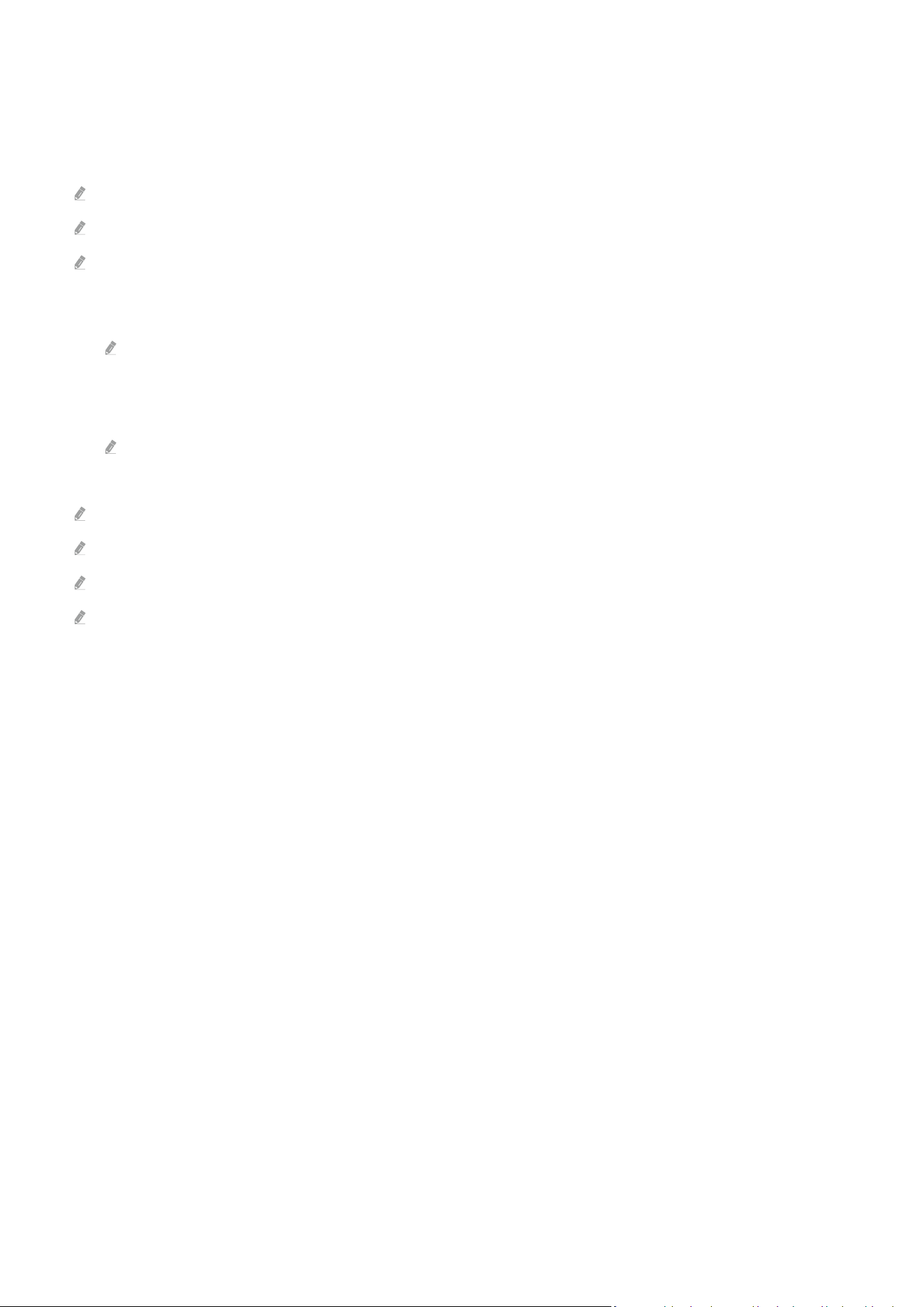
Using Tap View
Tap your mobile device on the TV, you can watch the Multi View or mobile device's screen through the TV screen.
When you tap a mobile device on your TV while running a music app on your mobile device, the TV screen switches
to the Music Wall screen.
This function may not be supported depending on the model.
This function is available in Samsung mobile devices with Android 8.1 or higher.
Music Wall screen is a function that allows you to enjoy music along with visual video effects that change according to the
genre and beat of the music.
1.
Enable Tap View on your mobile device.
For more information about conguration, refer to 'Enabling Tap View'.
2.
Turn on the screen of your mobile device.
3.
Tap your mobile device on the TV. The TV screen switches to Multi View, Music Wall or mobile device's screen.
When you perform Tap View while in Ambient Mode or Art Mode, only the mobile device's screen appears on the TV.
4.
Watch the Multi View, Music Wall or mobile device's screen on the TV screen.
The displayed TV screen may differ depending on the model.
This function enables Screen/Sound Mirroring by detecting vibrations generated when you tap the mobile device on the TV.
Be sure to tap away from the TV screen and bezel corners. It may be scratched or broken to the TV or mobile device screen.
We recommend using your mobile device with the cover in place and lightly tap it on any external edge of the TV.
- 13 -
Loading ...
Loading ...
Loading ...