Loading ...
Loading ...
Loading ...
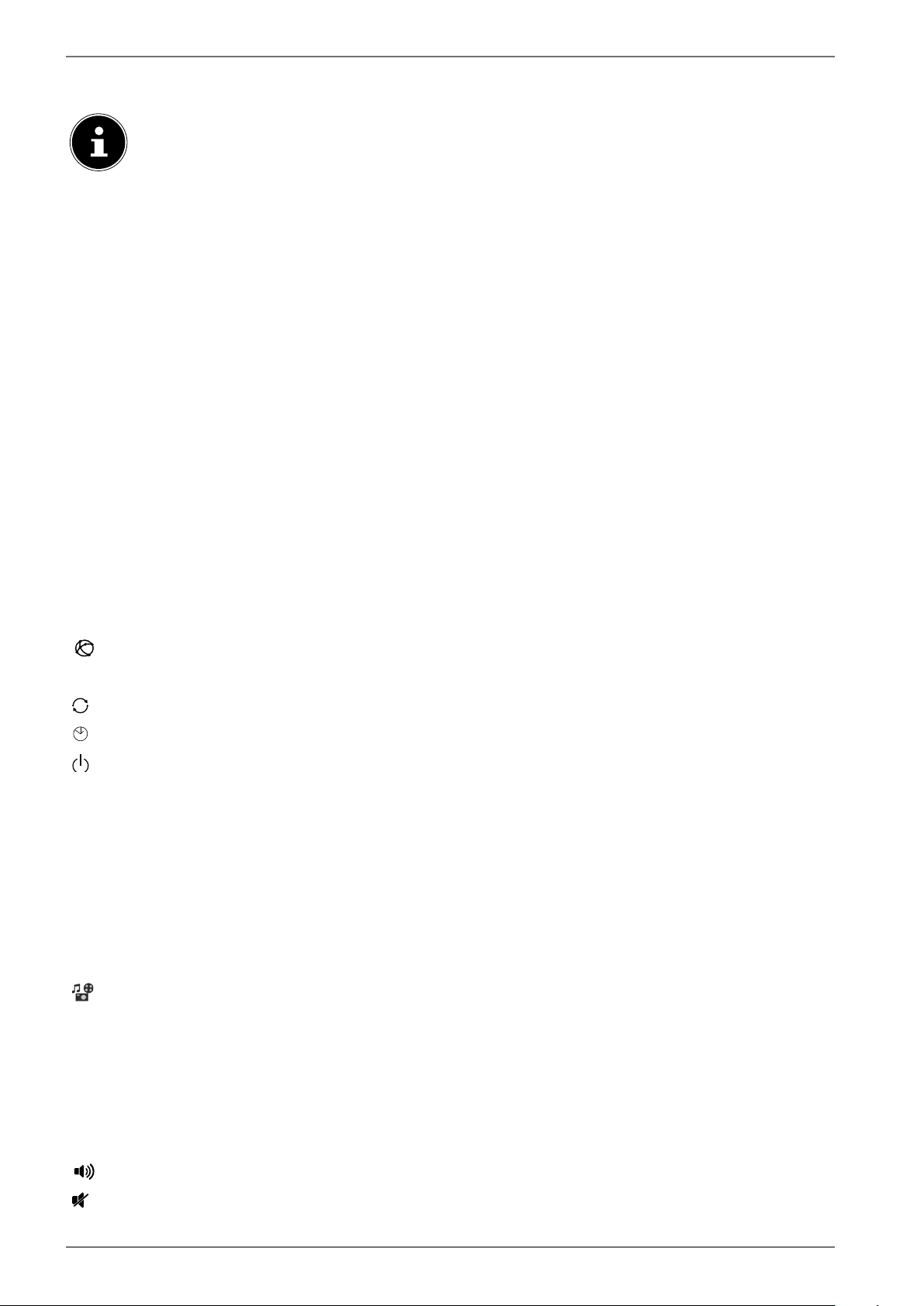
64
Die MEDION® Life Remote app provides you with the functions of a remote control. By swiping up,
down, left and right, you can navigate to the five operating interfaces with the following functions:
Please note that certain buttons, depending on the model, may not be functional.
OK Confirm selection in certain menus; in TV mode: call up the list of TV sta-
tions
Direction buttons
Navigate through various menus;
station selection in TV mode. Confirm with OK to call up the selected TV
station.
Direction buttons
Navigate through various menus
BACK Move back one step in the menu
MENU Open and close menu
EXIT Exit the menu
Red button Various functions depending on the menu;
TV mode: Call up station-specific programme information
Green button Various functions depending on the menu
TV mode: after pressing the red button, call up EPG
Yellow button Various functions depending on the menu;
TV mode: after pressing the red button, call up media library
Blue button Various functions depending on the menu;
TV mode: after pressing the red button, call up Teletext
Internet button
Number buttons TV: Channel selection, teletext: Page selection
(SWAP)
Set previous TV channel
(TIMER)
Activate/deactivate delay timer
Switch Smart TV on/off (switch standby mode on/off)
SCREEN Select the screen format
SUBT. Subtitles on/off (if available)
LANG. Analogue TV: stereo/mono ;
Digital TV: Select audio language/subtitle language (if available)
TEXT Activate teletext
Press 2 x = set transparent
Press 3 x = close
SOURCE Select input signal of connected devices
(MEDIA)
Call up the media browser
EPG Digital TV: call up the electronic programme guide
Q. MENU Access the quick menu (
OPTION MENU) to quickly edit basic options
FAV Call up favourites list
P/+
Channel selection buttons
TV: select next (+) / previous (−) channel; teletext: select next (+) / previ-
ous (−) page
Increase (+) or decrease (−) volume.
Mute
Loading ...
Loading ...
Loading ...