Loading ...
Loading ...
Loading ...
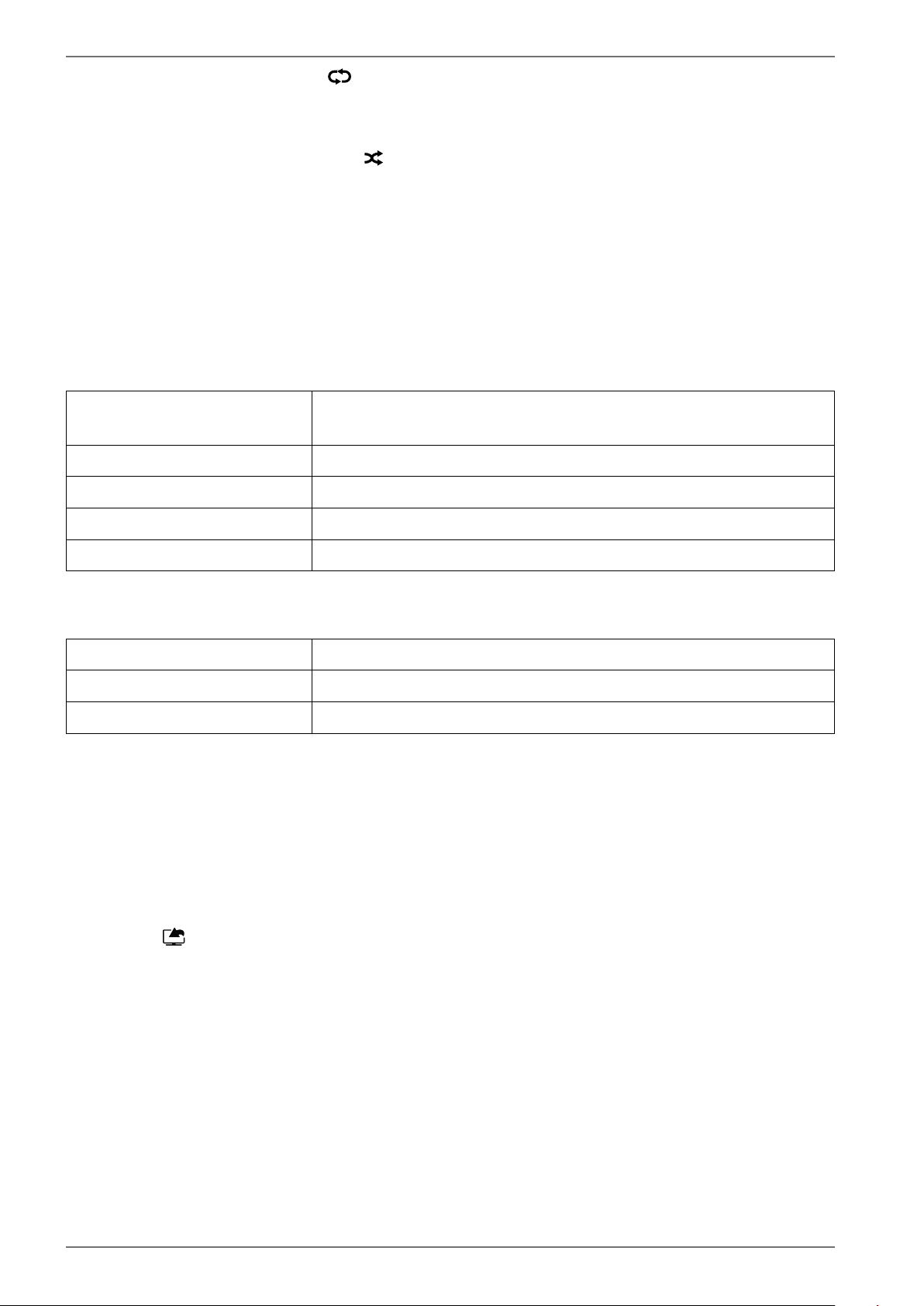
62
10.6.4. Loop function
For media playback, you can activate an additional loop function, which either continuously re-
peats the current media file (marked with a full stop) or repeats all files (no marking).
10.6.5. Random playback
An additional random playback function plays all video, photo and music files on your USB storage
in random order.
10.6.6. Settings
PICTURE/SOUND SETTINGS:
You can make changes to the screen settings (only for photo and video files) and audio settings for
playing back media. You can also make equivalent settings in TV mode.
MEDIA BROWSER SETTINGS:
The following options are intended for the media browser settings (only for video and photo files):
SLIDESHOW INTERVAL
Select the display time for images in the slide show (5 to 30 sec-
onds).
SHOW SUBTITLE
Activate/deactivate subtitle function.
SUBTITLE LANGUAGE
Select the subtitle language.
SUBTITLE POSITION
Select the subtitle position.
SUBTITLE FONT SIZE
Select the font size for the subtitles.
OPTIONS:
When playing back videos, you can still make further adjustments:
SUBTITLE/AUDIO
Activate additional audio voiceover here.
SUBTITLE TIME CORRECTION
Specify a time delay for the subtitle functionality here.
JUMP TO SECOND
Specify a position in the current video that you want to skip to.
Press the
INFO button during playback to display the video progress bar.
Press the
BACK button to return to the media browser.
To exit the media browser, press the
EXIT button.
10.6.7. Using an audio video sharing network service
The audio video sharing network service allows a data exchange between devices if they support
the audio video sharing function. An existing network connection (e.g. with an NAS server) is requi-
red for this. Audio Video Sharing is then shown as the source in the signal source list.
Press the
(SOURCE) button.
Select
AUDIO VIDEO SHARING and confirm with OK. A list of available DLNA media is then dis-
played.
Select the desired media server or network and confirm the selection with
OK. All available fold-
ers and media files are then displayed.
Further control of this option corresponds to the media browser
Loading ...
Loading ...
Loading ...