Loading ...
Loading ...
Loading ...
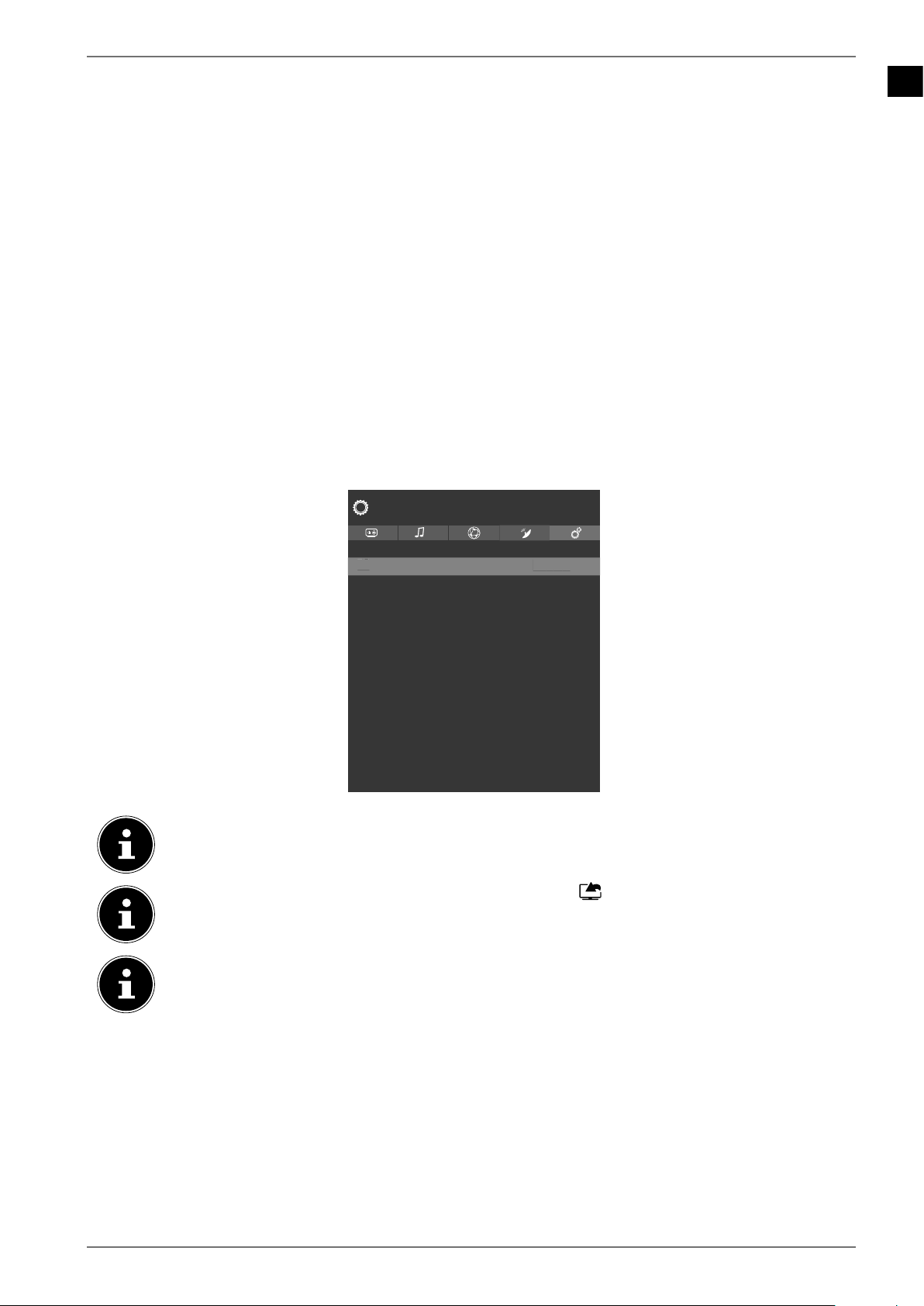
EN
37
10.2. Source menu
This menu displays all active signal sources and can be selected with the button. Then press
the OK button to call up the selected source.
TV
TV mode (antennas, satellites and cable signals are played back)
BACK AV
Audio/video input (AV)
HDMI1
HDMI input 1
HDMI2
HDMI input 2 (HDMI 2 can be used for CEC/ARC)
HDMI3
HDMI input 3
HDMI4
HDMI input 4
YPBPR
Device on the VGA input via an adapter (YUV/YPbPr)
VGA/PC
Device on PC input
WIRELESS DISPLAY
Playback content from another external player
USBDISK
USB storage medium (optional)
USB2
USB storage medium (optional)
AUDIO VIDEO SHARING
Network service for data exchange between devices (optional)
The
SOURCE SETTINGS is where you can activate/deactivate and rename signal sources.
TV
BACK AV
HDMI1
HDMI2
HDMI3
HDMI4
YPbPr
VGA/PC
Wireless Display
System
Enabled
Enabled
Regular
Regular
Regular
Regular
Enabled
Enabled
Enabled
T
V
E
nable
d
These settings can also be made under SETTINGS > SYSTEM > SOURCES.
A signal source that you wish to select with MODE or (SOURCE), must be activated in
the SOURCES > SOURCE SETTINGS menu.
To enable HDR via HDMI, the HDMI input must be set to ADVANCED. The HDMI inputs are,
if necessary, renamed through the connected devices and the TV remote control operates
the connected device.
10.3. Applications menu
This is where your preferred Internet applications are displayed, to enable faster access. The ADD
MORE
option, if available, enables you to add additional preferred applications as direct links. To
do so, search for the required application in the pre-installed app store using the virtual keyboard.
Then select the required app and press OK to confirm. Finally, select ADD TO APPS and press OK to
confirm. The new application is now displayed under
APPS. Netflix, Prime Video, the media portal
and YouTube are pre-installed here.
Loading ...
Loading ...
Loading ...