Loading ...
Loading ...
Loading ...
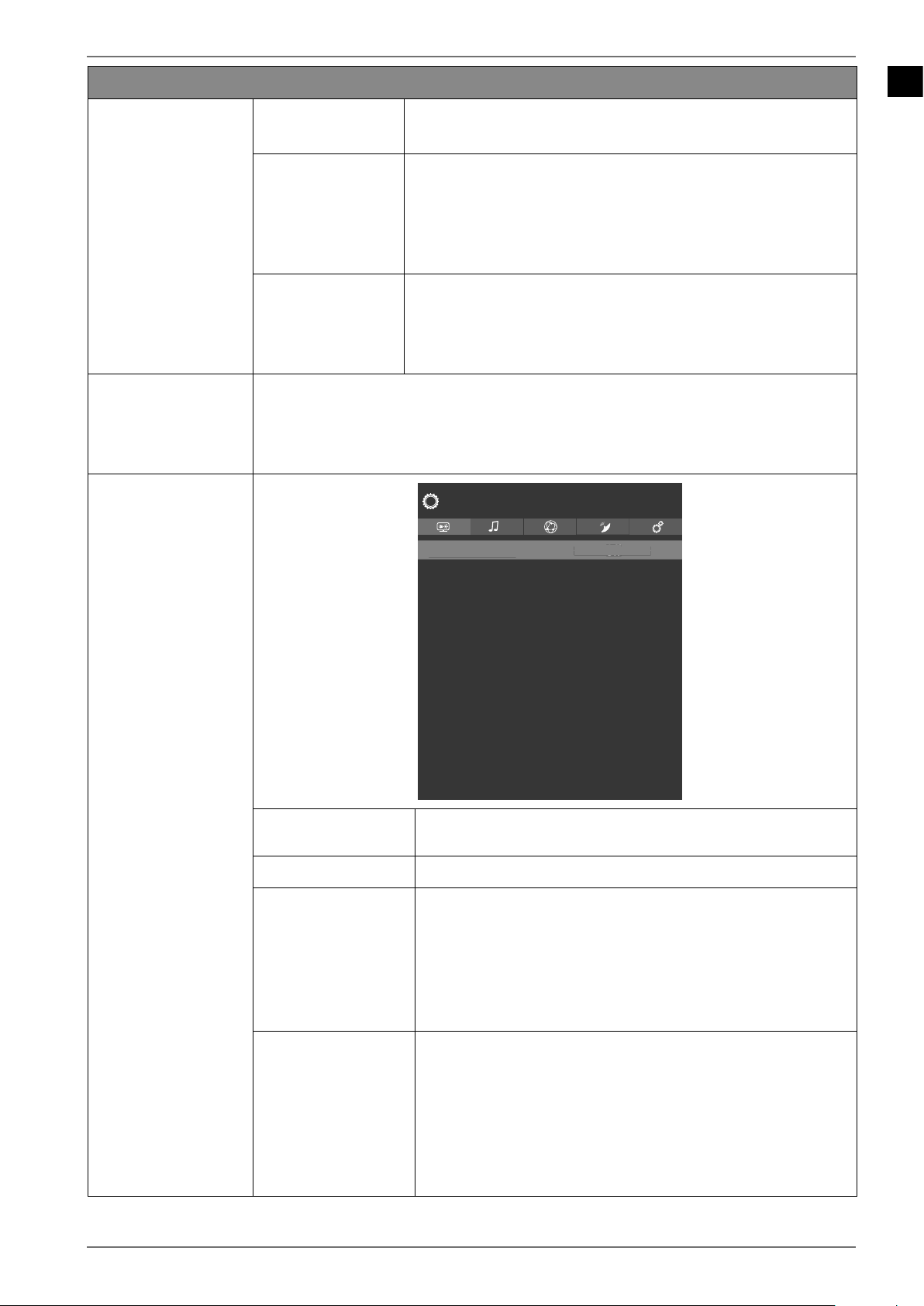
EN
41
Menu option Settings
V POSITION
Here, you can use to change the vertical position
of the image.
DOT CLOCK
With this setting the picture signal is synchronised to
match with the monitor’s pixel rate. This corrects errors
that can appear as vertical stripes in pixel-dense images
(such as tables or text in small fonts). Set the frame rate
using .
PHASE
If the PC picture is not clear, you can use to ad-
just the picture signal to correspond to the pixels of the
Smart TV. This will result in a clear image with a consist-
ent, sharp display.
VIRTUAL HDR
Activate/deactivate the Virtual HDR function here (ON/OFF).
HDR technology provides a greater dynamic range in terms of the bright-
ness of the colours shown. This makes the darkest areas of the picture even
darker and the brightest areas even brighter.
ADVANCED
SETTINGS
Dynamic Contrast
Colour Temp
Blue Stretch
Micro Dimming
Film Mode
Reset
Picture
Off
Cool
Off
Off
Auto
< >
D
y
namic
C
ontras
t
Off
< >
Off
DYNAMIC CON
TRAST
Set dynamic contrast: OFF, LOW, MEDIUM, HIGH.
COLOUR TEMP
Select colour tone: NORMAL, WARM, COLD, CUSTOM
BLUE STRETCH
Cooler white tones are commonly perceived as bright
white. The blue stretch function adjusts the white bal-
ance and allows mid and high grayscales to appear in
a cooler colour temperature through the addition of
blue tones. Select ON to activate the blue stretch func-
tion.
MICRO DIMMING
Micro dimming technology divides the screen into
smaller zones. The contrast settings for individual
screen zones can then be optimised differently accord-
ing to the content. This adds more depth to dark and
bright zones, without losing the details and compro-
mising other parts of the image. Select between OFF,
LOW, MEDIUM and HIGH.
Loading ...
Loading ...
Loading ...