Loading ...
Loading ...
Loading ...
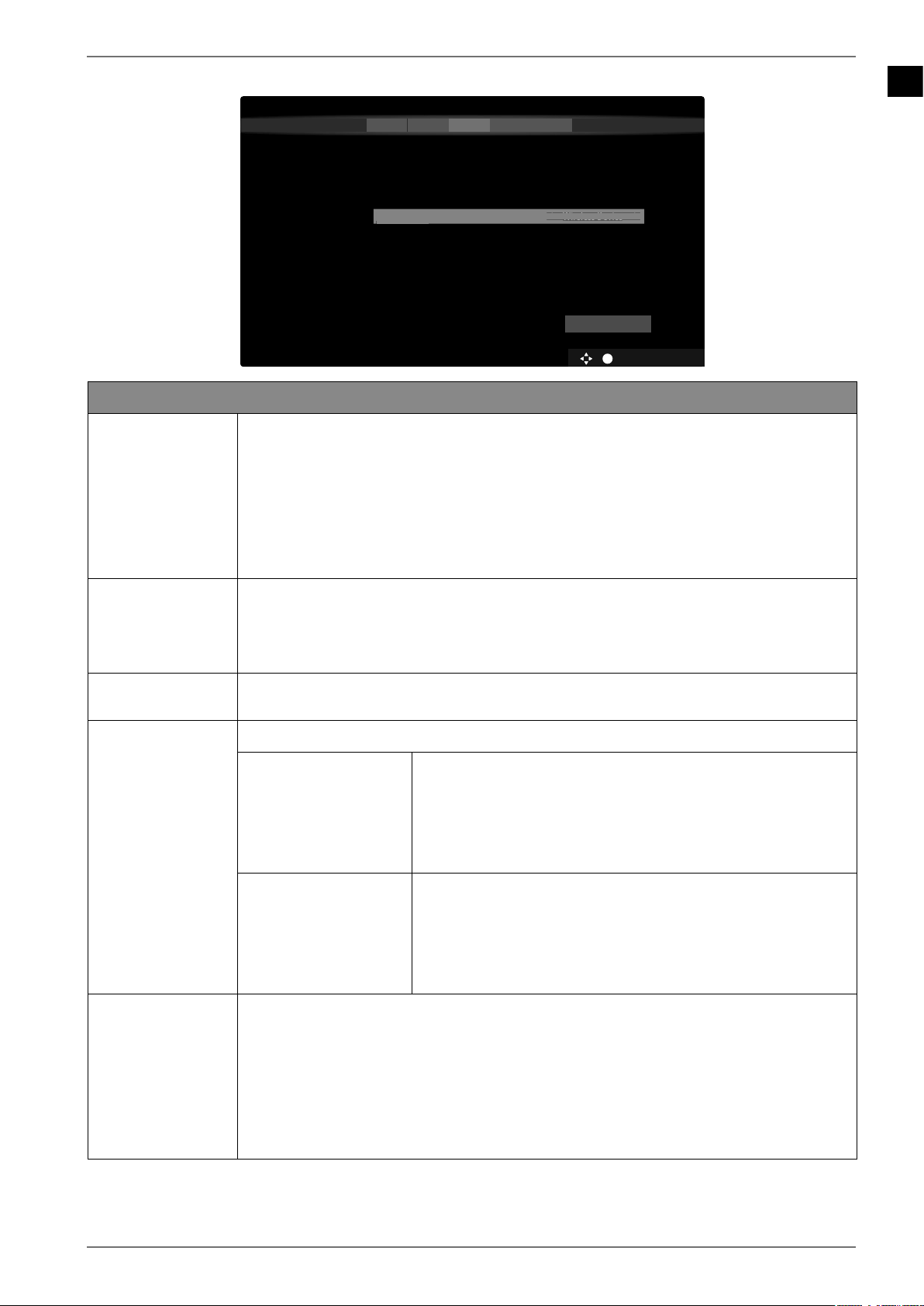
EN
21
6.7.1. Network/Internet settings
OK BACK EXIT HOME
Network/Internet Settings
12345
Network Type
Press WPS on your wifi router
Internet Speed Test
Advanced Settings
Networked Standby Mode
Wireless Device
On
Next
You can configure network settings to access content on your home network and the internet. Select „Next“ to scan
Disconnected
MAC:
< >
N
etwork T
y
pe
Wireless Device
<>
Wireless Device
wireless networks.
Network settings
NETWORK TYPE
Here you select the network type: WIRELESS DEVICE or WIRED DEVICE. After
making a selection NEXT with the direction buttons and confirming with
the OK button, an overview of all available networks appears. Make a selec-
tion and confirm with the
OK button. If a password is required for a network, a
virtual keyboard appears which you can use to enter this with the help of the
direction buttons and the
OK button. After entering the password,
select OK on the keyboard and confirm with the OK button.
PRESS WPS ON
YOUR WIFI ROU
TER
(only for WLAN)
This option enables you to quickly establish a WPS connection via a wireless
network (Wi-Fi). Hold down the WPS button on your router and confirm this
option
OK using the OK button. Then the WPS connection will be made.
INTERNET SPEED
TEST
Press the OK button in order to test the Internet speed.
ADVANCED SET
TINGS
Press the OK button to call up further network configuration options.
CONFIGURATION
Choose the setting AUTOMATIC IP or MANUAL IP. If you
select MANUAL IP, three additional lines appear in
which you can manually enter the data for the
IP AD
RESS, SUBNET MASK
and DEFAULT GATEWAY using the di-
rection buttons and the number buttons.
CONFIGURATION
Select here between AUTOMATIC DNS or MANUAL DNS.
If you select
MANUAL DNS, two additional lines appear
in which you can manually enter the data for the
DNS
SERVER 1 and DNS SERVER 2 using the direction buttons
and the number buttons.
NETWORKED
STANDBY MODE
Activate/deactivate the Wake-On LAN/Wake-On Wireless LAN function (WoL/
WoWLAN). This enables you to switch on the smart TV via a different device
(e.g. a smartphone with the MEDION® Life Remote App). Both devices must be
connected to the same network via LAN or Wi-Fi for this purpose. Select the
ON setting to activate this function. The device being used as a remote control
needs to be connected to the TV once when it is switched on. The control fun-
ction only works when the TV is in standby mode.
Exit the network settings by pressing
OK.
Loading ...
Loading ...
Loading ...