Loading ...
Loading ...
Loading ...
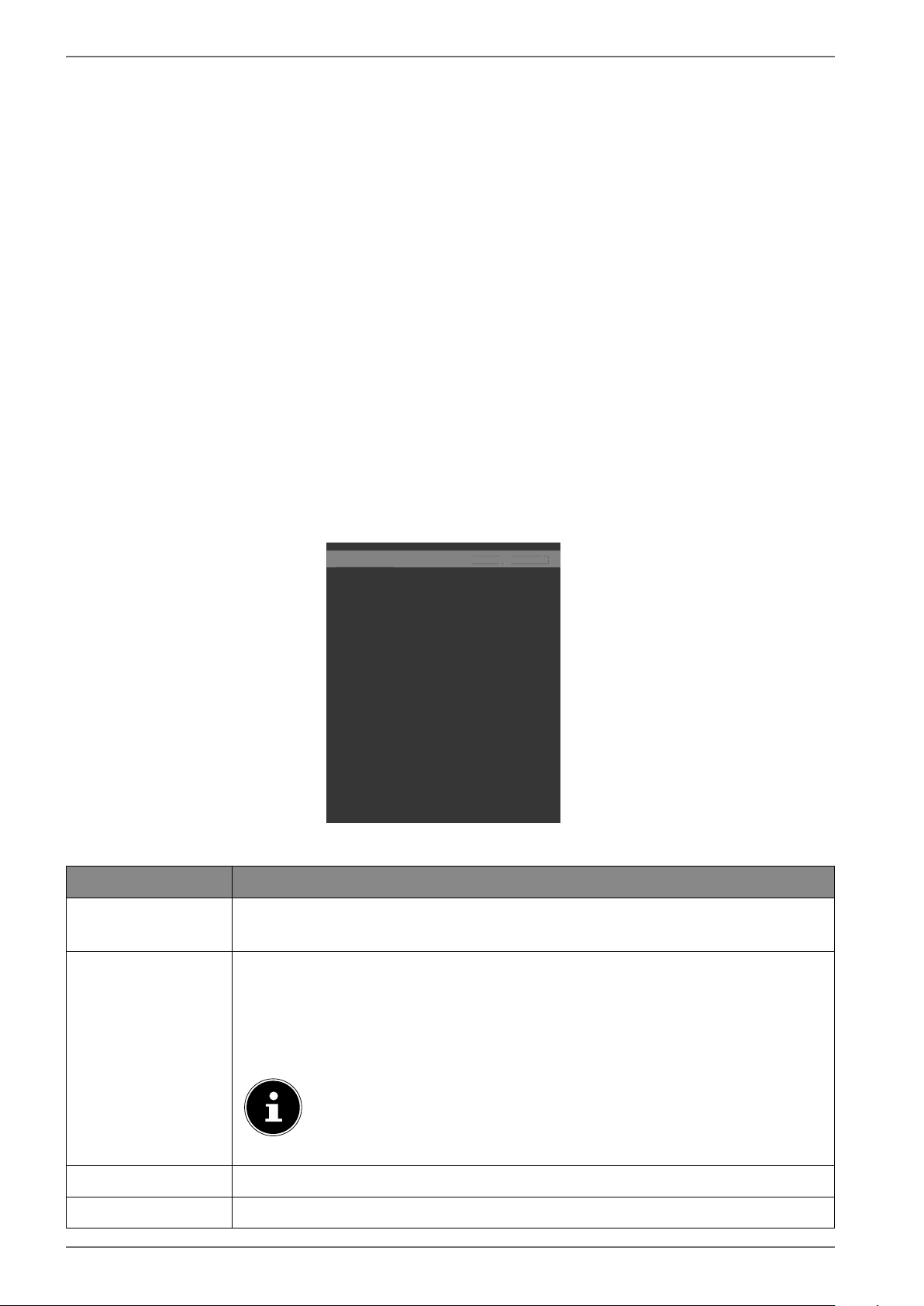
58
10.5. TV menu
As in the HOME menu, the GUIDE and CHANNELS menus are available here. For more detailed expla-
nations for both options, see section “Home menu”.
10.5.1. Search menu
The TV menu offers you the option of starting a term search. To do so, use the virtual keyboard that
opens as soon as you access the search function. Enter the desired text and select
OK
. Search results
from YouTube and the web browser are then displayed. In addition, a search is performed for the terms
in the TV menu and any results are displayed.
10.5.2. Timer menu
Shift Timer
If a shift timer has been programmed via the EPG, the relevant programme is displayed in the
TIM
ERS
menu. The timer then switches to the set programme, however it is not possible to output the
signal (e.g. to be recorded by an external recorder). A shift timer can only be programmed via the
EPG. For more information, please see section “Programme guide (EPG – Electronic Programme
Guide)” on page 35.
Recording Timer
A recording timer can be programmed via the EPG or the
ADD TIMER option.
The displayed shift and recording timer can now be selected and subsequently edited using
EDIT
SELECTED TIMER or deleted using DELETE SELECTED TIMER.
Channel Type
Timer Type
Channel
Record Type
Date
Start
End
Duration
Repeat
Change/Delete
Playback
All
Timer
2 - arte
Time
17/09/2018
11:00
12:00
60 min
Once
Allowed
Use parental settings
< >
Ch
anne
l
T
y
p
e
All
< >
All
The following options are available if you want to edit or add a timer:
Menu option Settings
CHANNEL TYPE
Set the reception type (DVB-T/DVB-T2, DVB-C, DVB-S or analogue). Only re-
ception types set up during the installation are displayed here.
TIMER TYPE
The RECORD option is preset here and cannot be changed. You can pro-
gramme the start and end of a programme that you wish to record using
the following options. Plug in a hard drive or USB stick to the USB port to do
this. The relevant programme will then be recorded to the hard drive or USB
stick.
If the USB stick is not working correctly and an error message is dis-
played (e.g. not enough space available, although the stick is emp-
ty), it can also be formatted by the Smart TV under menu option
TV
> RECORDINGS > SETTINGS
> FORMAT DISK.
CHANNEL
Select the channel.
RECORD TYPE
This is preset and cannot be changed.
Loading ...
Loading ...
Loading ...