Loading ...
Loading ...
Loading ...
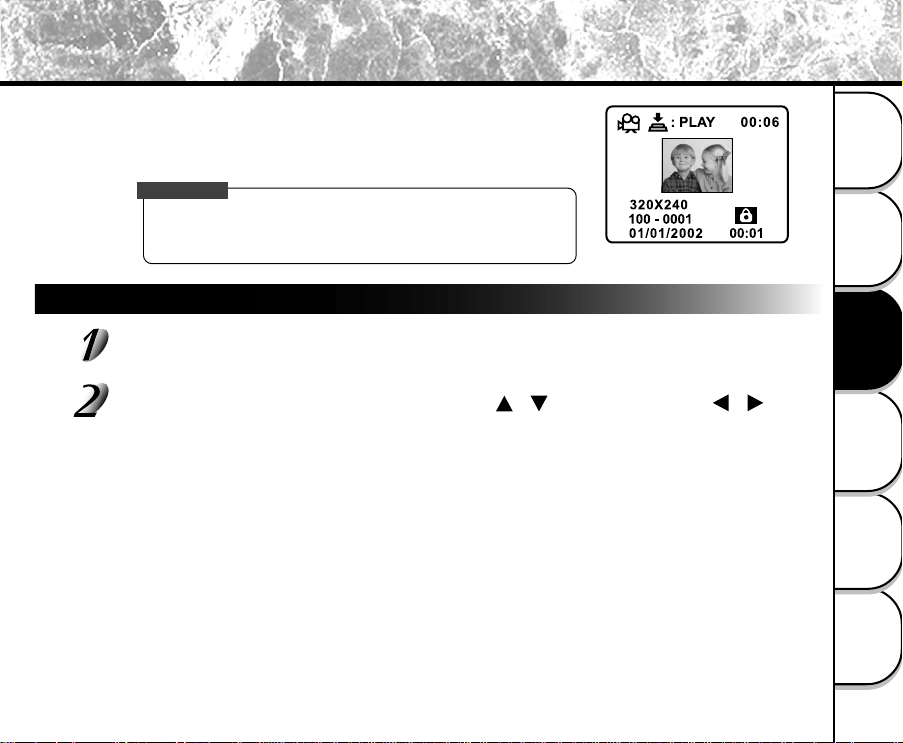
63
Other Useful
Information
Taking Pictures
Playing Back/
Erasing Images
Recording & Viewing
Video Clips
Connecting to
the Computer
Getting Ready
For the video clip, the protection icon will display on the right bottom as
illustrated.
To protect more images/video clips, repeat steps 2 to 4 in “Protecting
an Image/Video Clip”.
IMPORTANT
• The protected image/video clip cannot be erased except using
FORMAT MEDIA function (refer to FORMAT MEDIA in Setup
menu).
Removing the Protection
Carry out the steps 1 to 3 in “Protecting an Image/Video Clip”.
Move to the PROTECT option by using the [ / ] button. Use the [ / ]
button to select [OFF], and then press the [OK] button.
The protection icon displayed on the selected image/video clip is removed.
To remove the protection from more images/video clips, repeat this procedure described in “Removing the
Protection”.
Protecting Images/Video Clips (continued)
Loading ...
Loading ...
Loading ...