Loading ...
Loading ...
Loading ...
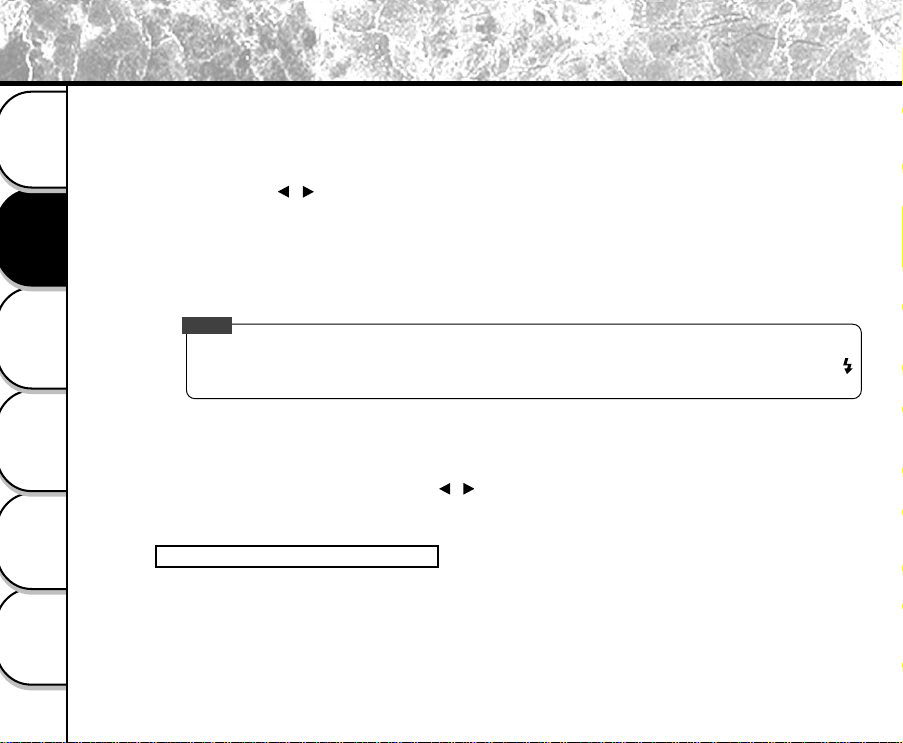
56
Other Useful
Information
Taking Pictures
Playing Back/
Erasing Images
Recording & Viewing
Video Clips
Connecting to
the Computer
Getting Ready
WHITE BALANCE (Manual mode only)
The image appears different under different color of lighting. Human eyes can solve this problem. But for
camera, you need to make adjustments. Normally, the camera adjusts the white balance automatically.
However, if the image appears in strange colors, we recommend that you change the white balance
setting. Use the [ / ] button to select the appropriate white balance and then press the [OK] button.
[AUTO]: automatically adjusting the white balance
[SUN]: for recording outdoors on a bright day
[SHADE]: for recording under cloudy and shady sky
[FLUORESCENT 1]: for recording under bluish fluorescent lighting
[FLUORESCENT 2]: for recording under reddish fluorescent lighting
[TUNGSTEN]: for recording under tungsten lighting
NOTE
• When the white balance is set to the mode other than AUTO, the flash is automatically changed to OFF.
At this time, you can still select the flash mode that you require if necessary by manually pressing the [ ]
button.
EV COMPENSATION (Manual mode only)
When the subject is too dark or too bright, the camera adjusts the brightness to make the subject
becomes brighter or darker. This is called EV compensation. The EV compensation of the camera is
ranged from -1.8EV to +1.8EV. Use the [ / ] button to select the EV compensation that you want and
then press the [OK] button.
Effective Subjects and Set Values
• Positive (+) Compensation
• Copying of printed text (black characters on white paper)
• Backlight portraits
• Very bright scenes (such as snowfields) and highly reflective subjects
• Shots made up predominantly of sky
Changing the System Settings
(Rec Mode)
(continued)
Loading ...
Loading ...
Loading ...