Loading ...
Loading ...
Loading ...
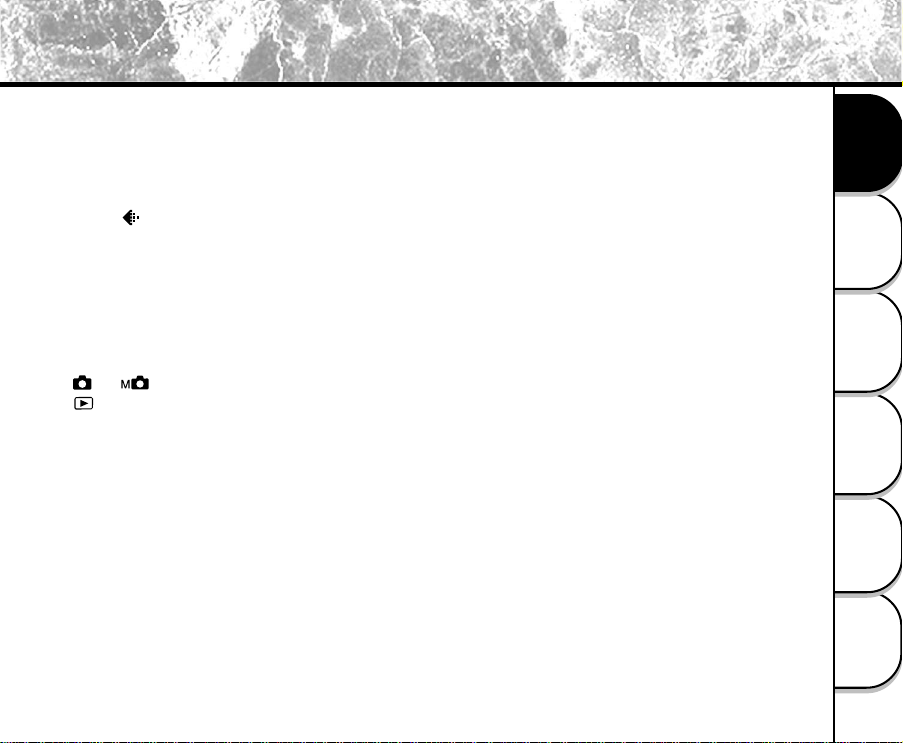
43
Other Useful
Information
Taking Pictures
Playing Back/
Erasing Images
Recording & Viewing
Video Clips
Connecting to
the Computer
Getting Ready
Setting the Image Resolution and Quality
The resolution and quality settings determine the size and compression ratio of your images and how many images can
be stored in internal memory or on the SD memory card. The higher resolution and quality produce the large size and
less compressed image but take up more space in memory.
Higher resolution and quality are recommended if you want to enlarge images. Lower resolution and quality take up
less memory space, suitable for sharing images via e-mail or the Internet. To change the image resolution and quality,
press the [ ] on the top of the camera repeatedly until the settings that you want appear on the status LCD.
Resolution & Quality: The camera provides 2 resolution modes and 3 quality modes, which can be changed cyclically
by pressing the resolution & quality button. The cyclical order is [1600x1200] [ ★★★ ] ➔
[1600x1200] [ ★★ ] ➔ [1600x1200] [★ ] ➔ [800x600] [ ★★★ ] ➔ [800x600] [ ★★ ] ➔ [800x600]
[ ★ ] ➔ repeat.
Resolution & Quality Indicators on the status LCD
In [
] / [ ] mode: shows the resolution & quality settings of the image to be recorded
In [ ] mode: shows the resolution & quality settings of the recorded image
Loading ...
Loading ...
Loading ...