Loading ...
Loading ...
Loading ...
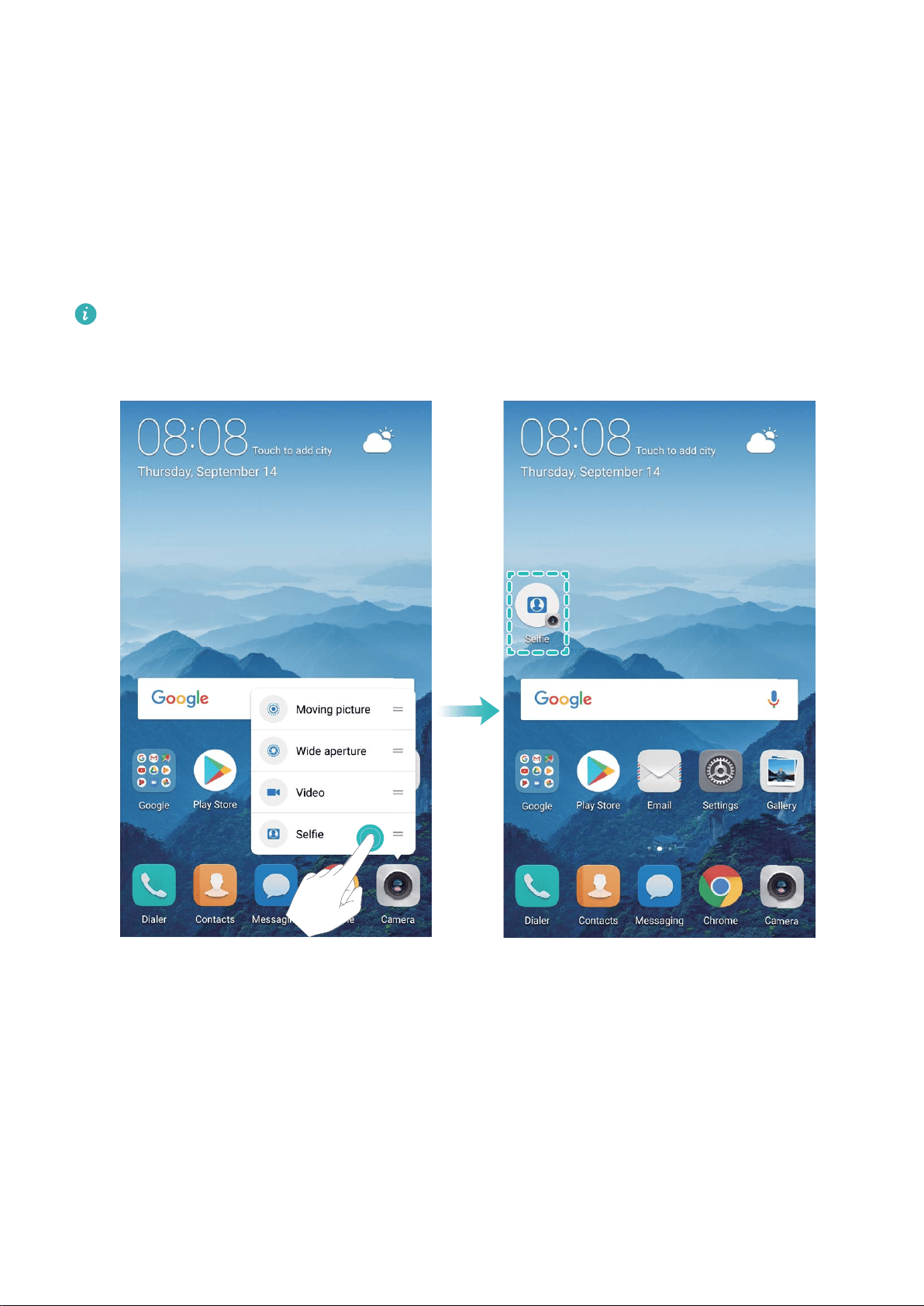
Exciting Features
Tips
Use Shortcuts to Access Frequently Used Features
Touch and hold an app icon to display a menu of frequently used features for quick access. You
can also touch and hold a feature and drag it to your home screen to create a shortcut.
If you touch and hold an app icon and a shortcut is not created, the app does not support
home screen shortcuts.
Quickly access frequently used app features: Touch and hold an app icon on your home
screen, and then touch a frequently used feature to access it. Each app supports up to four
frequently used features. These are preset by the app and cannot be changed. For example, to
take a selfie, touch and hold the camera icon, and then touch Selfie in the pop-up menu.
Add shortcuts to your home screen: Touch and hold an app icon on your home screen to
bring up the menu. Touch and hold the desired feature, and then drag it to your home screen to
create a shortcut. For example, you can add a shortcut for the camera's selfie feature for quick
access to the selfie camera.
1
Loading ...
Loading ...
Loading ...