Loading ...
Loading ...
Loading ...
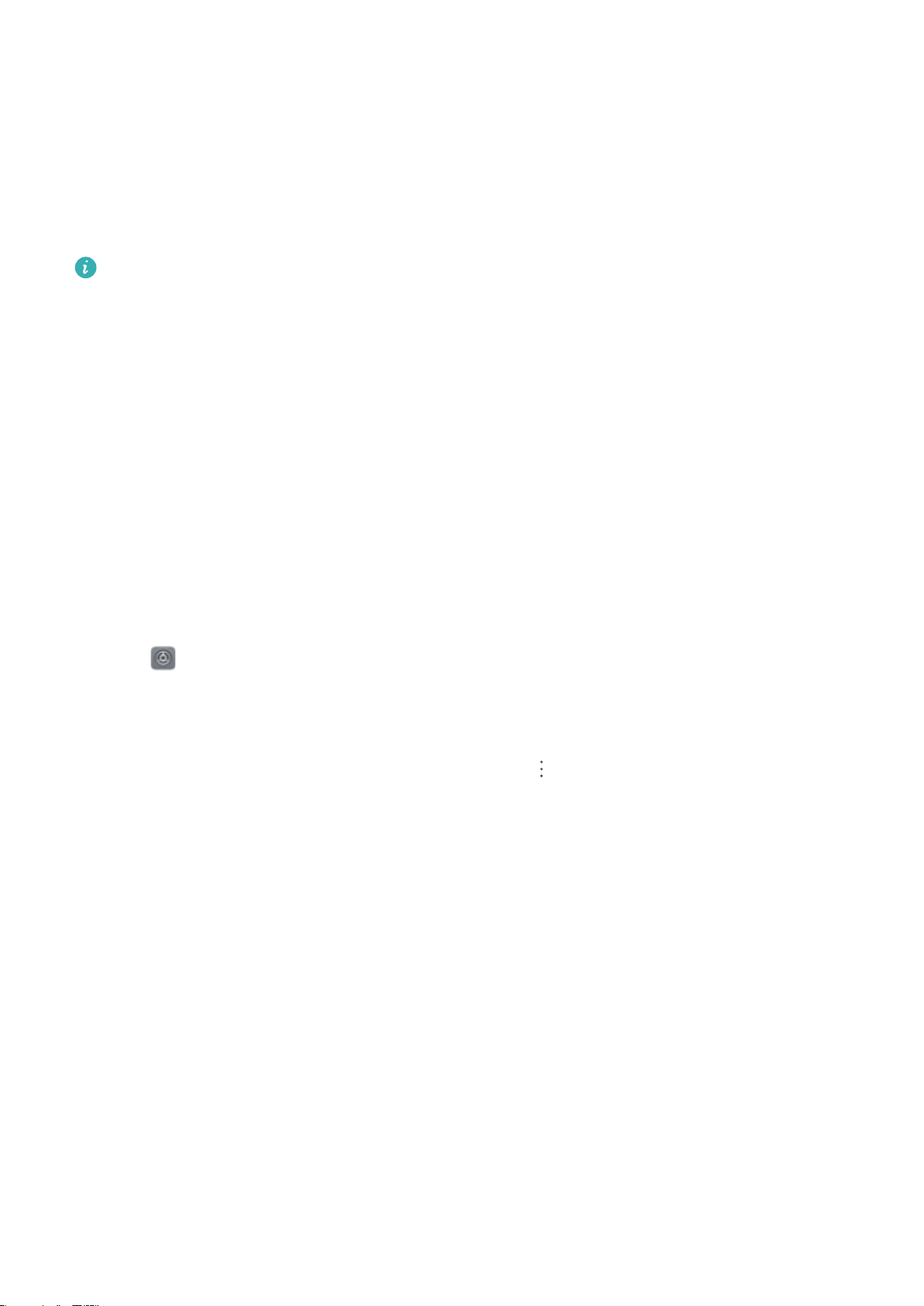
System Update
Performing an Online Update
Your phone will prompt you to download and install a system update when a new version is
available. The online update feature allows you to update your phone quickly and securely.
l Before performing an online update, ensure that your phone is connected to the Internet.
Online updates require an Internet connection. Update your phone over a Wi-Fi network to
avoid incurring unnecessary data charges.
l Ensure that your phone is at least 30% charged during the update process.
l Avoid using unauthorized third-party software to install firmware and system updates.
These may cause your phone to cease functioning or disclose your personal information.
For best results, update your system using the online update feature, or take your phone
to your nearest Huawei service center.
l Always back up your data before updating your phone to avoid potential data loss.
l Some third-party apps may be incompatible with the new system version (such as online
banking apps or games). Please wait for a new version of the third-party app to be
released.
1 Open Settings.
2 Go to System > System update > Check for updates.
l When the system detects a new update, go to New version > Quick update.
l If the system indicates that it is up-to-date, go to > Download latest full package.
When the system detects a new update, go to New version > Quick update.
System updates may take a while to complete. Avoid using your phone during this time. Your
phone will automatically restart when the update is complete.
150
Loading ...