Loading ...
Loading ...
Loading ...
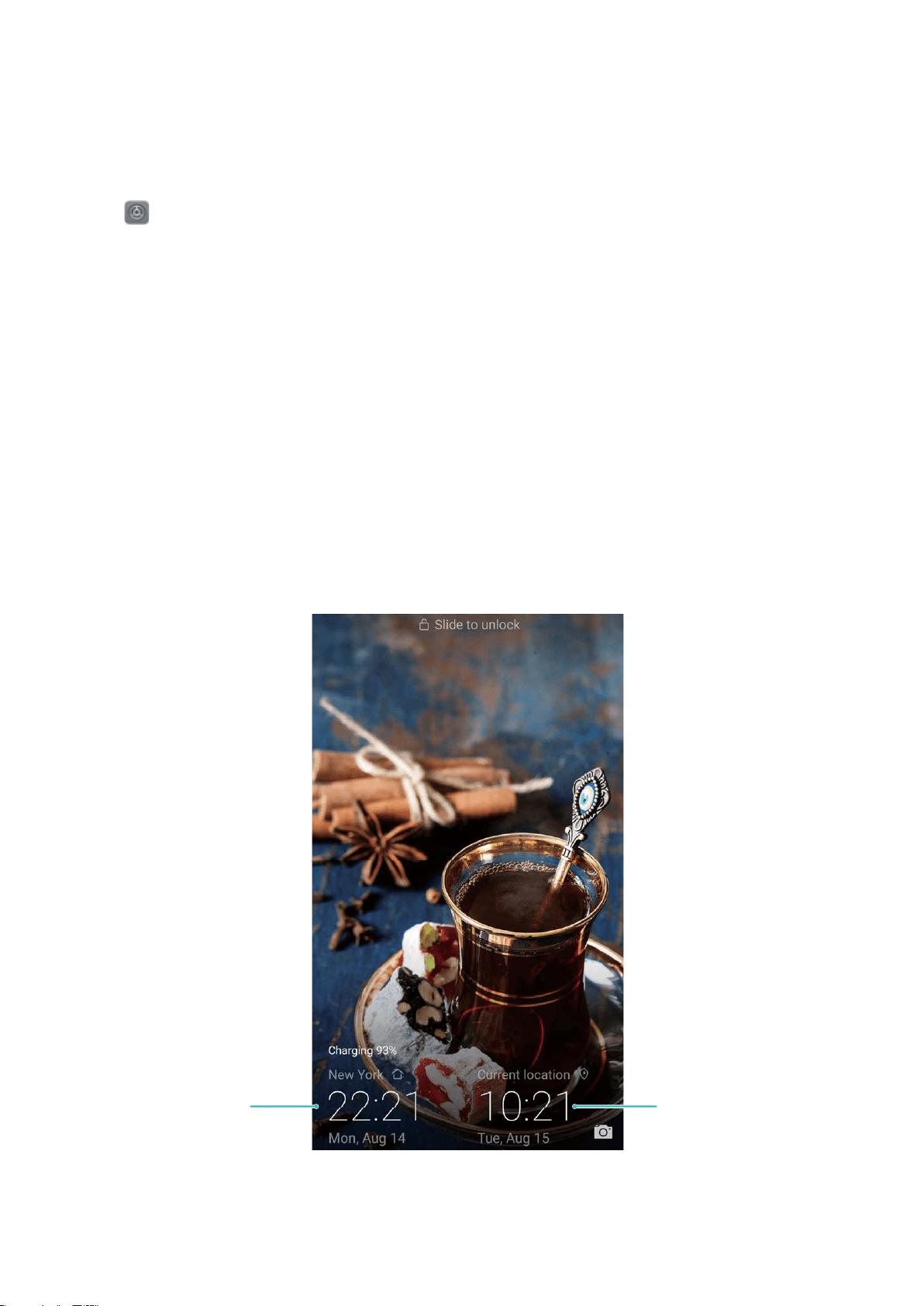
Set Your System Time and Date
If you travel abroad or change your SIM card, your Phone will automatically display the time and
date provided by the local mobile network. You can also adjust the time and date manually,
modify the time format, or set dual clocks on your lock screen.
Open Settings and go to System > Date & time. From here you can:
l Modify the time and date: Enable Automatic date & time to sync your Phone's time and
date with your mobile network. Disable Automatic date & time to set your time and date
manually.
l Modify your time zone: Enable Automatic time zone to sync your Phone's time zone with
your mobile network. Disable Automatic time zone to set your time zone manually.
l Change the time format: Enable 24–hour time to set your time format to 24 hours. Disable
24–hour time to set your time format to 12 hours.
l Set dual clocks on your lock screen: If you are overseas, your Phone will automatically
display the local time and date provided by the local mobile network. You can enable Dual
clocks and set Home city to display dual clocks on your lock screen: one displaying the local
time and the other the time in your home country.
Network-provided
date and time
Time and date
in your selected city
Print Documents and Photos from Your Phone
Connect your Phone to a printer over Wi-Fi to print out documents and photos with ease.
System
145
Loading ...
Loading ...
Loading ...