Loading ...
Loading ...
Loading ...
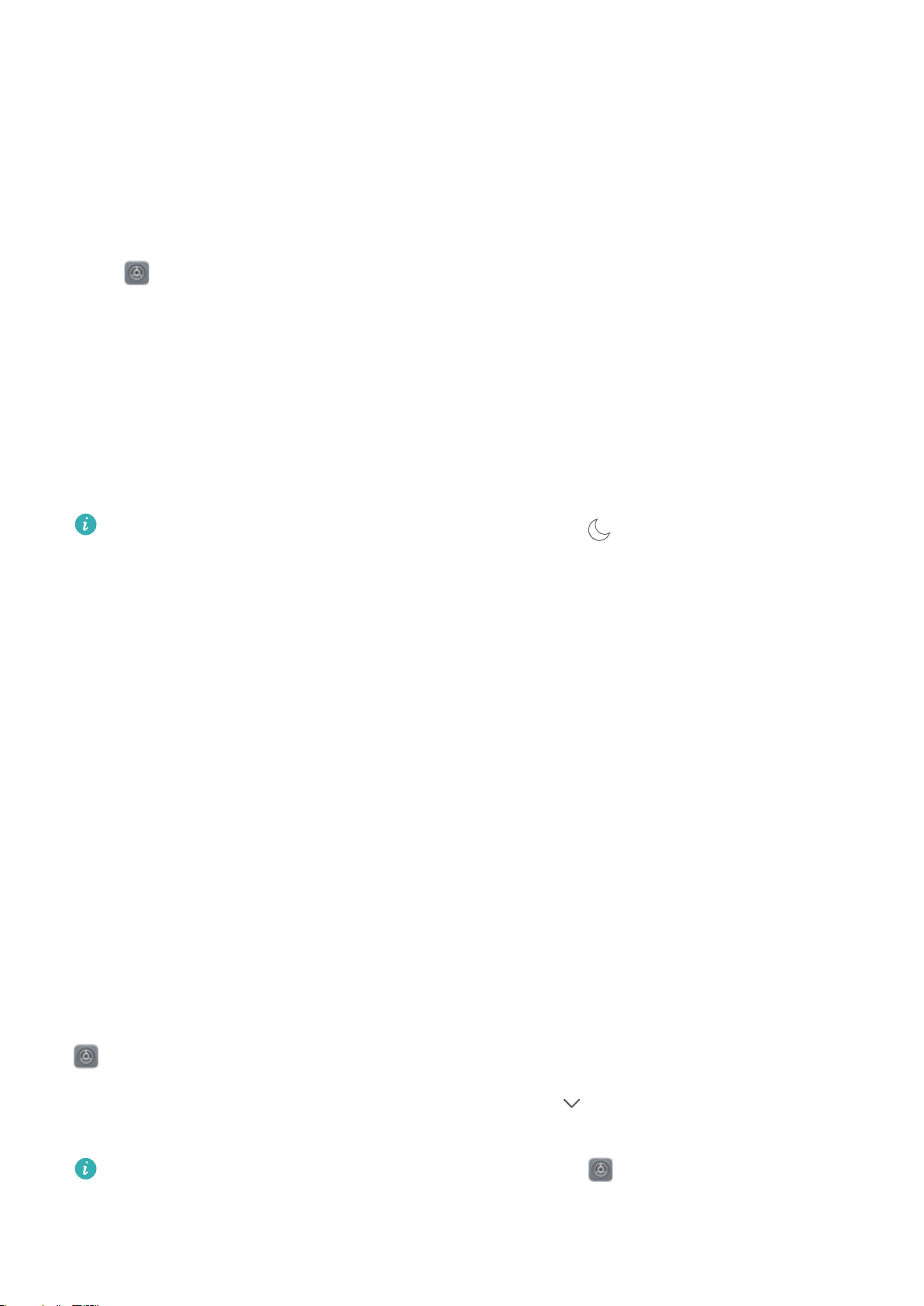
Sound and Display
Configure Do Not Disturb Mode
Do not disturb mode blocks calls from strangers and only notifies you when you receive calls
and messages from chosen contacts.
Open
Settings and go to Sound > Do not disturb. Toggle on the Enable now switch, then
touch Do not disturb mode and select one of the following options:
l Allow calls and messages from important contacts: Select Allow only priority
interruptions, and then touch Define priority interruptions to configure which contacts can
call or message you.
l Allow alarm ringtones: Select Alarms only to only allow alarm ringtones.
l Disable all interruptions: Select Don't interrupt to disable ringtones and vibrations and
prevent the screen from turning on for incoming calls, messages, and alarms.
l Alternatively, swipe down from the status bar and touch on the shortcuts panel to
quickly enable or disable Do not disturb mode.
l Some third-party apps may continue to ring when Do not disturb mode is enabled.
Configure the in-app settings to mute notifications from these apps.
Time rule: Prevent interruptions at set times, such as weekends or evenings. Touch Time to
configure the time period and repeat interval, then toggle on the Time switch.
Event rule: Prevent interruptions during meetings or events. Touch Event to enable Do not
disturb mode during calendar events.
Configure Your Sound Settings
When you are watching movies or playing games, your device will automatically switch to stereo
sound to enhance your audio experience. You can also set ringtones and audio reminders for a
variety of different scenarios.
Stereo sound in landscape mode: Want to enjoy stereo sound when watching movies or
playing games? The Stereo+ feature automatically enables stereo sound when your Phone's
screen is in landscape mode. This feature is enabled by default. To disable this feature, open
Settings, touch Sound and disable Stereo+.
Adjust system volume: Press a volume button and touch to adjust your ringtone, media,
alarm, or call volume.
You can also adjust volume in your system settings. Open Settings, touch Sound and
drag the volume slider to adjust your volume.
133
Loading ...
Loading ...
Loading ...