Loading ...
Loading ...
Loading ...
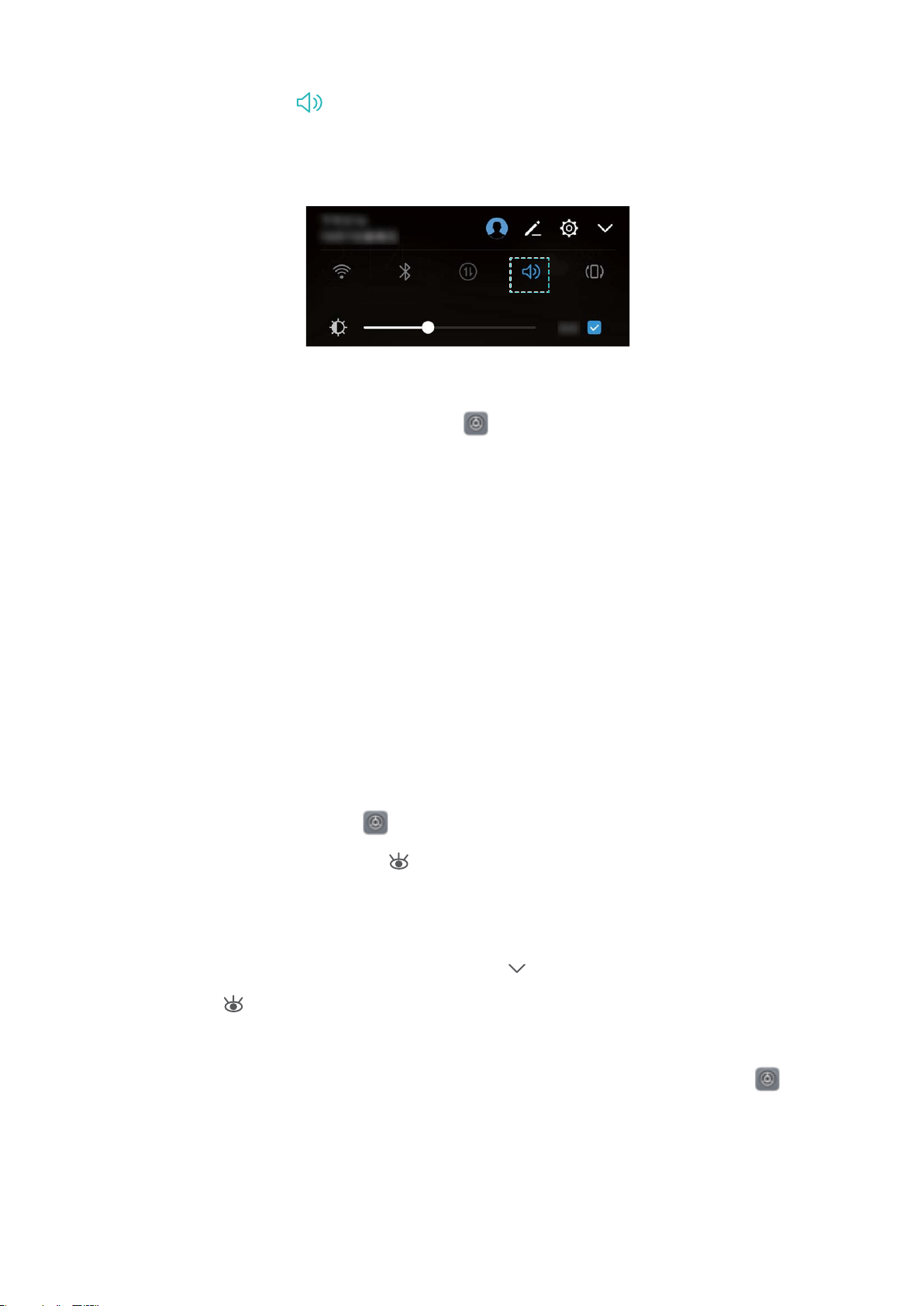
Switch between sound, vibration, and silent mode: Swipe down from the status bar and open
the shortcuts panel. Touch to switch quickly between Sound, Silent and Vibration mode.
Enable keypad and notification tones: Open Settings and go to Sound > More sound
settings to enable or disable keypad and notification tones.
Set your Phone to Silent mode: From the Sound screen, enable Silent mode. After you
enable Silent mode, enable Vibrate in silent mode. Now when you receive an incoming call,
your screen will light up and your device will vibrate.
Customize your ringtone and notification tone: From the Sound screen, select a custom
ringtone or use the Notification.
Enable Eye Comfort Mode to Prevent Eye Strain
Do your eyes get tired and sore after looking at your Phone for a long time? Eye comfort mode
can effectively reduce blue-light and adjust the screen to warmer colors, relieving eye fatigue
and protecting your eyesight.
Enable Eye comfort mode: Open Settings, go to Display > Eye comfort, and enable Eye
comfort. The Eye comfort mode icon will be displayed in the status bar. Once Eye comfort
mode is enabled, blue light will be filtered out and the screen will take on a yellow tint.
Quickly enable or disable Eye comfort mode: Swipe down from the status bar to open the
notification panel. From the notification panel, touch
to expand the shortcuts panel, then
enable or disable .
Enable Eye comfort mode at set times: You can configure your Phone to enable Eye comfort
mode for a set period of time each day. When Eye comfort mode is disabled, open Settings,
go to Display > Eye comfort, and enable Schedule, then set your desired Start time and End
time.
Adjust Eye comfort mode color temperature: Once Eye comfort mode is enabled, blue light
will be filtered out and the screen will take on a mild yellow tint. You can adjust the color
Sound and Display
134
Loading ...
Loading ...
Loading ...