Loading ...
Loading ...
Loading ...
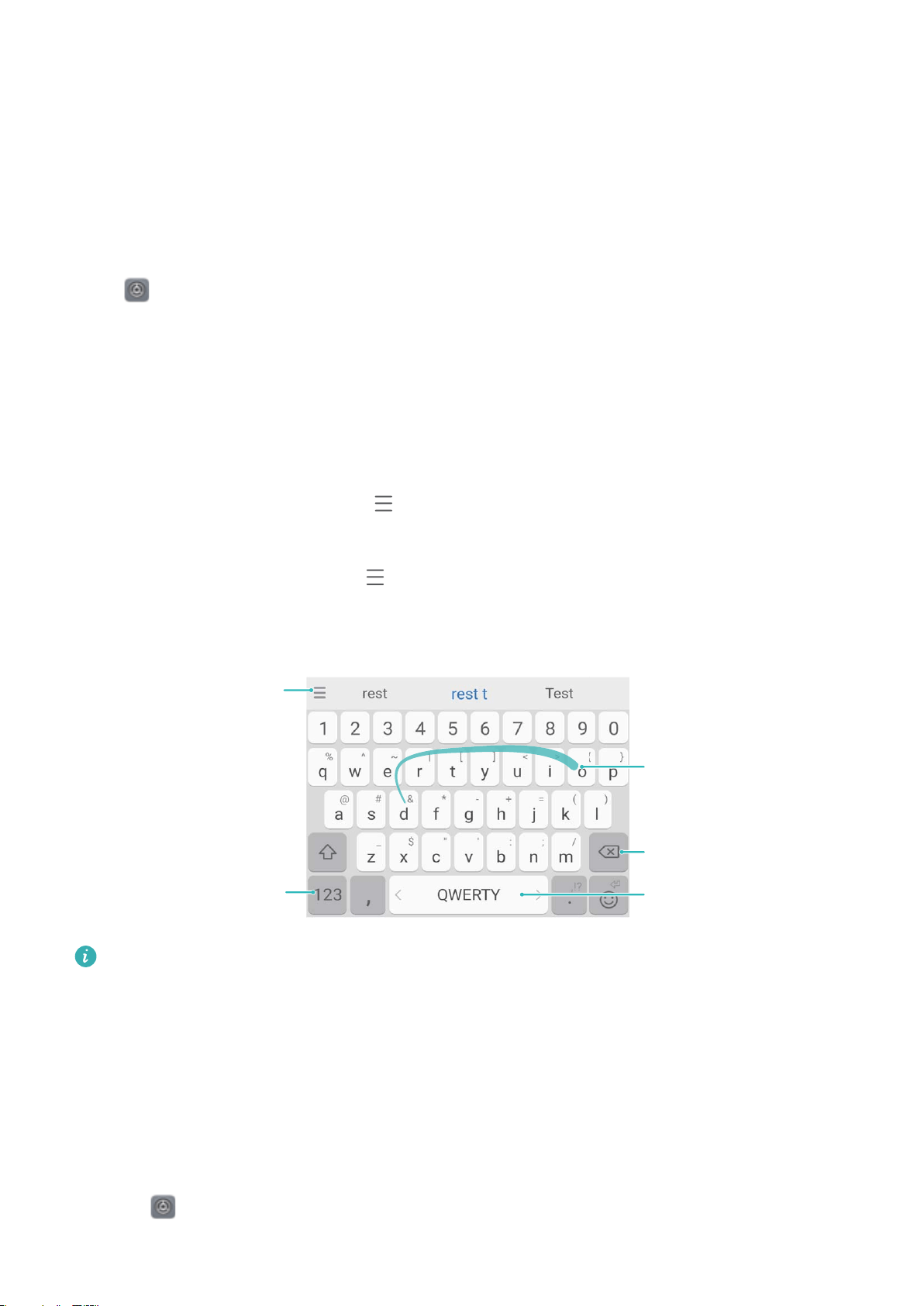
System
Language and Input Method
Change the Input Method
You can change the input method on your Phoneas desired.
Open
Settings. Go to System > Language & input > Default keyboard > Configure input
methods and enable the desired input method. Return to Language & input, touch Default
keyboard, select the input method.
Use the Huawei SwiftKey Input Method
The SwiftKey input method uses word prediction to predict the next letter or even the entire word
you are likely to use as you are typing.
Disable keypress vibration: Go to > More > More settings > Typing. Enter Sounds &
Vibration and disable keypress vibration.
Enable multi-lingual input: Go to > More > More settings > Languages > All languages
to download other languages for the input method.
Swipe through
letters to write words
Delete text
Configure
input method
Switch to numbers
and symbols
Touch to enter a space,
swipe left or right to
change input language
The image shows the layout of the American English keyboard. The layout may vary
depending on the specific language used.
Accessibility
Enable TalkBack to Have Onscreen Content Read Aloud
TalkBack reads aloud content on the screen that you touch, select, or activate. It is a useful tool
that helps visually impaired users interact with their Phone.
1 Open Settings and go to System > Accessibility > TalkBack to open the TalkBack
settings screen.
142
Loading ...
Loading ...
Loading ...