Loading ...
Loading ...
Loading ...
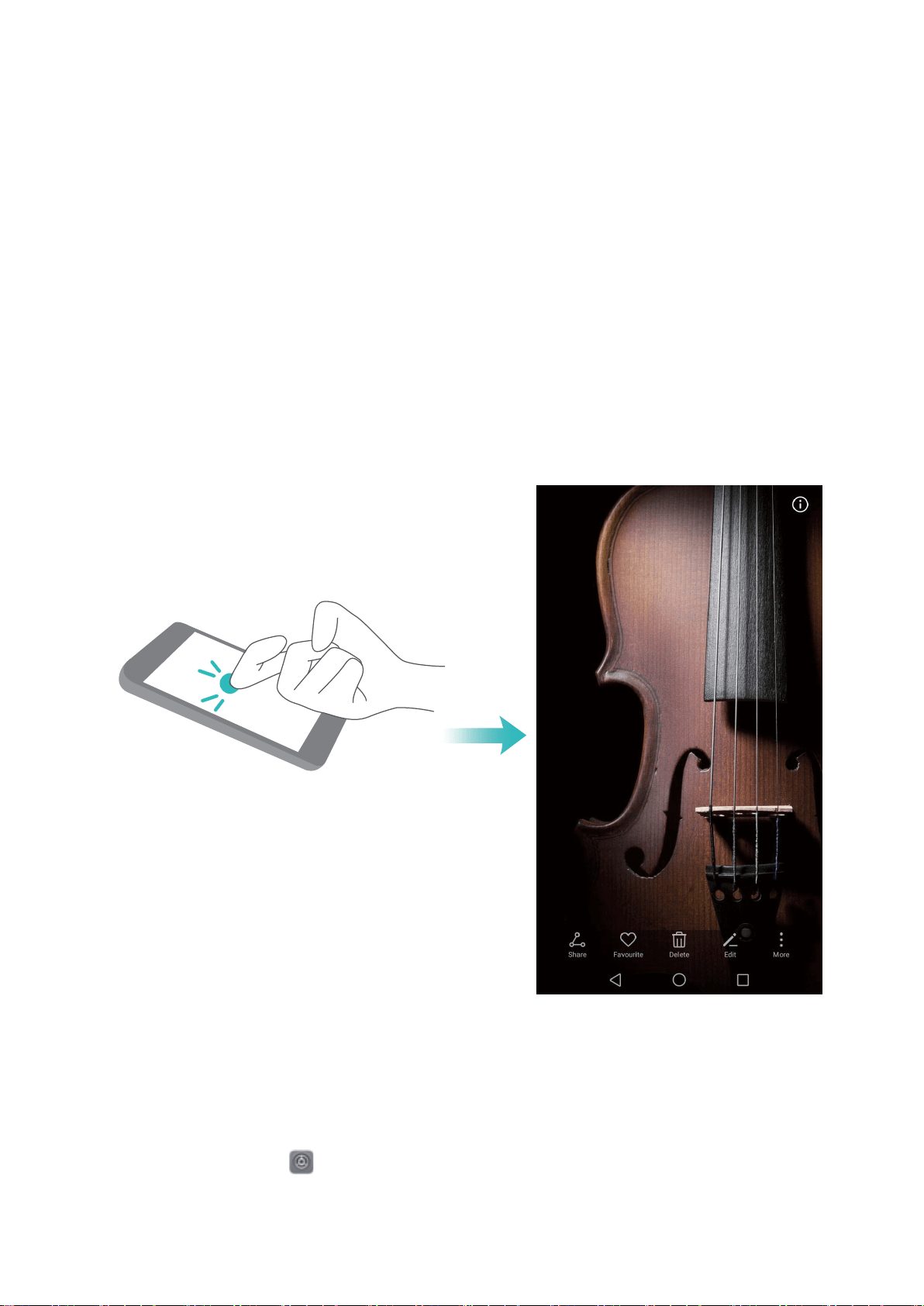
Gestures and Operation
Operate Your Phone with Your Knuckles
Knuckle gestures give you a quick way to take screenshots, open apps, and enter split-screen
mode.
Capture a standard screenshot: Knock twice on your screen with a knuckle to capture a
standard screenshot.
Capture a partial screenshot: Knock and hold your screen with a knuckle, wait for a blue dot to
appear on your screen, and then drag your knuckle to draw the outline of your screenshot.
Release your knuckle to capture a screenshot of the selected area. Touch the icons in the upper
right corner of the screen to select different screenshot shapes.
Capture a scrolling screenshot: Knock and hold your screen with a knuckle, wait for a blue dot
to appear on your screen, and then draw the letter "S" with your knuckle. Your screen will
automatically scroll down to the bottom of the page and capture a screenshot of the entire page.
Draw a letter to open an app: Knock on the screen with a knuckle and draw a letter to open the
corresponding app. Open Settings, go to Smart assistance > Motion control > Draw, then
enable Draw.
20
Loading ...
Loading ...
Loading ...