Loading ...
Loading ...
Loading ...
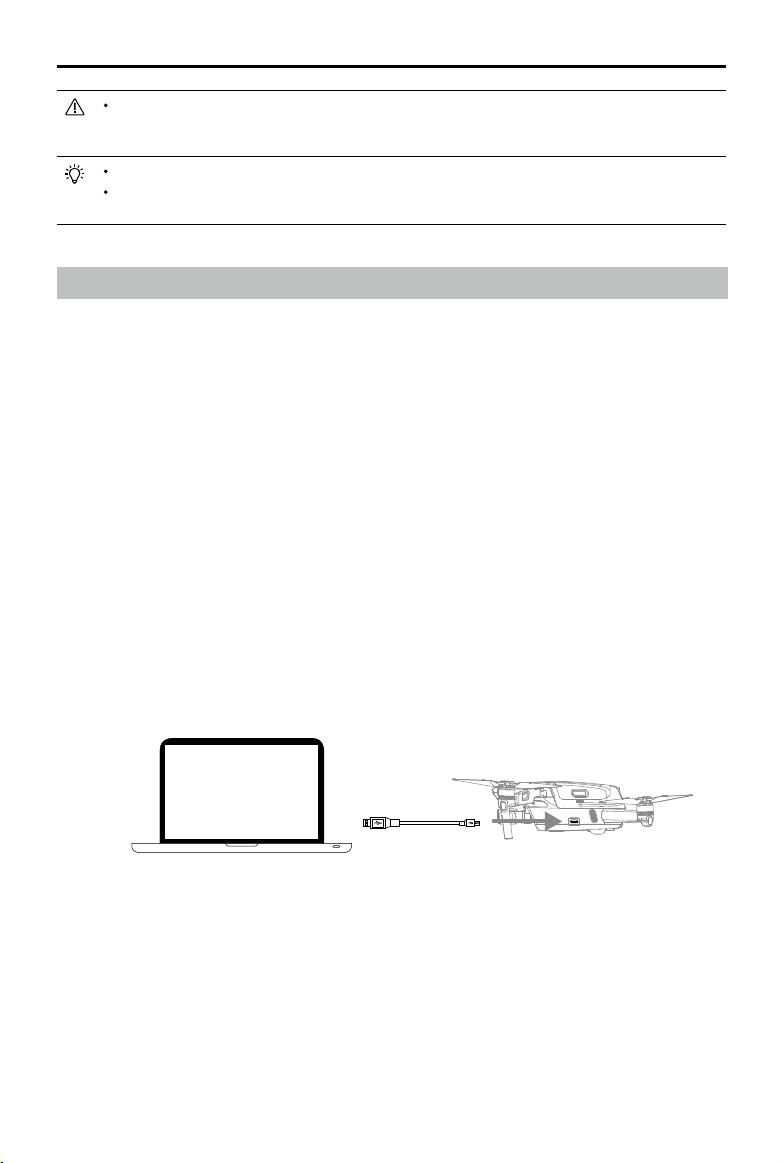
Mavic Air 2
User Manual
©
2020 DJI All Rights Reserved.
51
If the aircraft status indicator blinks red and yellow alternately after calibration is completed,
this indicates that the current location is not suitable for flying the aircraft, due to the level of
magnetic interference. Change your location.
A prompt will appear in DJI Fly if compass calibration is required before takeoff.
The aircraft can take off immediately once calibration is complete. If you wait more than three
minutes to take off after calibration, you may need to calibrate again.
Firmware Update
Use DJI Fly or DJI Assistant 2 for Mavic to update the aircraft rmware.
Using DJI Fly
When you connect the aircraft or remote controller to DJI Fly, you will be notied if a new rmware update is
available. To start updating, connect your mobile device to the internet and follow the on-screen instructions.
Note that you cannot update the rmware if the remote controller is not linked to the aircraft. Internet is required.
Using DJI Assistant 2 for Mavic
Update the aircraft and remote controller rmware separately using DJI Assistant 2 for Mavic.
Follow the instructions below to update the aircraft rmware through DJI Assistant 2 for Mavic:
1. Launch DJI Assistant 2 for Mavic and log in with your DJI account.
2. Power on the aircraft, and then connect the aircraft to a computer via the USB-C port.
3. Select Mavic Air 2 and click on Firmware Updates on the left panel.
4. Select the rmware version that you wish to update to.
5. Wait for the rmware to download. The rmware update will start automatically.
6. The aircraft will reboot automatically after the rmware update is complete.
Follow the instructions below to update the remote controller rmware through DJI Assistant 2 for Mavic:
1. Launch DJI Assistant 2 for Mavic and log in with your DJI account.
2. Power on the remote controller and connect to a computer via the USB-C port using a Micro USB cable.
3. Select Mavic Air 2 Remote Controller and click on Firmware Updates on the left panel.
4. Select the rmware version that you wish to update to.
5. Wait for the rmware to download. The rmware update will start automatically.
6. Wait for the rmware update to be completed.
Loading ...
Loading ...