Loading ...
Loading ...
Loading ...
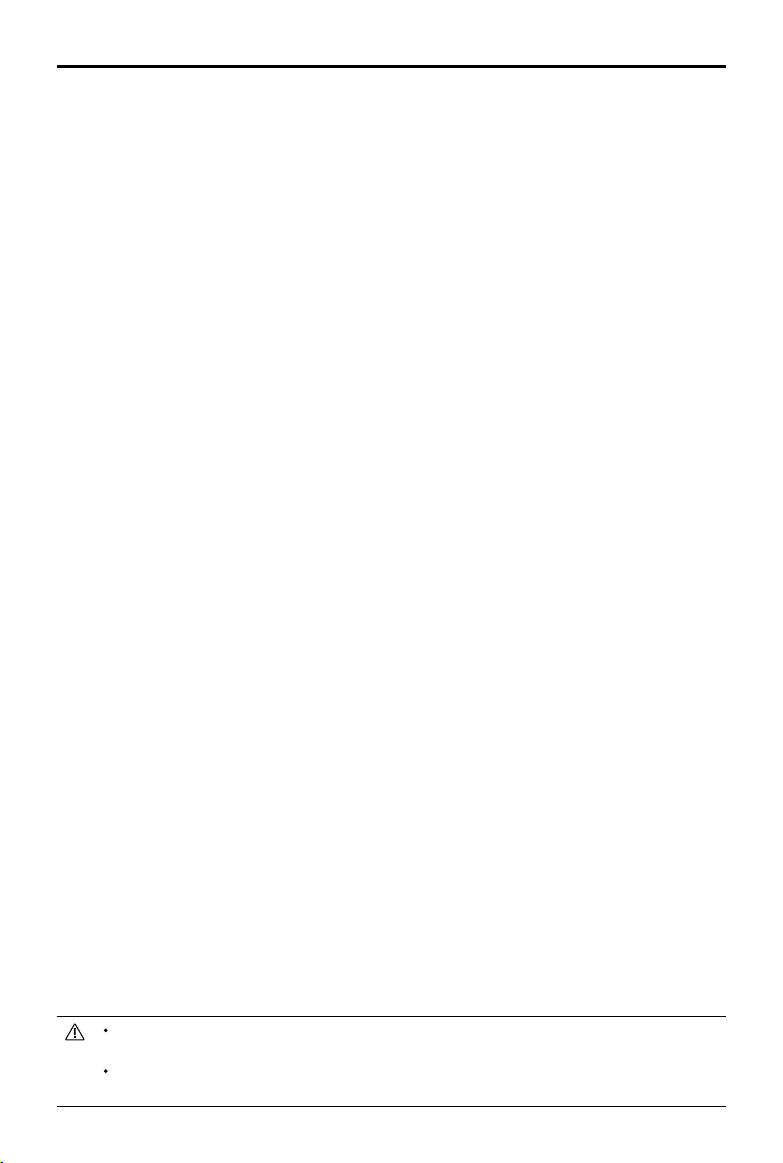
Mavic Air
2
User Manual
22
©
2020 DJI All Rights Reserved.
Free
The aircraft automatically takes photos and generates a timelapse video. Free mode can be used while the
aircraft is on the ground. After takeo, control the aircraft’s movements and gimbal angle using the remote
controller. Follow the steps below to use Free:
1. Set the interval time, video duration, and max speed. The screen displays the number of photos that will be
taken and how long the shooting time will be.
2. Tap the shutter button to begin.
Circle
The aircraft automatically takes photos while ying around the selected subject to generate a timelapse video.
Follow the steps below to use Circle:
1. Set the interval time, video duration, and max speed. Circle can be selected to travel in either a clockwise or
counter-clockwise direction. The screen displays the number of photos that will be taken and how long the
shooting time will be.
2. Select a subject on the screen.
3. Tap the shutter button to begin.
4. Move the pan stick and gimbal dial to adjust the frame, move the tilt stick to alter the distance from the
subject, move the roll stick to control the circled speed, and move the throttle stick to control the vertical
ight speed.
Course Lock
Course Lock can be used in two ways. In the rst way, the orientation of the aircraft is xed, but a subject
cannot be selected. In the second way, the orientation of the aircraft is xed and the aircraft ies around a
selected object. Follow the steps below to use Course Lock:
1. Set the interval time, video duration, and max speed. The screen displays the number of photos that will be
taken and how long the shooting time will be.
2. Set a ight direction.
3. If applicable, select a subject. Use the gimbal dial and pan stick to adjust the frame.
4. Tap the shutter button to begin. Move the tilt stick and roll stick to control the horizontal ight speed and
move the aircraft parallel. Move the throttle stick to control the vertical ight speed.
Waypoints
The aircraft automatically takes photos on a ight path of two to ve waypoints and generates a timelapse
video. The aircraft can y in order from waypoint 1 to 5 or 5 to 1. Follow the steps below to use Waypoints.
1. Set the desired waypoints and the lens direction.
2. Set the interval time, video duration, and max speed. The screen displays the number of photos that will be
taken and how long the shooting time will be.
3. Tap the shutter button to begin.
The aircraft will generate a timelapse video automatically, which is viewable in playback. In the camera settings,
users can select to save the footage in JPEG or RAW format and to store the footage in the built-in storage or
the microSD card.
For optimal performance, it is recommended to use Hyperlapse at an altitude higher than 50 m
and to set a difference of at least two seconds between the interval time and shutter.
It is recommended to select a static subject (e.g., high-rise buildings, mountainous terrain) at a safe
distance from the aircraft (further than 15 m). Do not select a subject that is too near the aircraft.
Loading ...
Loading ...
Loading ...