Loading ...
Loading ...
Loading ...
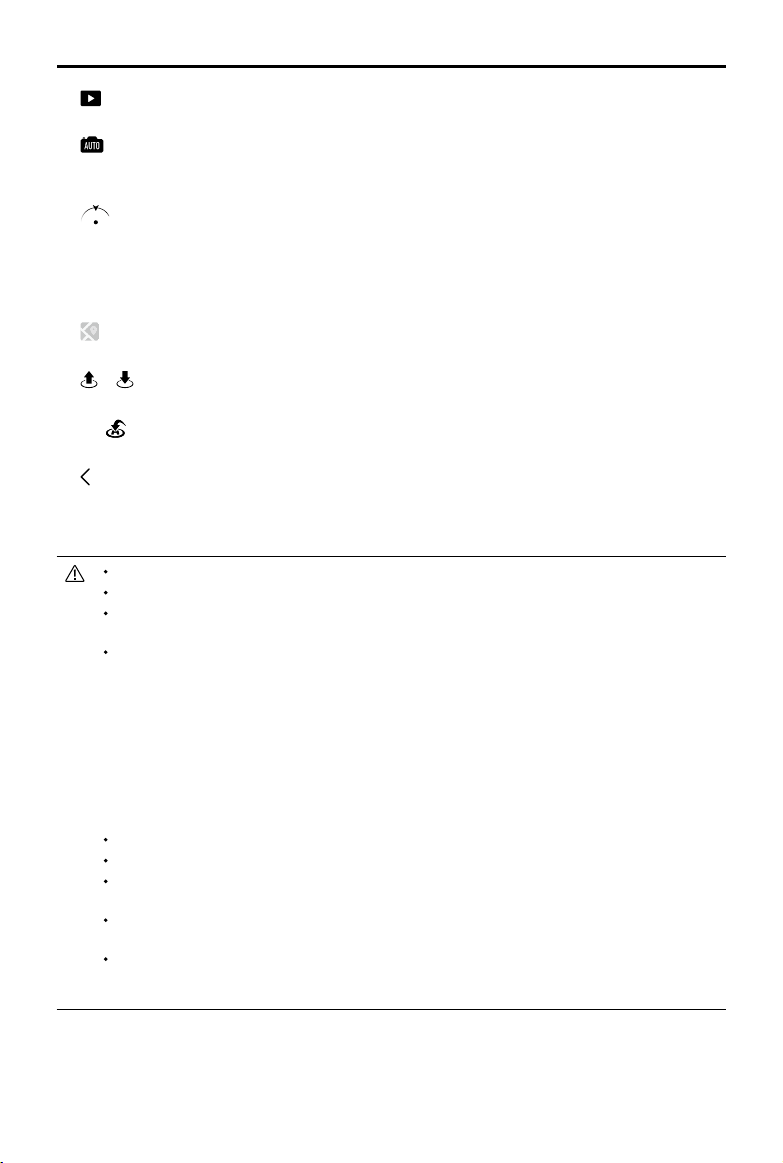
Mavic Air
2
User Manual
40
©
2020 DJI All Rights Reserved.
Make sure to fully charge your mobile device before launching DJI Fly.
Mobile cellular data is required when using DJI Fly. Contact your wireless carrier for data charges.
If you are using a mobile phone as your display device, DO NOT accept phone calls or use texting
features during flight.
Read all safety tips, warning messages, and disclaimers carefully. Familiarize yourself with
the related regulations in your area. You are solely responsible for being aware of all relevant
regulations and flying in a way that is compliant.
a. Read and understand the warning messages before using the Auto-take o and Auto-landing features.
b. Read and understand the warning messages and disclaimer before setting the altitude beyond the default
limit.
c. Read and understand the warning messages and disclaimer before switching between ight modes.
d. Read and understand the warning messages and disclaimer prompts near or in GEO zones.
e. Read and understand the warning messages before using the Intelligent Flight modes.
Land your aircraft immediately at a safe location if a prompt appears in the app.
Review all warning messages on the checklist displayed in the app before each flight.
Use the in-app tutorial to practice your flight skills if you have never operated the aircraft or if you
do not have sufficient experience to operate the aircraft with confidence.
Cache the map data of the area where you intend to fly the aircraft by connecting to the internet
before each flight.
The app is designed to assist your operation. Use your sound discretion and DO NOT rely on the
app to control your aircraft. Your use of the app is subject to DJI Fly Terms of Use and DJI Privacy
Policy. Read them carefully in the app.
: Tap to enter playback and preview photos and videos as soon as they are captured.
12. Camera Modes Switch
: Choose between Auto and Manual mode when in photo mode. In Manual mode, shutter and ISO can
be set. In Auto mode, AE lock and EV can be set.
13. Aircraft Orientation
: Displays the real-time orientation of the aircraft.
14. Flight Telemetry
D 12m H 6m 1.6m/s 1m/s
: Displays the distance between the aircraft and the Home Point, height from the
Home Point, aircraft horizontal speed, and aircraft vertical speed.
15. Map
: Tap to view the map.
16. Auto Takeo/Landing/RTH
/ Tap the icon. When the prompt appears, press and hold the button to initiate auto takeo or
landing.
Tap to initiate Smart RTH and have the aircraft return to the last recorded Home Point.
17. Back
: Tap to return to the home screen.
Drag a box around a subject in the camera view to enable FocusTrack. Press and hold on the screen to
bring up the gimbal adjustment bar to adjust the gimbal angle.
Loading ...
Loading ...
Loading ...