Loading ...
Loading ...
Loading ...
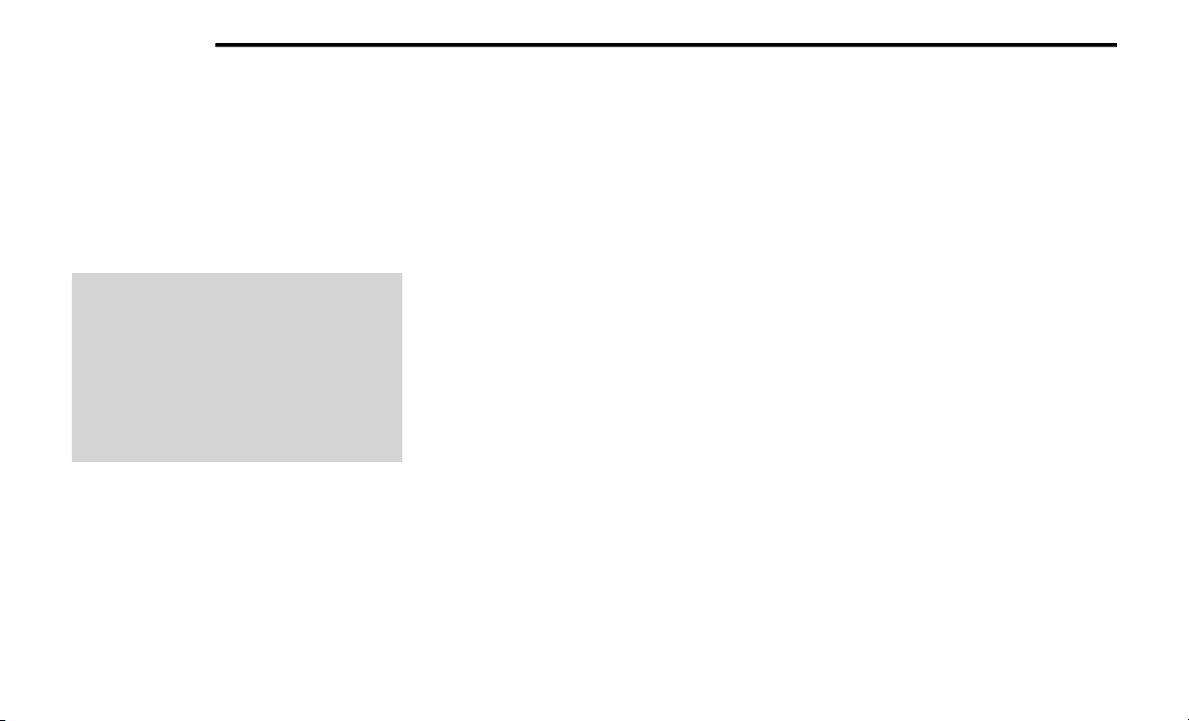
248 MULTIMEDIA
4. Search for available devices on your Blue-
tooth® enabled mobile phone.
Press the Settings button on your mobile
phone.
Select Bluetooth® and ensure it is
enabled. Once enabled, the mobile
phone will begin to search for Blue-
tooth® connections.
Uconnect 4/4 NAV
If No is selected, and you still would like to
pair a mobile phone, press the Phone Set-
tings button from the Uconnect Phone
main screen.
Select Paired Phones then press the Add
Device button on the touchscreen.
Search for available devices on your
Bluetooth® enabled mobile phone (see
below). When prompted on the phone,
select Uconnect and accept the connec-
tion request.
5. Uconnect Phone will display an in progress
screen while the system is connecting.
6. When your mobile phone finds the
Uconnect system, select Uconnect.
7. When prompted on the mobile phone,
accept the connection request from
Uconnect Phone.
NOTE:
Some mobile phones will require you to enter the
PIN number.
8. When the pairing process has successfully
been completed, the system will prompt
you to choose whether or not this is your
favorite phone. Selecting “Yes” will make
this phone the highest priority. This phone
will take precedence over other paired
phones within range and will connect to
the Uconnect system automatically when
entering the vehicle. Only one mobile
phone and/or one Bluetooth® audio
device can be connected to the Uconnect
system at a time. If “No” is selected, simply
select Uconnect from the mobile phone/
audio device Bluetooth® screen, and the
Uconnect system will reconnect to the
Bluetooth® device.
Pair Additional Mobile Phones
1. Press the Phone button on the touch-
screen, then press the Settings button on
the touchscreen from the Phone main
screen.
2. Press the Add Device button on the touch-
screen.
3. Search for available devices on your Blue-
tooth® enabled mobile phone. When
prompted on the phone, enter the name
and PIN shown on the Uconnect screen.
4. Uconnect Phone will display an in process
screen while the system is connecting.
5.
When the pairing process has successfully
com
pleted, the system will prompt you to
choose whether or not this is your favorite
phone. Selecting “Yes” will make this
phone the highest priority. This phone will
take precedence over other paired phones
within range.
20_BG_OM_EN_US_t.book Page 248
Loading ...
Loading ...
Loading ...