Loading ...
Loading ...
Loading ...
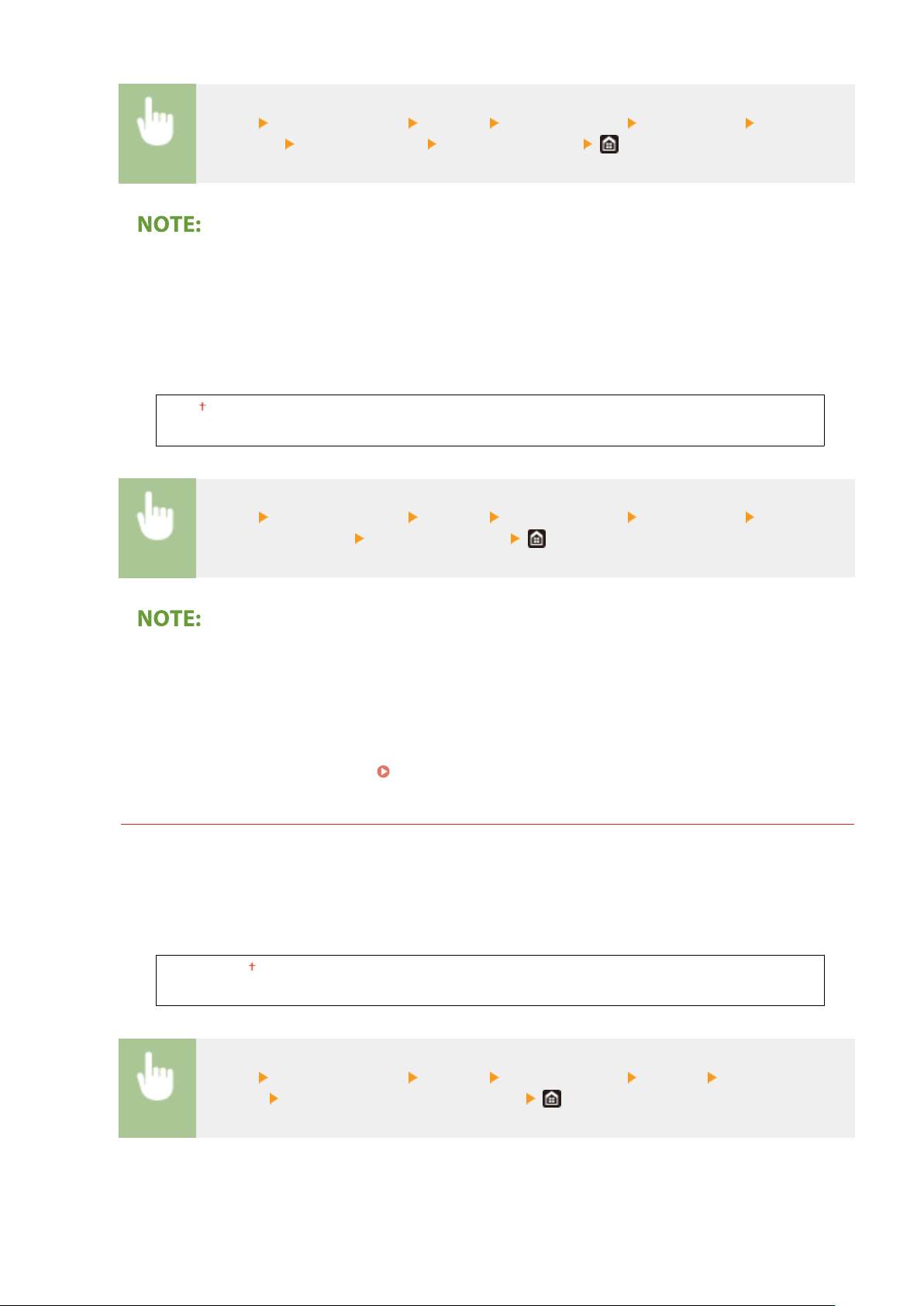
<Menu> <Function Settings> <Printer> <Printer Settings> <Print Quality> <Gradation
Smoothing> <Apply to Images> Select <Off> or <On>
● [Gr
adation Smoothing] in the printer driver applies only to graphics data. The setting congured here
applies to smoothing processing for image data.
<Enhance Text for B&W Printing>
When printing a color document in black and white, using this item adjusts the density of text to make it
more legible. This is useful and effective for printing in black and white a color document containing light-
colored text.
<Off>
<On>
<Menu> <Function Settings> <Printer> <Printer Settings> <Print Quality> <Enhance
T
ext for B&W Printing>
Select <Off> or <On>
● This item does not apply to te
xt drawn as graphics or images.
● This item has no effect on PDF or PS print data.
● If you set this item to <Off> when printing documents that contain light-colored text, the text is printed
thinner than when <On> is selected, so it may be more or less illegible.
● Even when this item is set to <Off>, the print result may be such that text looks emphasized. If so, also set
<Advanced Smoothing> to <Off>.
<Advanced Smoothing>(P. 316)
<Layout>
Specify the page layout settings such as binding position and margin values.
<Binding Location>
If you ar
e binding the printouts with a binding tool such as a stapler, use this item to specify whether to bind
on the long or short edge. Specify the setting of this item in combination with <Gutter>, which species the
binding margin to apply to the binding position.
<Long Edge>
<Short Edge>
<Menu> <Function Settings> <Printer> <Printer Settings> <Layout> <Binding
Location> Select <Long Edge> or <Short Edge>
Setting Menu List
318
Loading ...
Loading ...
Loading ...
