Loading ...
Loading ...
Loading ...
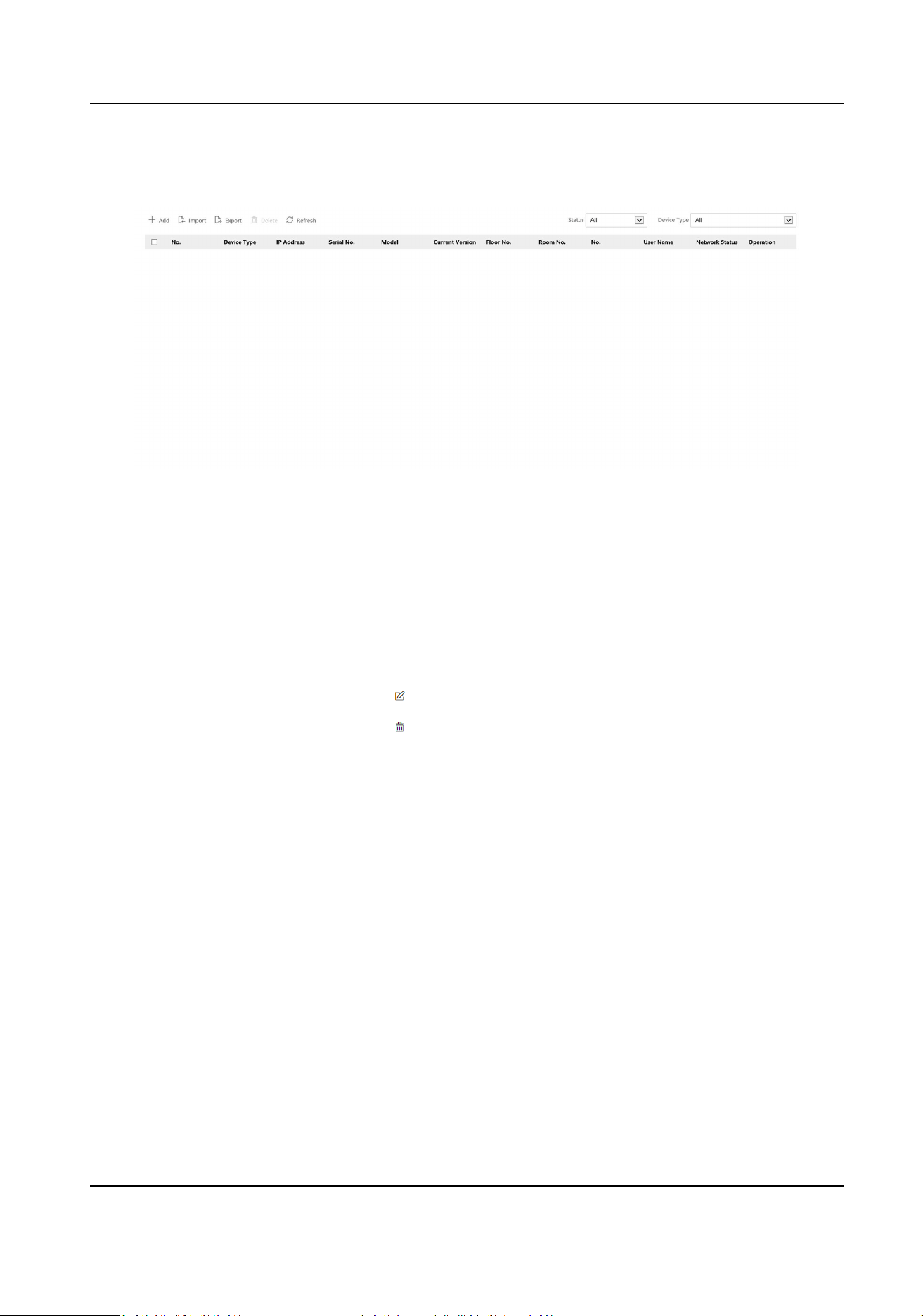
Steps
1.
Click Device Management to enter the sengs page.
Figure 8-3 Device Management
2.
Click Add to add the indoor staon or sub door staon. Enter the parameters and click OK to
add.
3.
Click Import. Enter the informaon of the device in the template to import devices in batch.
4.
Click Export to export the informaon to the PC.
5.
Select the device and click Delete to remove the selected device from the list.
6.
Click Refresh to get the device informaon.
7.
Oponal: Set Device Informaon.
Edit Device Informaon Click
to edit device informaon.
Delete Device Informaon Click
to delete device informaon from the list.
Search Devices Select Status and Device Type to search devices.
8.6 Conguraon
8.6.1 Set Local Parameters
Set the live view parameters, record le saving path, and captured pictures saving path.
Set Live View Parameters
Click Conguraon → Local to enter the Local page. Congure the stream type, the play
performance, auto start live view, and the image format and click Save.
Set Record File Saving Path
Click Conguraon → Local to enter the Local page. Select a record le size and select a saving
path from your local computer and click Save.
DS-K1T690 Series Face Recognion Terminal User Manual
80
Loading ...
Loading ...
Loading ...
