Loading ...
Loading ...
Loading ...
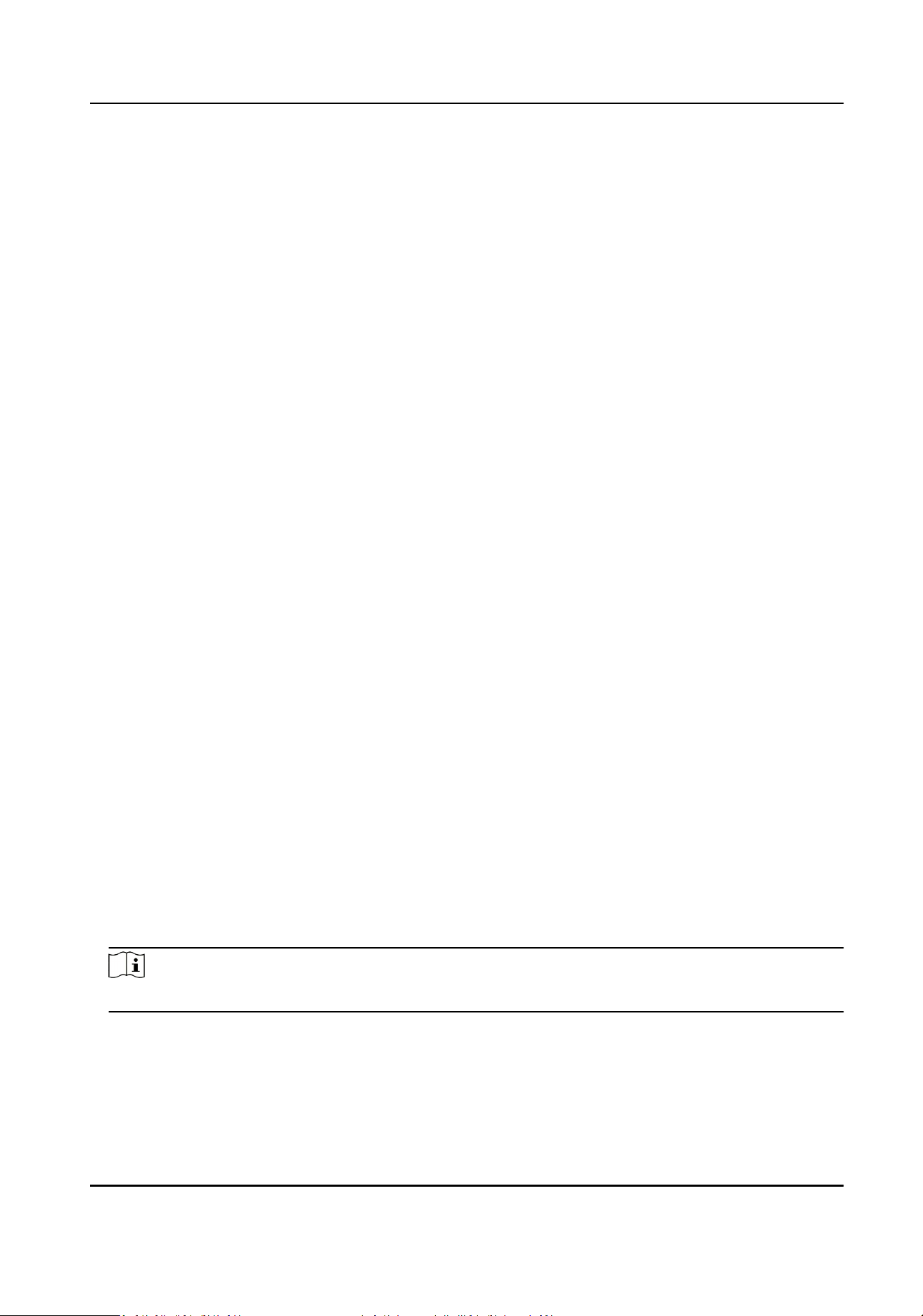
Aer selecng Automac, the device will enter automacally enter the image fusion mode.
You need to set set the Sensivity. The larger the value, the higher the sensivity, and the
easier it is for the device to enter the image fusion mode.
Disable
The device will not enter the image fusion mode automacally.
8.6.20 Time and Aendance Sengs
If you want to track and monitor when the persons start/stop work and monitor their working
hours and late arrivals, early departures, me taken on breaks, and absenteeism, you can add the
person to the shi group and assign a shi schedule (a rule for the aendance dening how the
schedule repeats, the shi type, break sengs, and the card swiping rule.) to the shi group to
dene the aendance parameters for the persons in the shi group.
Disable Aendance Mode via Web
Disable the aendance mode and the system will not display the aendance status on the inial
page.
Steps
1.
Click Conguraon → Aendance to enter the sengs page.
2.
Set the Aendance Mode as Disable.
Result
You will not view or congure the aendance status on the inial page. And the system will follow
the aendance rule that congured on the plaorm.
Time Sengs
Steps
1.
Click Conguraon → Time Sengs to enter the sengs page.
2.
Select Status Type.
3.
Oponal: Edit Schedule Name according to the actual needs.
4.
Drag mouse to set the schedule.
Note
Set the schedule from Monday to Sunday according to the actual needs.
5.
Oponal: Select a meline and click Delete. Or click Delete All to clear the sengs.
6.
Click Save.
DS-K1T690 Series Face Recognion Terminal User Manual
98
Loading ...
Loading ...
Loading ...
