Loading ...
Loading ...
Loading ...
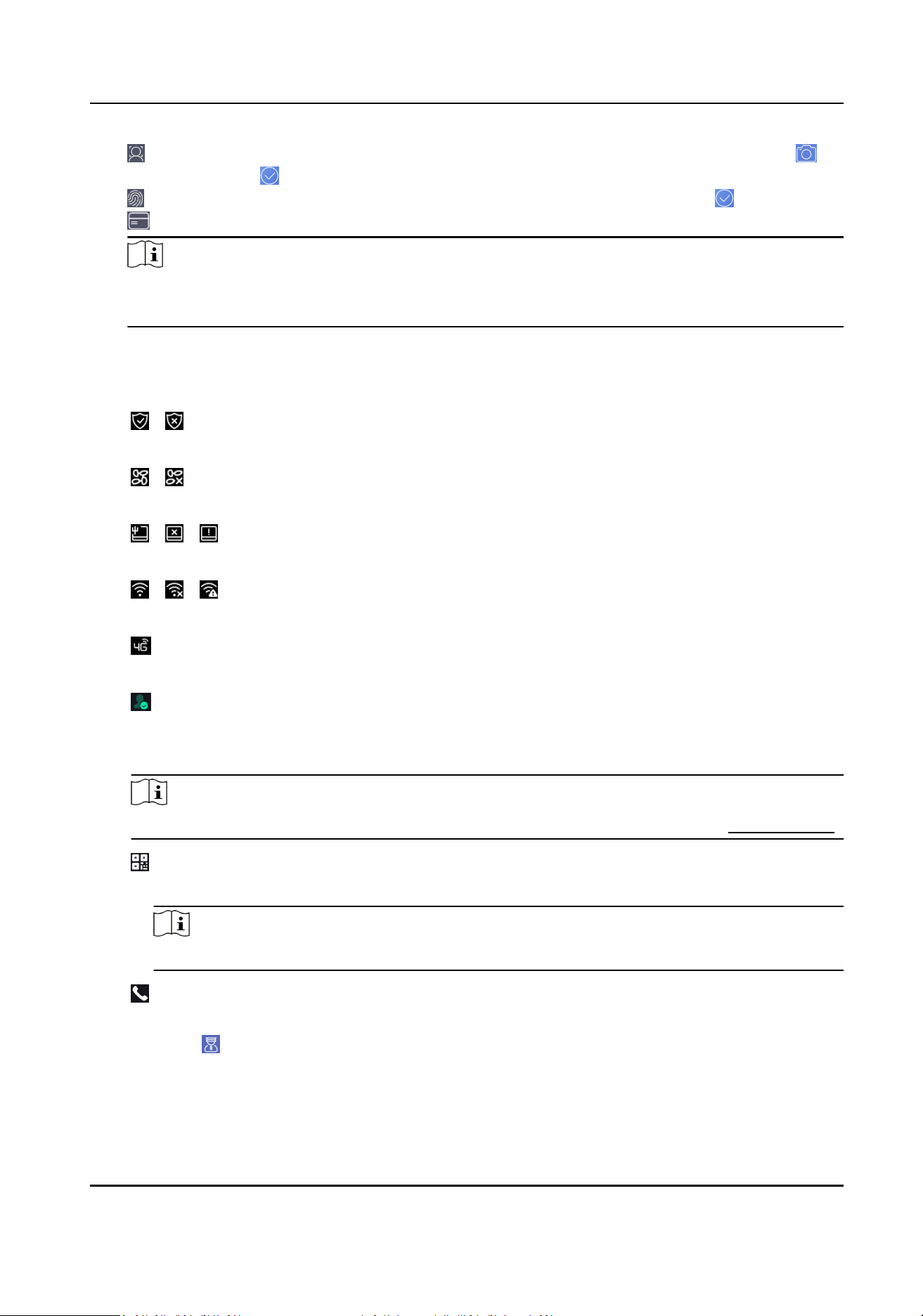
-
: Face forward at the camera. Make sure the face is in the face recognion area. Click to
capture and click to conrm.
-
: Press your nger according to the instrucons on the device screen. Click to conrm.
-
: Enter the card No. or present card on the card presenng area. Click OK.
Note
●
Devices with ngerprint module support ngerprint funcon. Refers to the actual device.
●
Some models support WiFi funcon. Refers to the actual device.
4.
Click OK.
You will enter the authencaon page.
Status Icon Descripon
/
Device is armed/not armed.
/
Hik-Connect is enabled/disabled.
/ /
The device wired network is connected/not connected/connecng failed.
/ /
The device' Wi-Fi is enabled and connected/not connected/enabled but not connected.
3G/4G is enabled.
The device displays the number of authencated people in the right corner of the logo.
Shortcut Keys Descripon
Note
You can congure those shortcut keys displayed on the screen. For details, see Basic Sengs .
Scan QR code to authencate.
Note
The QR code can be obtained from the visitor terminal.
●
Enter the device room No. and tap OK to call.
●
Tap to call the center.
DS-K1T690 Series Face Recognion Terminal User Manual
43
Loading ...
Loading ...
Loading ...
