Loading ...
Loading ...
Loading ...
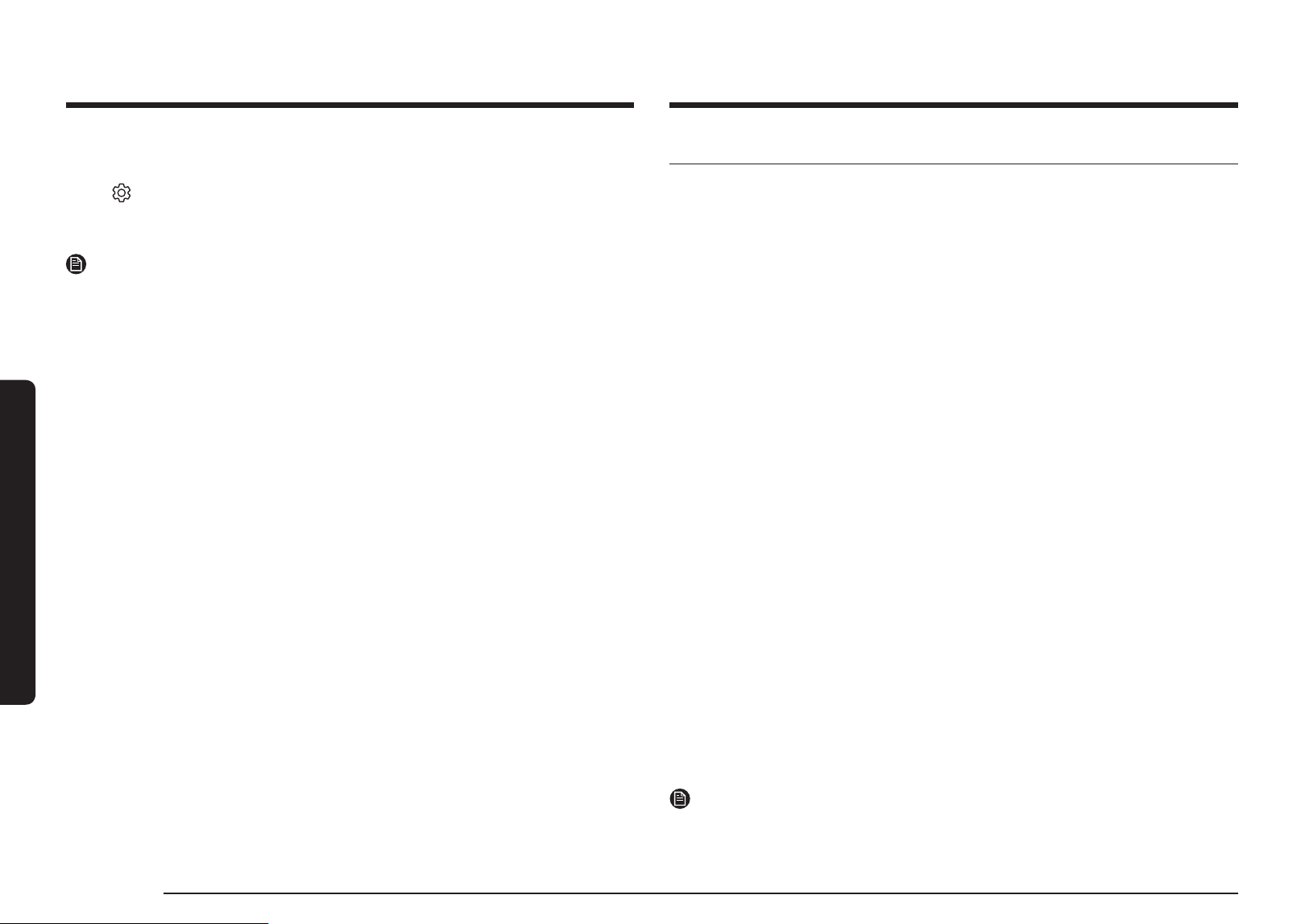
38 English
Gas oven
Gas oven
Wi-Fi On/Off
If you turn Wi-Fi mode Off, mobile devices cannot connect to the range.
1. Tap
.
2. Select Wi-Fi using the dial knob.
3. Turn the dial knob to select On/Off and push to save the changes.
NOTE
• Opening the oven door or tapping Smart Control will delete 'AP' from the display
and prevent most of the remote functions from operating.
• When oven cooking is nished or cancelled, 'AP' is removed from the display.
• For safety reasons, you cannot turn on the gas oven remotely.
• For safety reasons, you must specify the cooking time to enable remote control.
• The oven continues operating even if the Wi-Fi connection is lost.
• Smart Control will not work properly if the Wi-Fi Connection is unstable.
• See the SmartThings app manual for detailed information.
Voice Control
To use the Range’s Voice Control function, you need Bixby / Amazon Alexa App /
Google Assistant App on your mobile device.
Refer to the table below for all available functions.
Bixby
• Bixby is the name of Samsung's articial intelligence solution that makes it
possible to control the product by voice.
• To use the voice recognition function, you need to connect the SmartThings app
and the product on your smartphone.
• For models that do not directly recognize voice input for the product after
connecting to the app, some functions can still be controlled through Bixby on
Samsung smartphones.
• SmartThings App → Voice Assistant → Bixby, you can refer to the Bixby utterance
of device.
Amazon Alexa & Google Assistant
Samsung smart home appliances are supported by SmartThings skill in Alexa &
action in Google Assistant.
Installation Guide
Here’s how to link SmartThings account into Amazon Alexa or Google Assistant.
SmartThings App and Alexa App(or Google Assistant App) Should be installed on
your phone.
1. Setup supported devices on SmartThings
2. After device setup, tap 'Voice assistant' and link your Samsung account to
Amazon Alexa.
3. Check to see if the devices are visible on Amazon Alexa app. If visible, account
linking is complete. (Check that the devices are visible and set the location
(home & room) of devices in Google home app. Then account linking is
complete.)
NOTE
On/Off spec of smart control is same as guided in SmartThings app.
Loading ...
Loading ...
Loading ...
