Loading ...
Loading ...
Loading ...
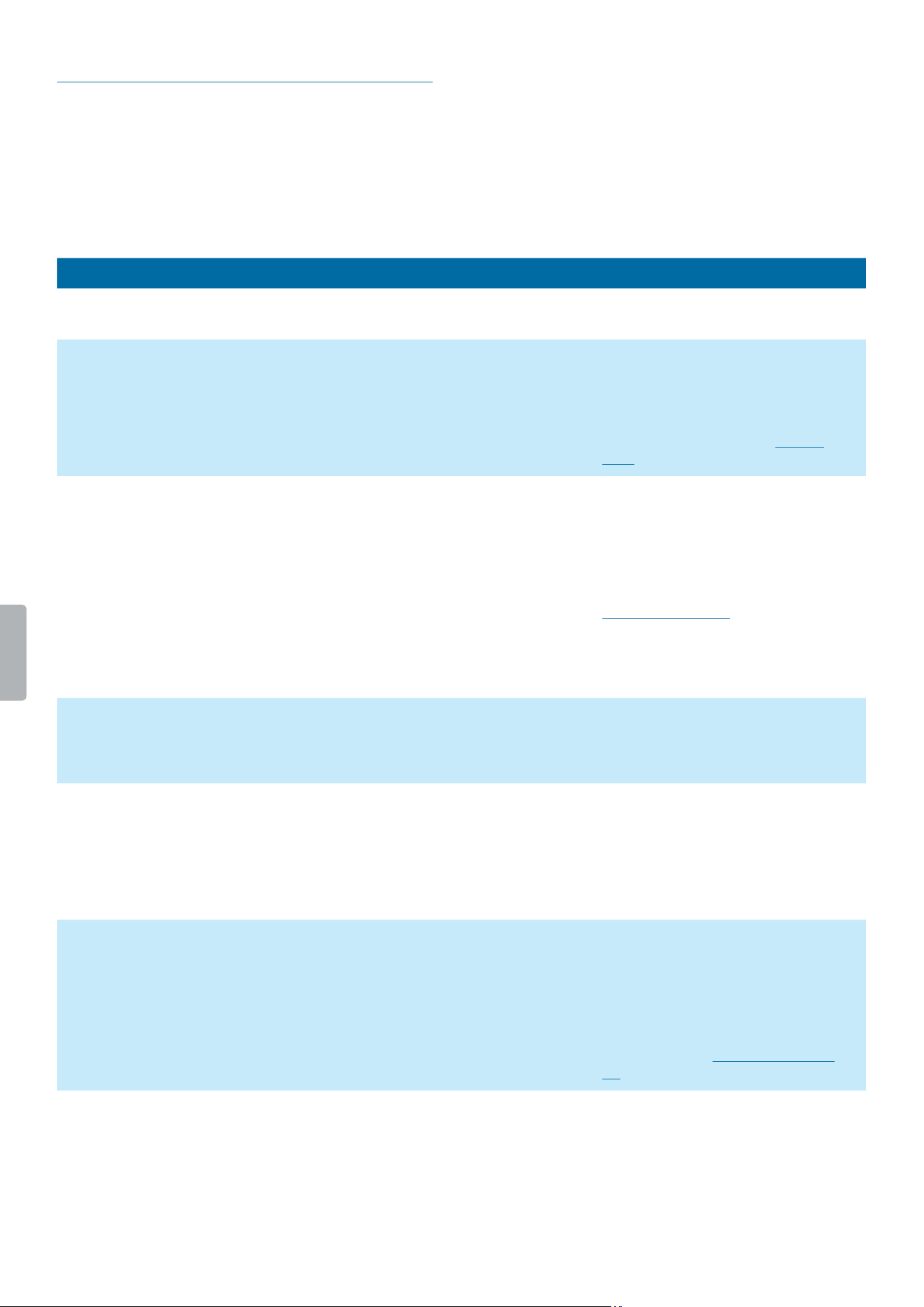
53Service and support
Troubleshooting
Find the most common problems you could encounter
with SpeechAir in the following table. If you are unable
to solve the problem with the information below, contact
the supporting Philips partner you purchased the device
from.
Problem Possible cause Solution
The device doesn’t turn on. • The battery has run out of
power.
• Charge the device for a while and
then turn it on again.
The device doesn’t respond. • There is a problem with the
operating system.
• Try to turn the device o and then
restart it.
• If you can’t turn the device o or if
turning the device o doesn’t solve
the problem, perform a device reset.
For more information, see Device
reset.
The device doesn’t play back recordings. • The volume is o or too low.
• The playback marker on the
recording screen is placed at
the end of the recording (Voice
Recorder App).
• You are outside the recording
screen (Voice Recorder App).
• Turn on or turn up the volume.
• Rewind the recording and play back
the dictation again, or drag the
playback marker on the recording
screen to the left (Voice Recorder
App). For more information, see
Rewind a recording.
• Go back to the recording screen and
restart the playback (Voice Recorder
App).
I can’t hear anything from the speakers. • The headphones are
connected to the device.
• The volume is o or too low.
• Unplug the headphones.
• Turn on or turn up the volume.
The recording doesn’t start. • The battery has only 8% or
less power left (Voice Recorder
App).
• You are outside the recording
screen (Voice Recorder App).
• Charge the device before you start
recording or connect the device to the
power supply while recording.
• Go back to the recording screen and
start the recording (Voice Recorder
App).
I can’t download a data list. • Wi-Fi isn’t turned on or you
aren’t connected to a Wi-Fi
network.
• The Internet address (URL)
where your data list is stored is
incorrect or invalid.
• Make sure that Wi-Fi is turned on and
that you are connected to a Wi-Fi
network.
• Make sure that the Internet address
you entered is correct and valid
(Voice Recorder App). For more
information, see Import a .csv data
list.
Loading ...
Loading ...
Loading ...
