Loading ...
Loading ...
Loading ...
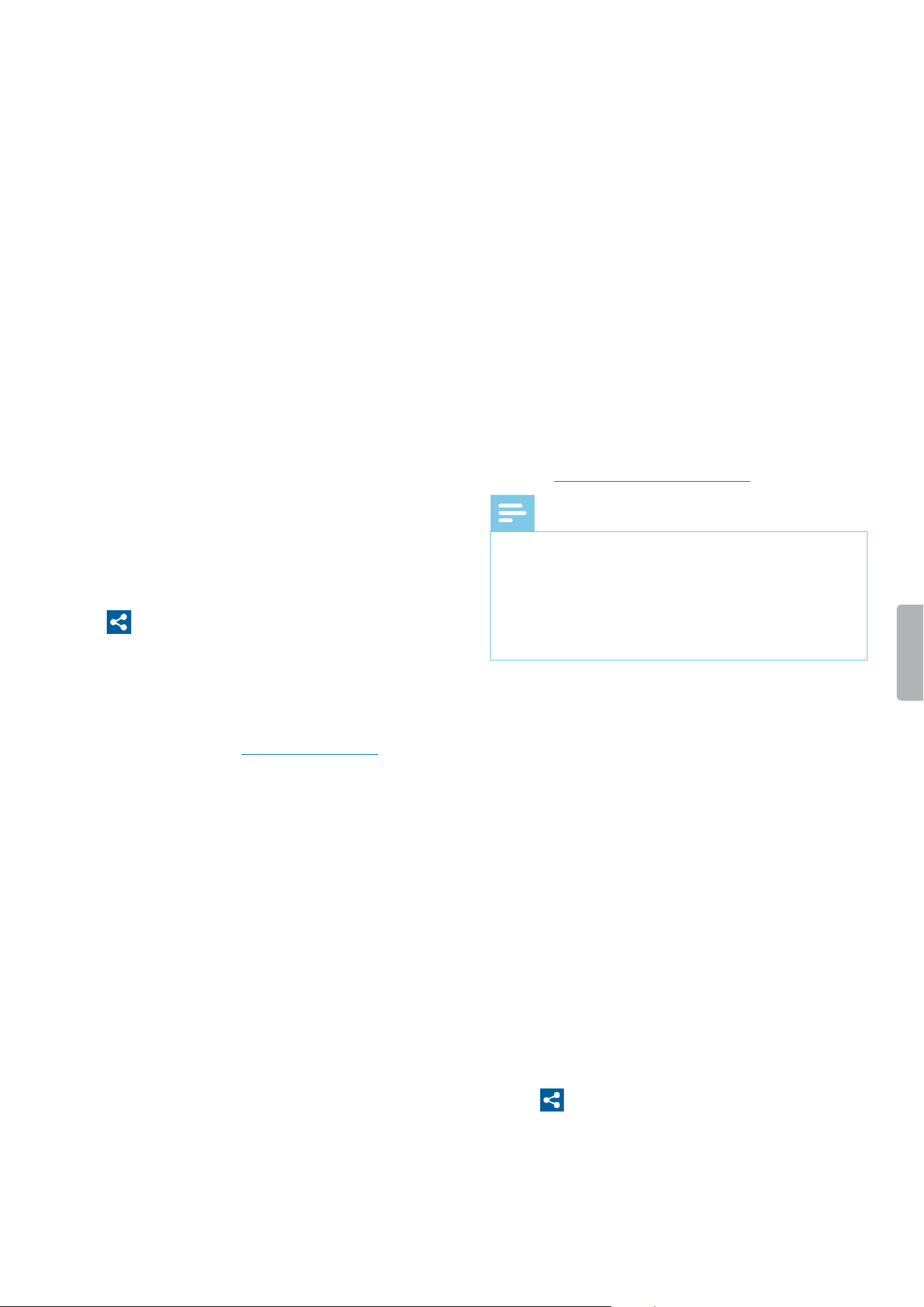
34 Philips Voice Recorder App
Set up SpeechLive
Before you set up SpeechLive in the Philips Voice
Recorder App, you need to have a valid SpeechLive user
account. If you are not using SpeechLive yet, create a
new SpeechLive user account in Settings > Sending
options > SpeechLive or at www.speechlive.com.
To set up your SpeechLive account:
1
Make sure that you are connected to a Wi-Fi network.
2
Go to Settings > Sending options > SpeechLive.
3
Enter your SpeechLive email address and your
password in the Registered account section.
4
Tap Log in.
X Your SpeechLive account name is automatically
assigned to your email address.
X If you have more than one SpeechLive user
account with the same email address and
password, you will be prompted to select an
account. Tap the desired account.
X After you have set up your SpeechLive account,
you will see a Syncing successful notication in
your recordings list.
Send a dictation to SpeechLive
1
Make sure that you are connected to a Wi-Fi network.
2
Tap on the recording screen.
X The Sending options pop-up window appears.
3
Tap SpeechLive.
X The dictation is marked as sent in the
recordings list.
X You can now access your dictations in the
SpeechLive portal at login.speechlive.com.
Send a dictation to Philips SpeechLive
transcription service
The Philips SpeechLive transcription service oers you a
complete speech-to-text workow solution. If you have
assigned your dictation a priority status, you will receive
important dictations even faster.
The SpeechLive transcription service also supports
dictations with multiple speakers, such as interviews,
telephone conversations, or meetings. As soon as
a dictation is transcribed, the nished document is
attached to your dictation in the SpeechLive portal.
Depending on your SpeechLive notication settings, the
document can additionally be sent to you via email.
For more information about the Philips SpeechLive
transcription service, visit www.speechlive.com.
For information about how to manage dictations
and notications in your SpeechLive account, see the
SpeechLive Quick start guide for authors and the Quick
start guide for administrators. Download the quick start
guides at www.speechlive.com/support.
Note
• Before you can use the transcription service, it must
rst be activated by the account administrator in your
SpeechLive account settings at login.speechlive.com.
• You can only send dictations to the transcription
service after you have purchased transcription
minutes for the SpeechLive transcription service
through your account administrator.
Before you send a dictation to the SpeechLive
transcription service:
• You need to have a valid SpeechLive user account. If
you are not using SpeechLive yet, create a new user
account in Settings > Sending options > SpeechLive
or at www.speechlive.com.
• Set up an existing SpeechLive account in the dictation
app.
• Make sure that the transcription service is enabled in
your SpeechLive account settings at login.speechlive.
com.
• Make sure that you have enabled the transcription
service in Settings > Sending options > SpeechLive >
Use transcription service.
Send a single-speaker dictation to transcription service
1
Make sure that you are connected to a Wi-Fi network.
2
Enable Single-speaker in Settings > Sending options
> SpeechLive > Use transcription service.
3
Open a recording from the Recordings tab.
4
Tap on the recording screen.
X The Sending options pop-up window appears.
5
Tap Transcription service.
X The sent dictation is marked in the recordings list
.
Loading ...
Loading ...
Loading ...
