Loading ...
Loading ...
Loading ...
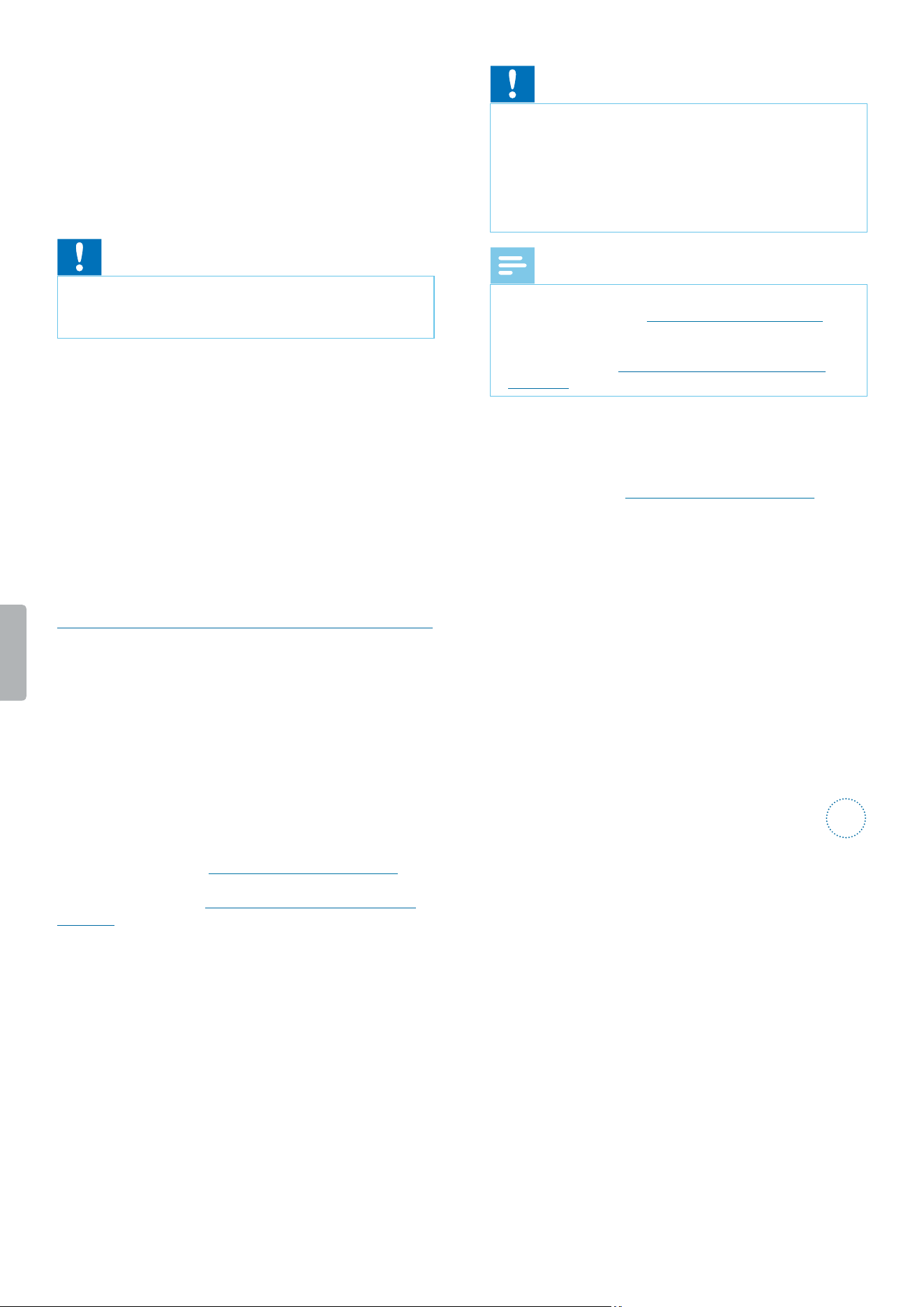
45Device and data management
Factory data reset
You can reset your device to its original system state
and delete all data. After a factory data reset, the device
is restored to its default settings—the way it was when
you rst purchased it and turned it on. Any apps you
installed, data you added and settings you customized
on your device will be lost. Also the rmware will be set
to its factory state and needs to be updated again.
Caution
• Performing a factory data reset will delete all data on
your device. Before you perform a factory data reset,
back up any important data saved on your device.
To perform a factory data reset:
1
Tap Settings on the Home screen or on the All
Apps screen.
2
Swipe down and tap Backup & reset.
3
Tap Factory data reset.
X The Factory data reset window opens.
4
Tap Reset SpeechAir.
X The Reset window opens.
5
Tap Erase everything.
X SpeechAir turns o and restarts automatically.
Updating your device
Your device is controlled by an internal program called
rmware. As a part of ongoing product maintenance, the
rmware is upgraded and errors are corrected.
It is possible that a newer version (an ‘update’) of the
rmware has been released since you purchased the
device. In this case, you can easily update your device to
the latest version.
Update the rmware with Philips SpeechAir
management software. You can nd the software on
the product website at www.speechair.com/support
or implemented in Philips SpeechExec software. For
more information, see Philips SpeechAir management
software.
Caution
• Before you update the rmware, make sure that your
device has at least 30% battery power left. This helps
to prevent the power supply being interrupted during
the update.
• Before you use other device functions, wait until the
rmware update is complete. Failures in the rmware
update might result in the device’s malfunctioning.
Note
• To nd out about new rmware versions, regularly
check our website at www.philips.com/dictation.
• Before you can use Philips SpeechAir management
software, rst install the software. For more
information, see Install SpeechAir management
software.
Update the rmware with SpeechAir management
software
1
Download the rmware update le update.safw
from the website www.speechair.com/support to your
computer.
2
Start Philips SpeechAir management software.
3
Make sure that SpeechAir is turned on and connect
the device to your computer.
4
On the device conguration window of the software,
go to SpeechAir > Firmware, and select the rmware
le on your computer.
5
Click Send to SpeechAir on the toolbar.
X A pop-up window conrming the successful
conguration transfer appears.
6
To apply the conguration to SpeechAir, disconnect
the device from the computer.
X The Update pop-up window appears on your
SpeechAir.
7
Tap Update now. If you want to update the rmware
at a later time, tap Postpone for 2 hours. You can
postpone the update three times. Afterwards,
the device will inform you that the rmware will
automatically be updated.
X SpeechAir turns o and starts the installation of
the update le.
X You can see the progress of the installation on the
screen.
X When the rmware update has nished,
SpeechAir restarts automatically.
Loading ...
Loading ...
Loading ...
