Loading ...
Loading ...
Loading ...
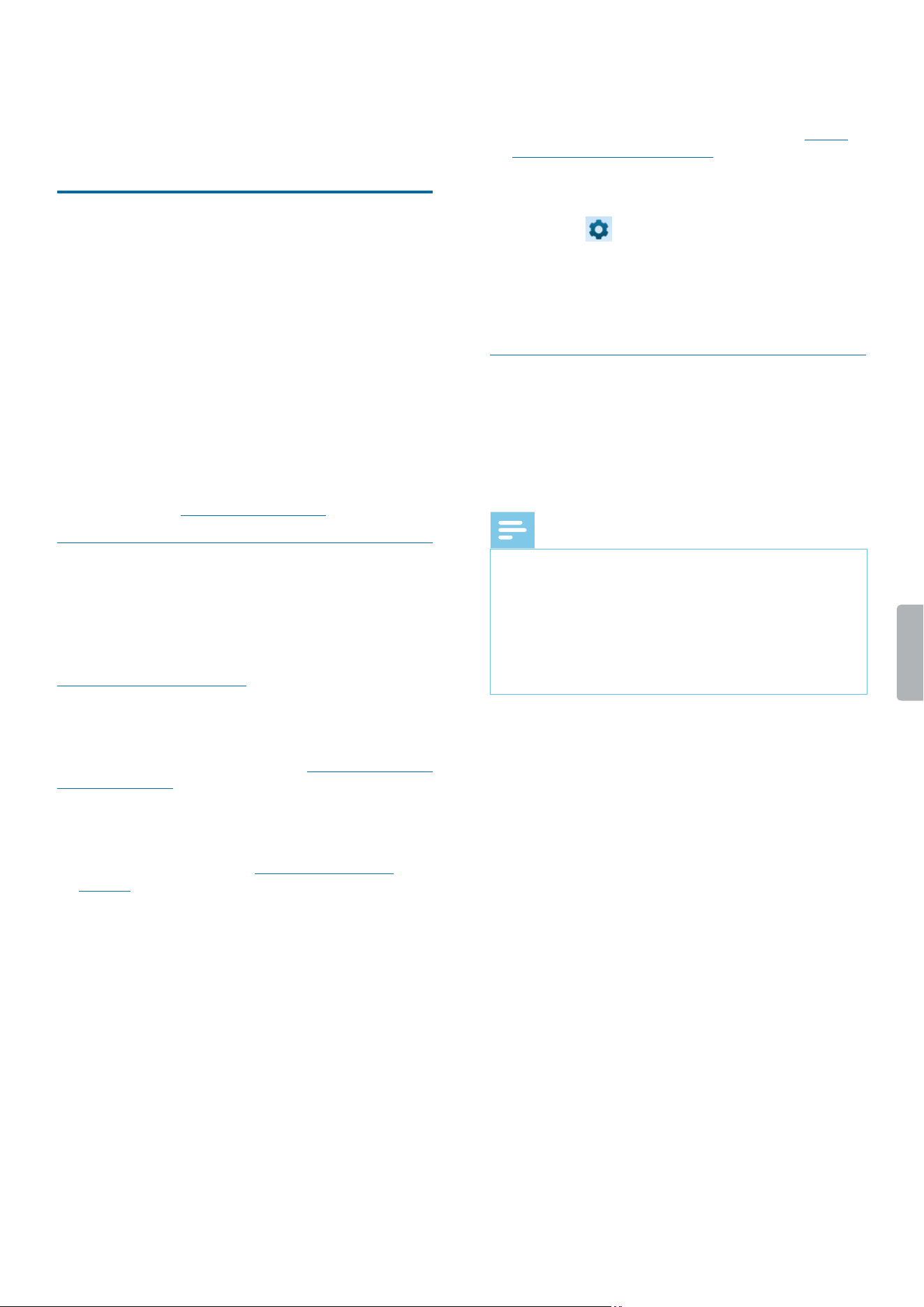
46 Philips SpeechAir management software
7 Philips SpeechAir
management
software
Philips SpeechAir management software allows
advanced congurations of your SpeechAir that can’t
be performed directly on the device. You can update
your device’s rmware, dene an NTP server address, or
disable the camera function. All other settings related to
your SpeechAir can be changed directly on the device.
Additionally, the software enables you to
congure,change and control all settings for the Philips
Voice Recorder App. Some of these settings are also
accessible directly in the app. Advanced options which
are only available in the management software include
conguring data list settings or dening text elds to
be displayed on the recording screen, for example the
author or worktype.
For more information about settings in the Voice
Recorder App, see Dictation app settings.
Install SpeechAir management
software
If you have purchased SpeechAir without SpeechExec
software, you can download SpeechAir management
software on the product website at
www.speechair.com/support.
If you have purchased SpeechAir with SpeechExec
software, you will nd SpeechAir management software
implemented in SpeechExec. For more information
about how to install SpeechExec, see Install SpeechExec
on your computer.
Install SpeechAir management software on your
computer
1
In your web browser, go to www.speechair.com/
support.
2
In the Software and drivers section, click on
SpeechAir management software and follow the on-
screen instructions to install the software.
3
Click Finish when the installation process has
nished.
X The management software is now installed on
your computer.
Start SpeechAir management software from
SpeechExec
1
Install SpeechExec software as described in Install
SpeechExec on your computer.
2
Make sure that SpeechAir is turned on and connect
the device to your computer.
3
Click or on the toolbar in SpeechExec.
X The General Settings window opens.
4
In the General Settings window, click SpeechAir
conguration > Device conguration > Start
SpeechAir management software.
Congure SpeechAir with
SpeechAir management software
The management software allows you to congure
various settings for your SpeechAir and Philips Voice
Recorder App. The conguration can be immediately
transferred to your connected SpeechAir.
Note
• Before you start Philips SpeechAir management
software, connect SpeechAir to your computer.
The mangement software can only be used with a
connected device.
• Depending on your device’s preset congurations,
some settings might be locked. In this case, you can’t
congure any settings with SpeechAir management
software.
Device conguration screen
When you start the management software, you will see
a welcome screen. Once you connect SpeechAir to your
computer, you will see the device conguration screen.
The toolbar contains the following options:
• Click Load default to discard all your changes and
revert back to the factory settings.
• Click Open le to open a conguration previously
saved on your computer.
• Click Save le to save the current conguration to your
computer.
• Click Save le as to save the current conguration to
your computer with a dierent name.
• Click Send to SpeechAir to transfer the current
conguration to your SpeechAir.
• Click Load from SpeechAir to download the current
SpeechAir conguration to the management software.
Loading ...
Loading ...
Loading ...
