Loading ...
Loading ...
Loading ...
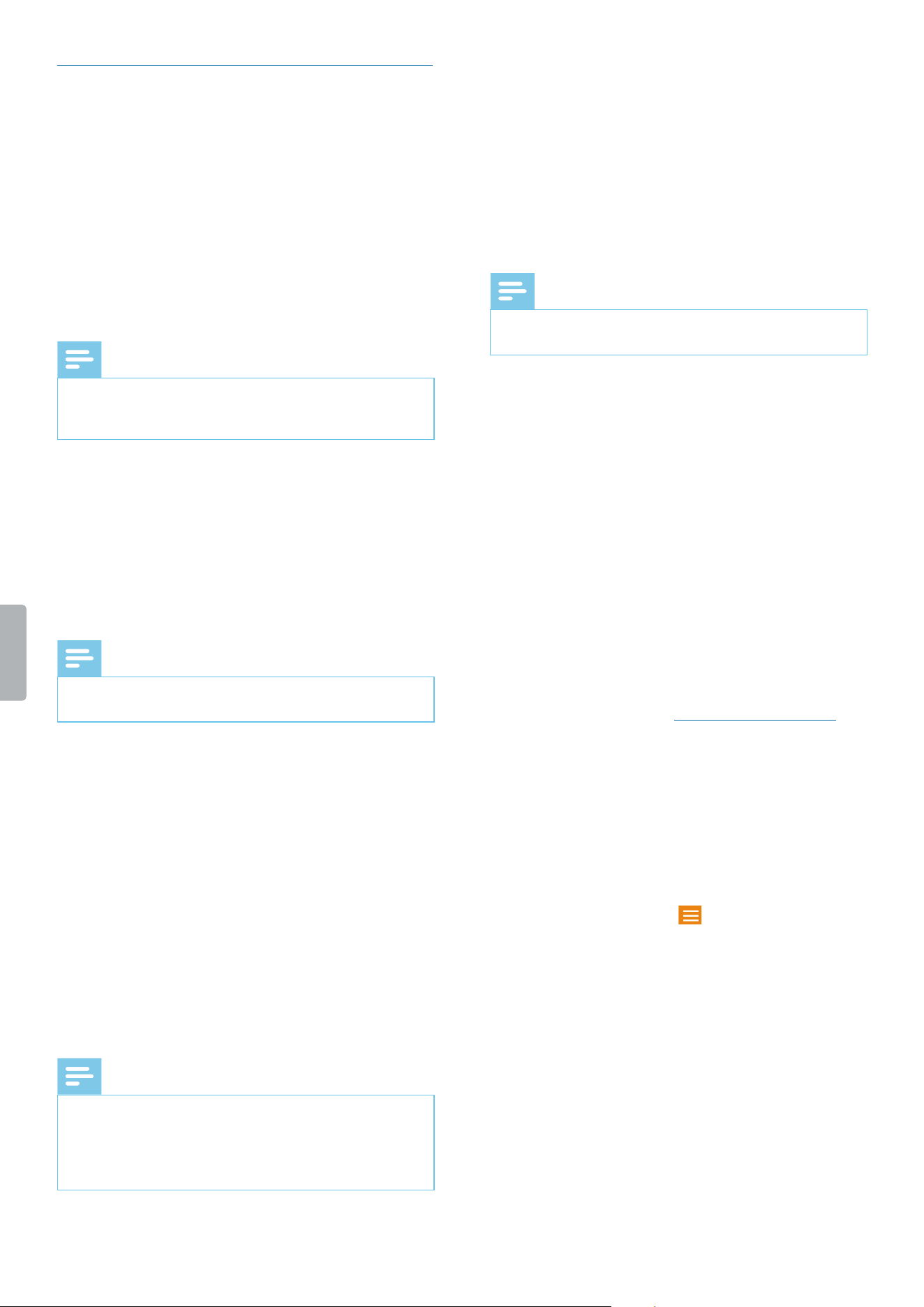
21Using your voice recorder
Using email app
On the All Apps screen, you will nd a preinstalled
Android email app. Alternatively, you can also use the
browser on your device to check your emails.
To open the email app:
• Tap on the Home screen, and then tap Email .
Set up an email account
Set up an email account to send and receive emails with
the email app.
Note
• Before you set up an account, make sure that Wi-Fi
is turned on and that you are connected to a Wi-Fi
network.
Initial email account setup
1
Open the email app on the All Apps screen.
X The Account setup window opens.
2
Tap Next.
3
Follow the on-screen instructions and select the
desired options for your account.
Note
• Setting short inbox checking frequency intervals
might consume additional battery power.
Manual email account setup
If you want to set up an email account manually, make
sure that you have the correct server settings.
IMAP or POP is an email protocol used to download
emails to your device. If you’re not sure whether to use
IMAP or POP, contact your email provider or check the
Internet for more information.
• IMAP: Emails are stored on remote email servers until
you delete them.
• POP: Emails are downloaded for oine reading and
might be removed from the remote server.
• Exchange: A company email address that uses
Microsoft Exchange servers.
Note
• If you set up an IMAP or POP account, only your
emails will be synchronized to your device. Any
other information associated with that account, for
example, calendar details, remain stored on your
local computer.
To set up an email account manually:
1
Open the email app on the All Apps screen.
X The Account setup window opens.
2
Enter your email address.
3
Tap Manual setup.
4
Follow the on-screen instructions and select the
desired options for your account.
Note
• Setting short inbox checking frequency intervals
might consume additional battery power.
If you have problems setting up your account, check that
you have entered your email address and password
correctly, and then try again.
If you still can’t set up your account, there might be a
problem with the server settings. In this case, contact
your email provider or visit their website.
Add further email accounts
1
Tap Settings on the Home screen or on the All
Apps screen.
2
Swipe down, and tap Accounts.
3
Tap Add account.
4
Select Exchange or Personal (IMAP).
5
Proceed as described in Set up an email account.
Switch email accounts
If you have added more than one email account, you
can switch between the accounts when you want to
send an email.
To switch email accounts:
1
Open the email app on the All Apps screen.
2
In the Email window, tap in the upper left corner.
X A sliding sidebar opens.
X All available email accounts are displayed on the
sliding sidebar.
3
Select your desired account.
Loading ...
Loading ...
Loading ...
