Loading ...
Loading ...
Loading ...
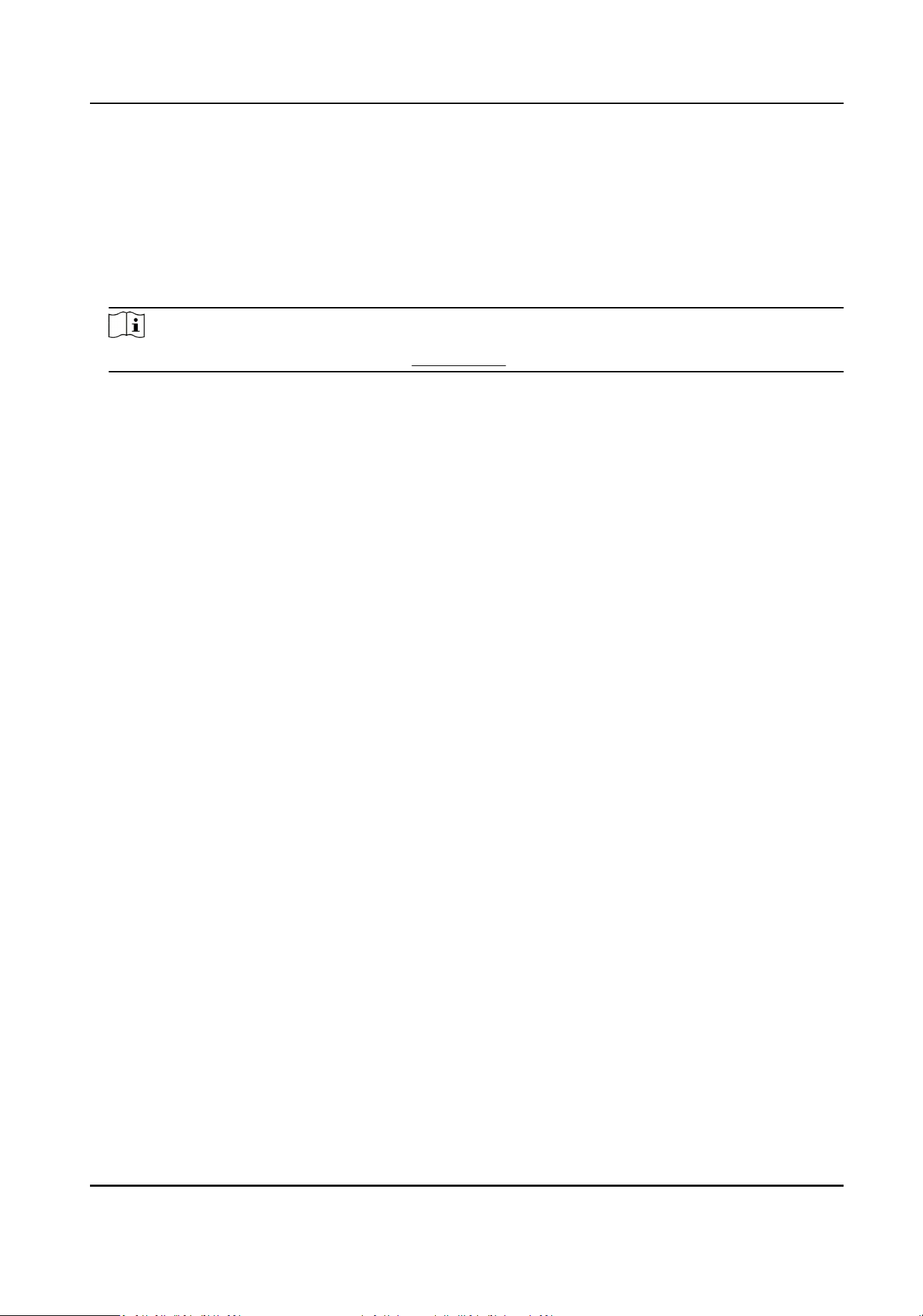
Set Scheduled-switch
Switch the image to the linked scene mode automacally in certain me periods.
Steps
1.
Check Scheduled-switch.
2.
Select and congure the corresponding me period and linked scene mode.
Note
For Linked Scene conguraon, refer to Scene Mode .
3.
Click Save.
4.7.3 Video Standard
Video standard is an ability of a video card or video display device that denes the amount of
colors that are shown and the resoluon. The two most common video standard used are NTSC
and PAL. In NTSC, 30 frames are transmied each second. Each frame is made up of 525 individual
scan lines. In PAL, 25 frames are transmied each second. Each frame is made up of 625 individual
scan lines. Select video signal standard according to the video system in your country/region.
4.7.4 Local Video Output
If the device is equipped with video output interfaces, such as BNC, CVBS, HDMI, and SDI, you can
preview the live image directly by connecng the device to a monitor screen.
Select the output mode as ON/OFF to control the output.
4.7.5 Angle Between Cung Line and Horizontal Radius
When you select a display mode of 180-degree panorama view or 180-degree dual channel
panorama view in the hardware decoding mode, you can adjust the angle between the cung line
and horizontal radius to obtain a desired live view of a specic target. The live view changes
according to the angle you set.
1. Select a display mode of 180-degree panorama view or 180-degree dual channel panorama
view in the hardware decoding mode in Live View page.
2. Go to Conguraon → Image → Display Sengs → Video Adjustment and set Angle Between
Cung Line and Horizontal Radius.
180-degree Panorama View
You can select an angle from 0°, 30°, 60°, 90°, 120°, and 180°. Take a 30° angle as an example, the
live view changes as follows:
Network Camera User Manual
26
Loading ...
Loading ...
Loading ...
