Loading ...
Loading ...
Loading ...
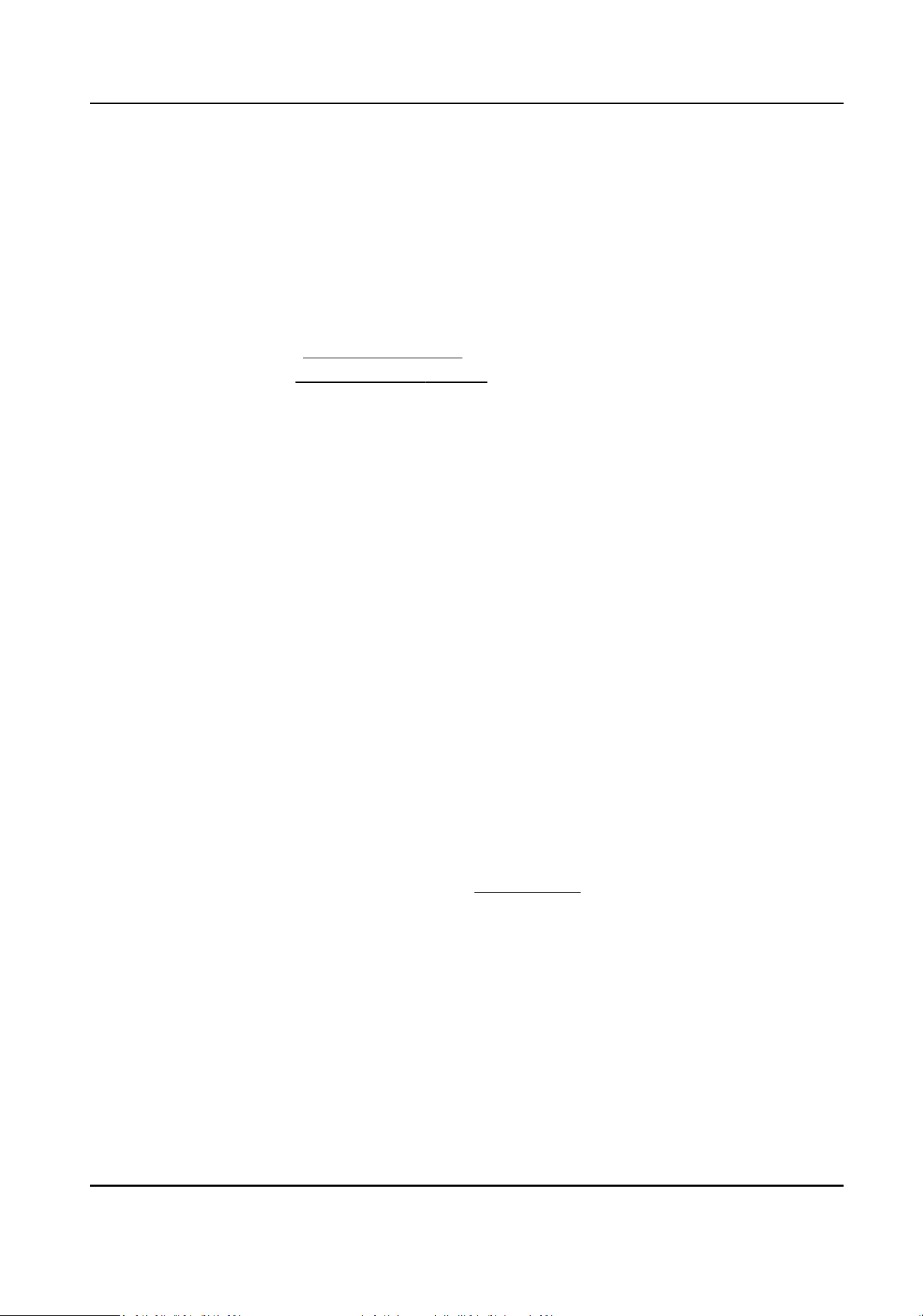
ON
It refers to that the camera will compare the max. number of the people in the actual
scene with the set expected number of people and take the larger one as the max.
number of people for heat map.
OFF
It refers to that the camera will take the actual number of people as the max. value of heat
map.
5.
Click Save.
6.
Set arming schedule. See Set Arming Schedule .
7.
Set linkage method. See Linkage Method Sengs .
8.
Oponal: Click Data Upload to set the data uploading informaon. Click Save to save the
sengs.
Uploading Data Type
Dwell Time
It refers to the target's dwelling me in the detecon area.
Dwell Time and Number of People
It refers to the target's dwelling me in the detecon area and the people number in the
detecon area.
What to do next
The heat map stascs will be calculated under Applicaon Display tab. Go to Applicaon Display
to check the heat map stascs.
10.5.2 View Heat Map Data
Heat map can observe and calculate the people ow in a predened area and display the ow
stascs in graphical form. It can be applied to scenes of large passenger ow such as malls,
supermarkets, and museums. You can nd the customers' preferences to adjust the places of
merchandise through heat map.
Before You Start
Finish heat map conguraon. For details, refer to
Set Heat Map .
Steps
1.
Go to Applicaon Display → Heat Map .
2.
Select Report Type. Daily report, weekly report, monthly report, and annual report are
selectable.
3.
Select Heat Map Type. Spaal heat map and me heat map are selectable.
4.
Select Stascs Type. By dwell me and by people number are selectable.
5.
Select Stascs Time.
6.
Click Search.
Network Camera User Manual
97
Loading ...
Loading ...
Loading ...
