Loading ...
Loading ...
Loading ...
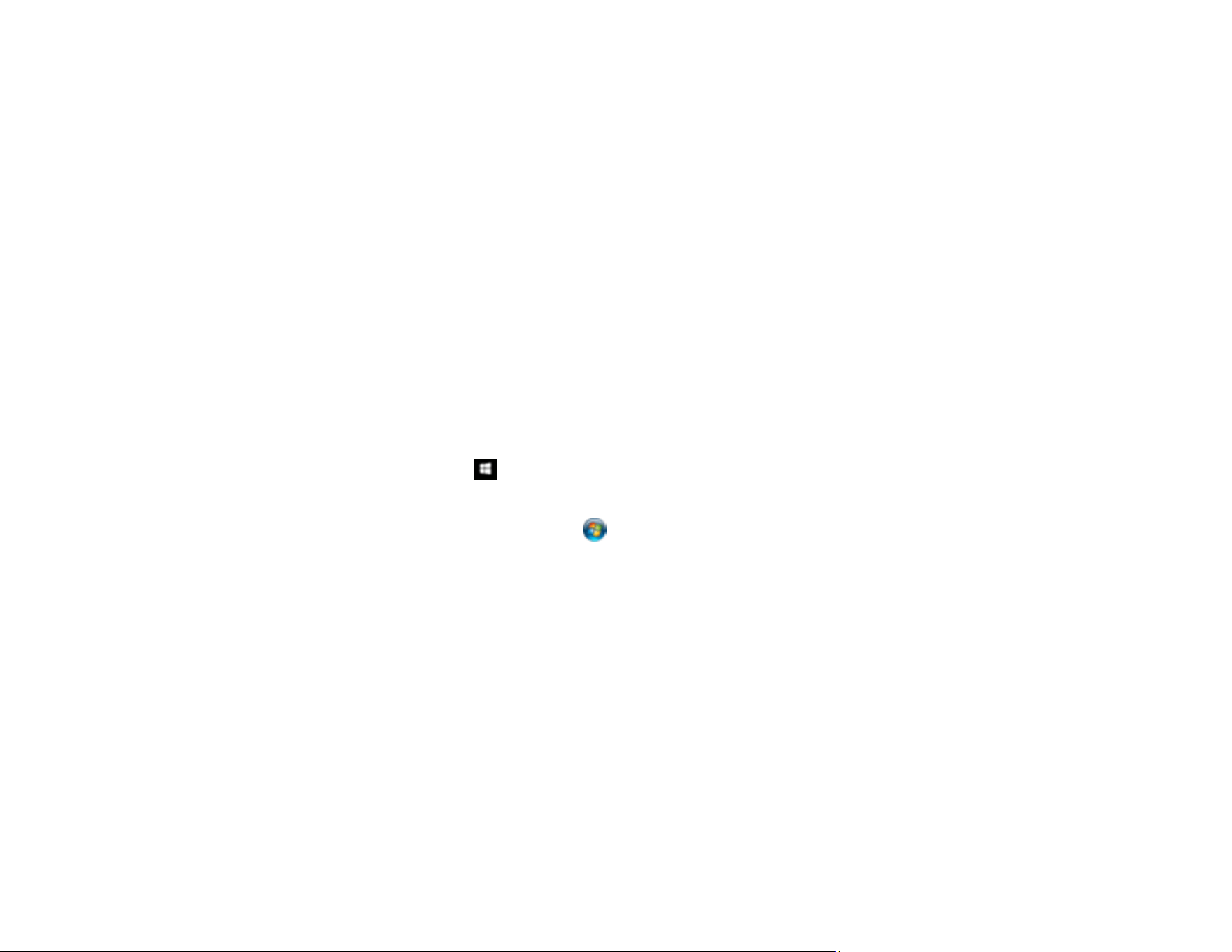
80
Scanning to a SharePoint Server or Cloud Service - Mac
Parent topic: Scanning
Scanning Two Originals onto One Sheet (Stitching Images) - Windows
You can scan both sides of a double-sided or folded original and combine them into a single image with
the Epson Scan 2 Stitch Images settings (not available for all products).
Note: The settings may vary, depending on the software version you are using. See the help information
in Document Capture Pro for details.
1. Load your original in the product.
Note: When scanning a folded original, you must use the optional carrier sheet or damage to the
original may occur. Load the document into the carrier sheet with the folded edge against the right
side of the carrier sheet. Make sure to insert the carrier sheet into the scanner with the white edge
facing down.
2. Do one of the following to start Document Capture Pro:
• Windows 10: Click and select Epson Software > Document Capture Pro.
• Windows 8.x: Navigate to the Apps screen and select Document Capture Pro.
• Windows (other versions): Click or Start and select All Programs or Programs. Select
Epson Software > Document Capture Pro.
3. If you see a Switch to Simple View button in the upper right corner of the window, click it.
Loading ...
Loading ...
Loading ...
