Loading ...
Loading ...
Loading ...
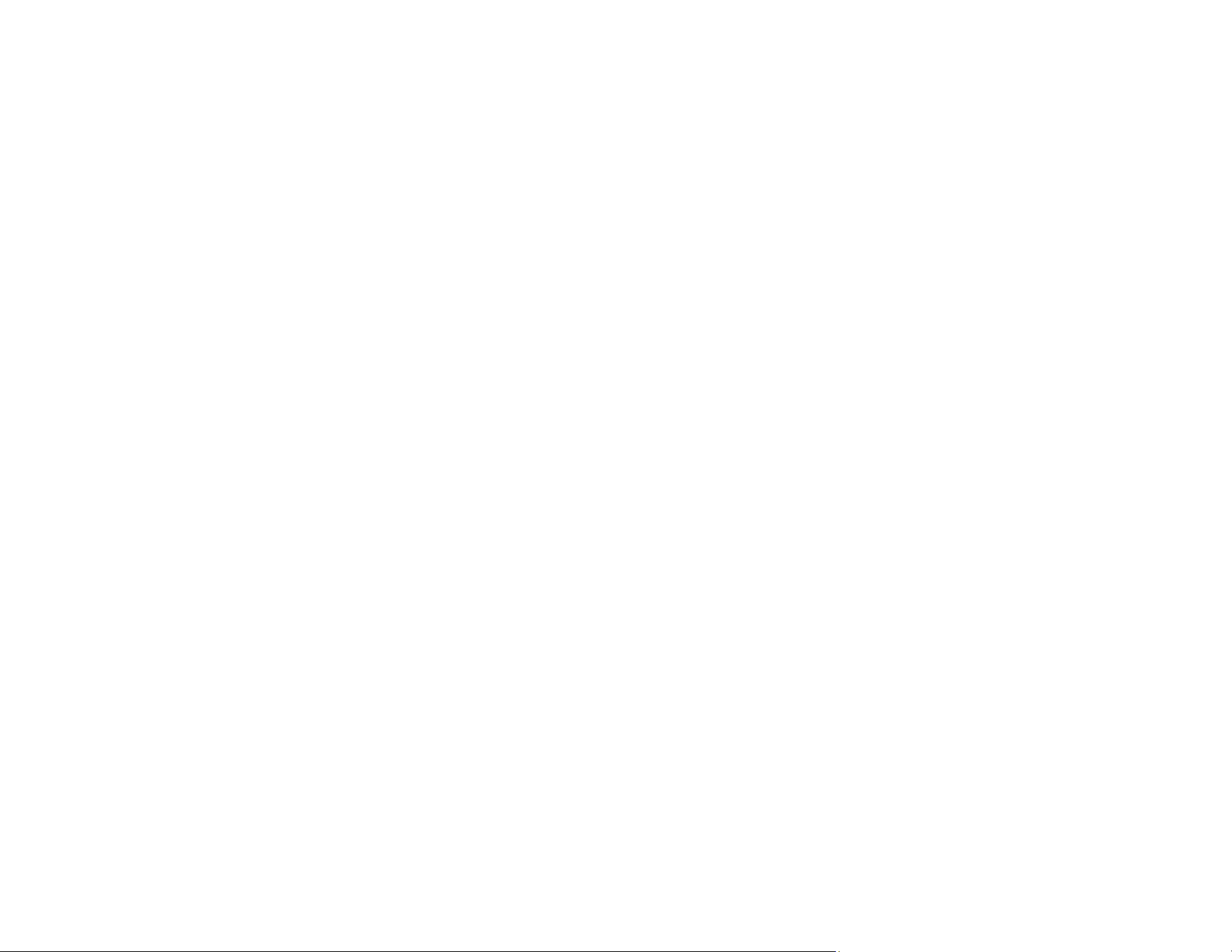
140
Resetting the Epson Scan 2 Settings
Parent topic: Solving Problems
Back of Original Image Appears in Scanned Image
If an image from the back of a thin original appears in your scanned image, make sure you selected the
correct Image Type setting for your original and select the Text Enhancement setting in Epson Scan 2.
You can also select the Remove Background setting in Epson Scan 2.
Note: If you select Color as the Image Type setting, you can change the level from Standard to High to
remove more of the background.
Parent topic: Solving Scanned Image Quality Problems
Related references
Image Format Options
Related tasks
Scanning in Epson Scan 2
Scanned Characters are Blurry
If characters in your scanned images are blurry, try these solutions:
• Make sure you do not move the scanner or original while scanning.
• Operate the scanner on a flat, stable surface.
• Make sure the originals are ejecting properly.
• Adjust these Epson Scan 2 settings (if available) and try scanning again:
• Select the Text Enhancement setting.
• If the Image Type setting is Black & White, adjust the Threshold setting or change the Edge
Enhancement and Noise Reduction Level settings.
• Increase the Resolution setting.
• Set the Image Type to Grayscale.
• If you are scanning in JPEG format, change the compression level. Click Options in the Image
Format menu and change the Image Quality setting.
Parent topic: Solving Scanned Image Quality Problems
Loading ...
Loading ...
Loading ...
