Loading ...
Loading ...
Loading ...
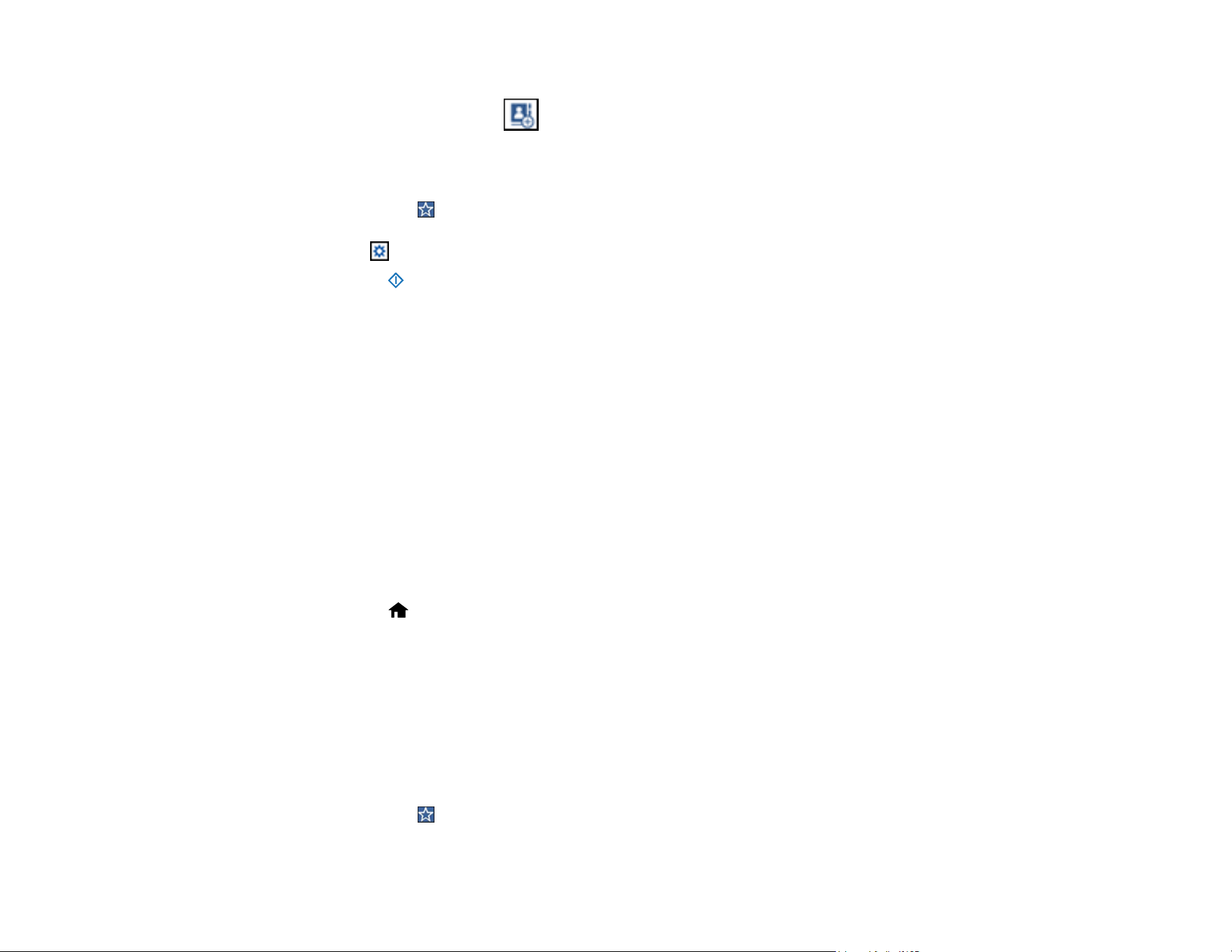
91
• To select a contact from the Contacts list, select Contacts, select a contact, and then select
Close. You can tap the icon to create a new contact, or search for a folder from the Contacts
list. Enter the search keyword into the box at the top of the screen.
5. Select the Scan Settings tab, and select the desired settings.
Note: Tap the icon if you want to save your settings as a preset.
6. Tap the icon and check the scanner settings or make changes, if necessary.
7. Select the start icon to start scanning.
Parent topic: Starting a Scan Using the Product Control Panel
Related tasks
Creating a Shared Network Folder
Registering Contacts for Email, Network, or FTP Scanning - Control Panel
Registering Contacts for Email, Network, or FTP Scanning - Web Config
Selecting the Date and Time
Scanning to the Cloud
You can use the control panel to send your scanned files to a destination that you have registered with
Epson Connect.
Note: Make sure to set up your product using Epson Connect before using this feature.
1. Place your original on the product for scanning.
2. Select the home icon, if necessary.
3. Select Cloud.
Note: You must register your product with Epson Connect to select a destination.
4. Tap the + icon at the top of the screen to select a destination.
5. Change any of the displayed settings on the Basic Settings tab as necessary.
6. Select the Advanced tab to view and change additional scan settings, if necessary.
Note: Tap the icon if you want to save your settings as a preset.
Loading ...
Loading ...
Loading ...
