Loading ...
Loading ...
Loading ...
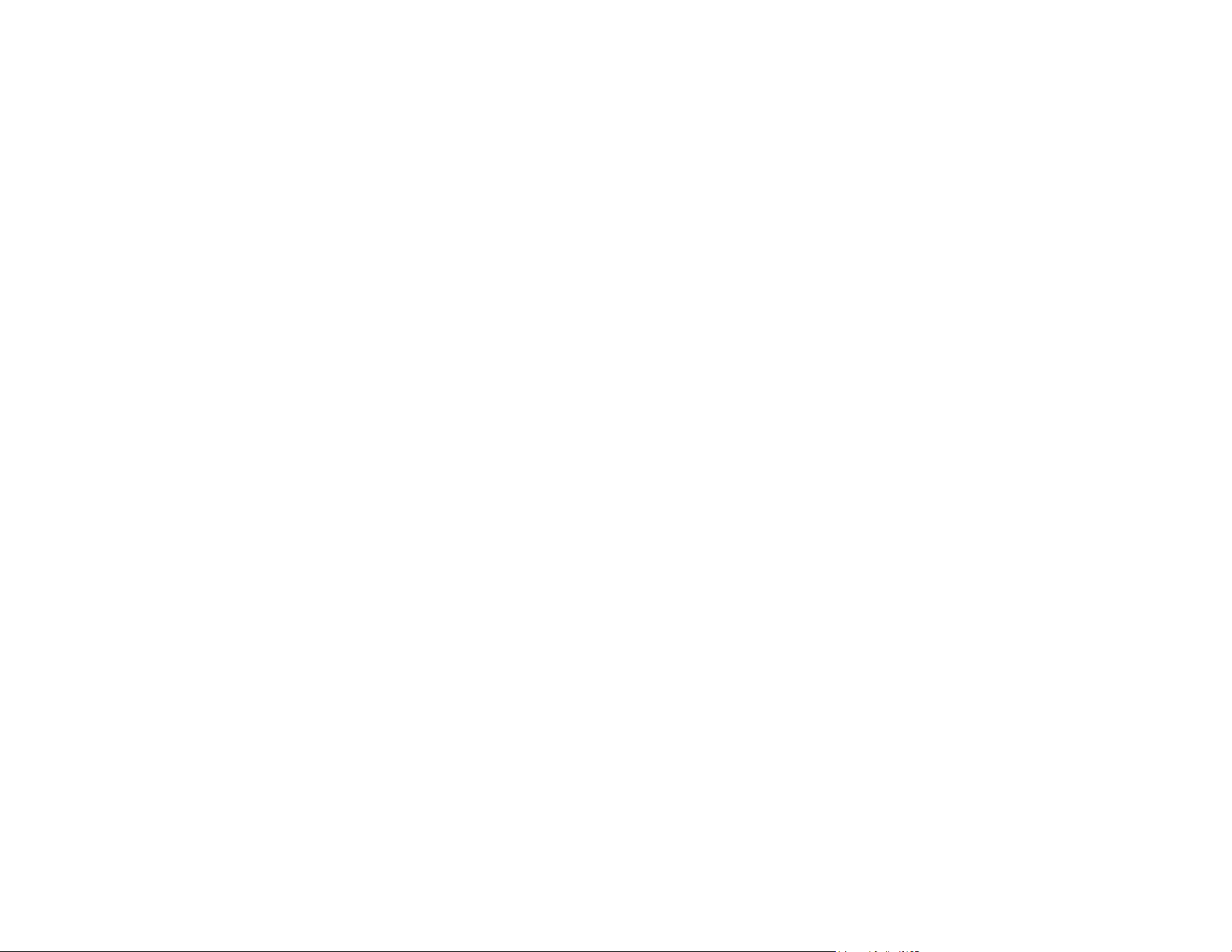
170
4. Download your product software from the Epson website using the instructions on the Start Here
sheet.
• If you have replaced your router, reinstall your product software to connect to the new router.
• Check to see if your wireless router or access point has an enabled Privacy Separator function that is
preventing detection of your device over the network. See your router or access point documentation
for instructions on disabling the Privacy Separator function.
Parent topic: Solving Network Scanning Problems
Related concepts
Uninstall Your Product Software
Wi-Fi Direct (Simple AP) Mode Setup
Wired Network Connection Becomes Unstable
When you connect your product to a wired network using a router or access point that supports IEEE
802.3az (Energy Efficient Ethernet), the connection may become unstable, you may be unable to
connect to the product, and the communication speed may become slow. If you experience any of these
issues, follow the steps below to disable IEEE 802.3az and then connect your product again.
1. Disconnect the Ethernet cables connected to the computer and your product.
2. Disable IEEE 802.3az for the computer's network adapter if it is enabled (check your operating
system's Ethernet connection settings).
3. Connect the computer and your product directly with an Ethernet cable.
4. Check the product's IP address on the LCD screen (Settings > Network Settings > Network
Status > Wired LAN/Wi-Fi Status > IP Address).
5. On the computer, open a web browser and enter your product's IP address.
6. Select Network > Wired LAN.
7. Select OFF for IEEE 802.3az. and click Next.
8. Click OK and remove the Ethernet cable connecting the computer and your product.
9. If you disabled IEEE 802.3az for your computer's network adapter, enable it.
10. Reconnect the Ethernet cables from the router or access point to your computer and product.
If problems still occur, other devices on the network may be causing them.
Parent topic: Solving Network Scanning Problems
Loading ...
Loading ...
Loading ...
