Loading ...
Loading ...
Loading ...
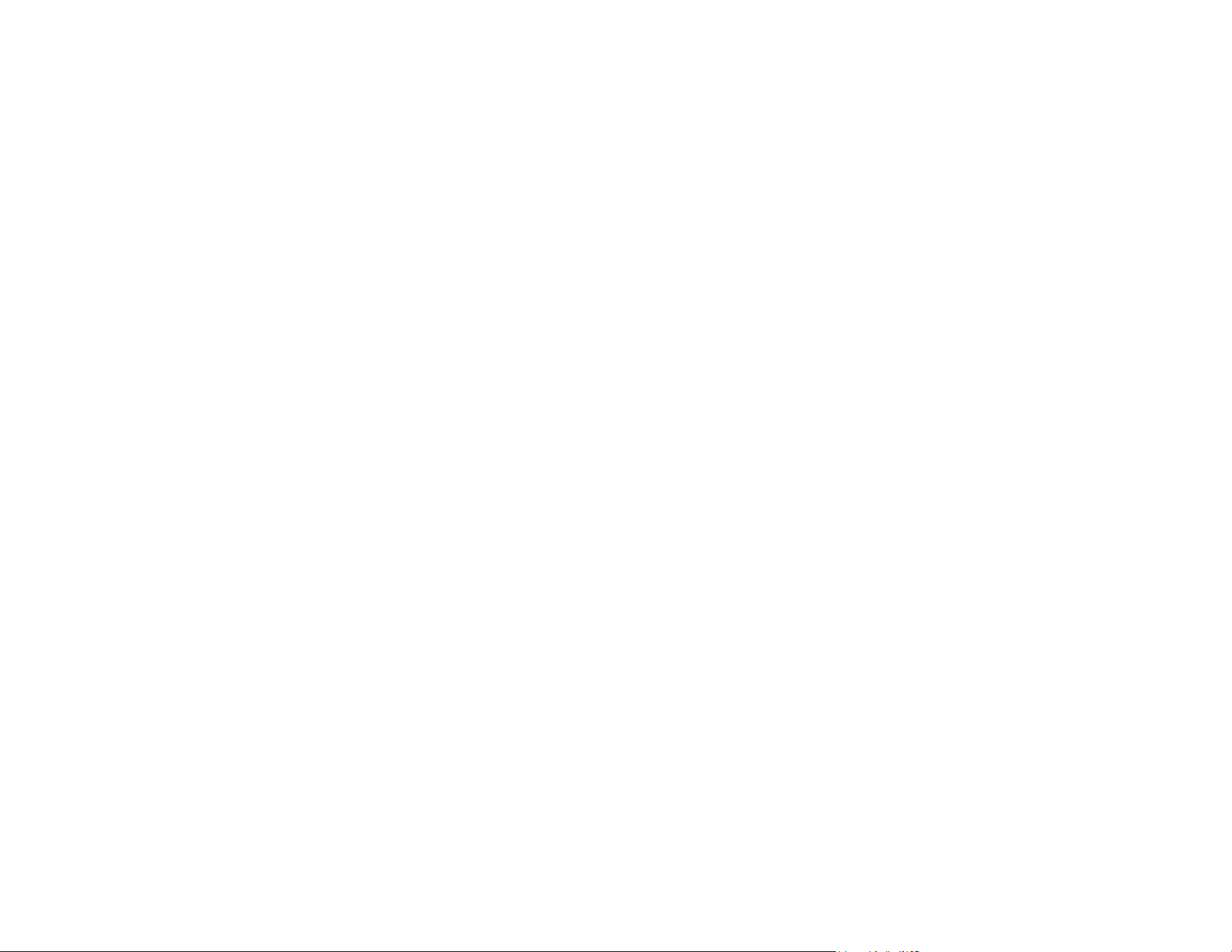
87
4. Select one of the following options from the home screen:
• Computer lets you scan to a connected computer using your saved scan settings.
• Network Folder/FTP saves your scanned file to a pre-defined folder on a network computer or
FTP server. To use this feature, you must first create a shared network folder or obtain the FTP
site address, and optionally register the location to your product's contact list.
• Email lets you send scanned files through a pre-defined email server.
• Cloud sends your scanned files to a destination that you have registered with Epson Connect.
• USB Drive lets you save the scanned file directly to a USB device connected to the product.
• WSD lets you manage network scanning in Windows 11, Windows 10, Windows 8.x, or Windows
7. To use this feature on Windows 7, you must first set up a WSD (Web Services for Devices) port
on your computer (the port is set up automatically on Windows 11, Windows 10, and Windows
8.x).
5. Follow the instructions in the links below to complete your scan.
Scanning to a Connected Computer
Scanning to an Email
Scanning to a Network Folder or FTP Server
Scanning to the Cloud
Scanning to an External USB Device
Setting Up a WSD Port (Windows 7)
Scanning Using WSD - Windows
Scanning Using Presets
Adding and Assigning Scan Jobs with Document Capture Pro - Windows
Adding and Assigning Scan Jobs with Document Capture - Mac
Parent topic: Starting a Scan
Related topics
Loading Originals
Scanning to a Connected Computer
You can scan an original from the control panel using jobs created in Document Capture Pro (Windows)
or Document Capture (Mac). Set the operation mode on the control panel before scanning.
Loading ...
Loading ...
Loading ...
