Loading ...
Loading ...
Loading ...
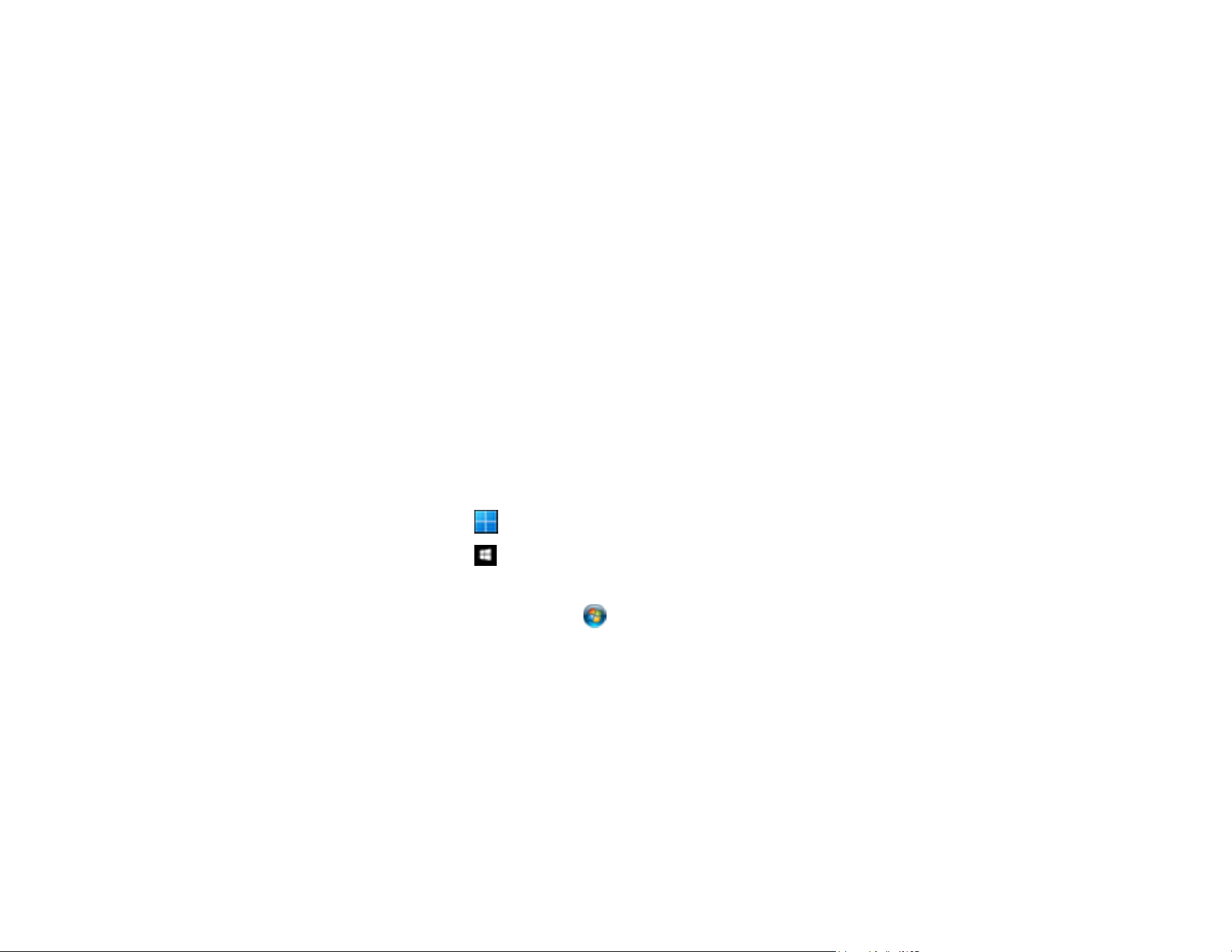
104
4. Scroll down and select Document Capture Pro.
5. Select Operation Mode.
6. Choose from the following options:
• Select Client Mode if your product is connected to the network with Document Capture Pro or
Document Capture software running on a Windows or macOS Client PC.
• Select Server Mode if your product is connected to the network with Document Capture Pro
Server (DCPS) running on a Microsoft-based Server OS. You need to enter the server address in
this mode.
7. Select OK > Close to return to the Settings menu.
Parent topic: Scanning with Document Capture Pro or Document Capture
Scanning with Simple Scan in Document Capture Pro - Windows
You can use the Simple Scan option in Document Capture Pro to quickly scan an original.
Note: Settings may vary depending on the software version you are using. Click the Help icon in
Document Capture Pro at any time for more information.
1. Load your original in the product.
2. Do one of the following to start Document Capture Pro:
• Windows 11: Click , then search for Document Capture Pro and select it.
• Windows 10: Click and select Epson Software > Document Capture Pro.
• Windows 8.x: Navigate to the Apps screen and select Document Capture Pro.
• Windows (other versions): Click or Start, and select All Programs or Programs. Select
Epson Software > Document Capture Pro.
You see the Document Capture Pro window.
Note: You may need to select your scanner from the list, if necessary.
3. Select the Simple Scan tab.
Loading ...
Loading ...
Loading ...
