Loading ...
Loading ...
Loading ...
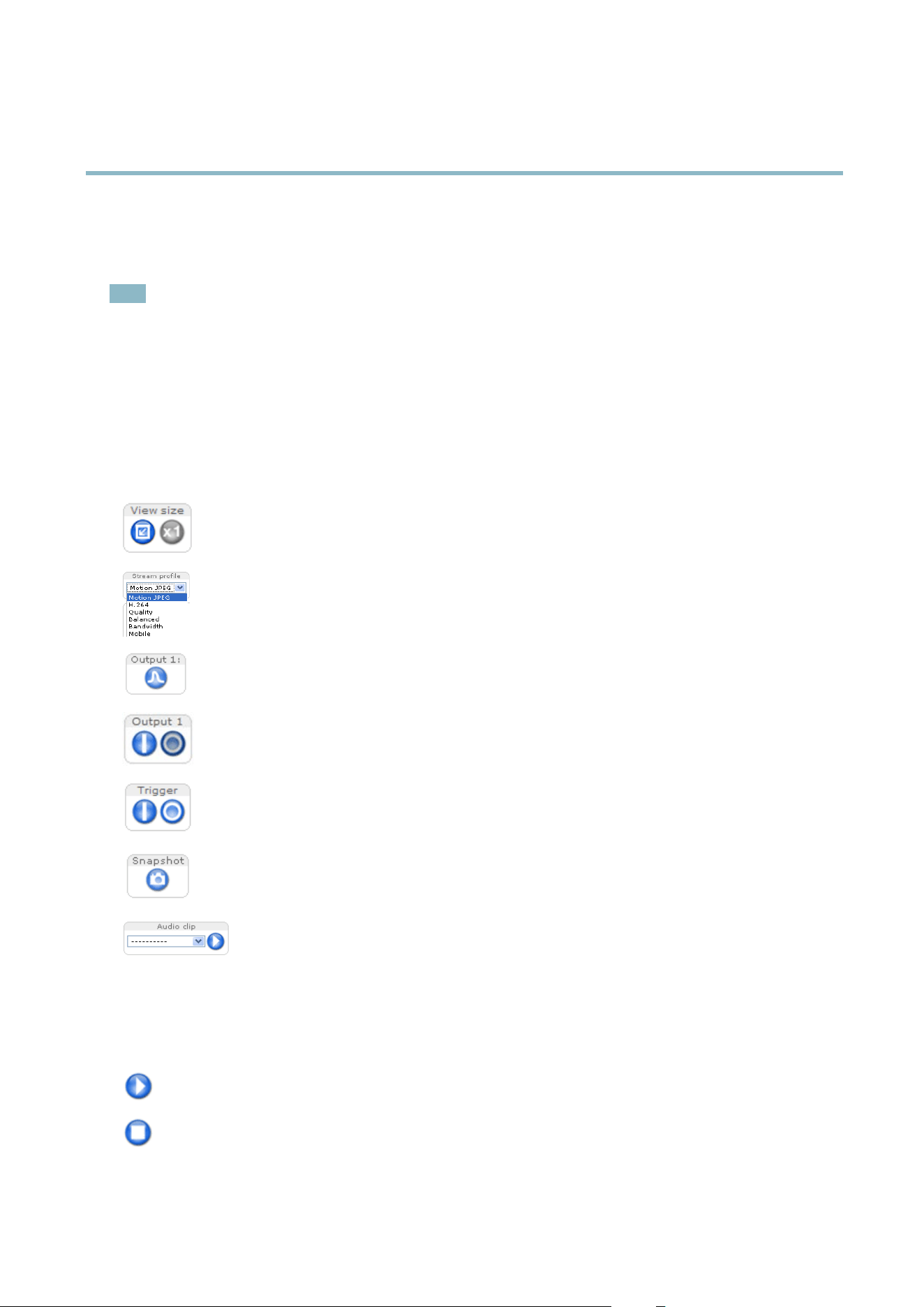
AXIS P3364–V
Accessing the Product
Select the pow er line frequency (50 Hz or 60 Hz) used at the location of the Axis product. Selecting the wrong frequency may cause
image flickeriftheproductisusedinfluorescent light environments.
When using 50 Hz, the max im um frame rate is limited to 25 fps.
Note
Power line frequency is different in different geographic regions. In the Americas, 60 Hz is usually used; most other parts of
the world use 5 0 Hz. Local variatio n s m ay apply, always check with the local authorities.
TheLiveViewPage
The controls and layout of the Live View page may have been customized to meet specific installation requirements and user
preferences. Consequently, some of the examples and functions featured here may differ from those displayed in your own Live View
page. T he following provides an overview of each available c ontrol.
Controls on the Live View Pa ge
Click View size to scale the image down to 800 pixels wide or to full scale. Only available in MJPEG.
The Stream Profile drop-down list allows you to select a customized or pre-prog rammed stream profile. Stream
profiles are configured under Video & Audio > Stream Profiles.See
Stream Profiles, on page 17
.
Click Pulse to activate the output for a define d period of time, such as switching on an external light for 20 seconds.
Click the Active/Inactive buttons to manually start and stop a connected device — e.g. switch an external light
on and off.
The Manual Trigger b u tton can trigger an event directly from the Live View page. The bu
tton is configured under
Live View C onfig > Action Buttons.
Click Snapshot to save a snapshot of the video image. Right-click the video im age to save it in JPEG form at on your
computer. This button is primarily intended for use when the AX IS Media Control view er toolbar is not available.
Enable this button from Live View Config>ActionB
uttons.
The Audio clip drop-down list allow
s you to play an audio clip from the Live View page. Select the audio
clip and click the Play button.
AXIS Media Control view er toolbar
The AXIS Media Control viewer toolbar is ava ilable in Internet Explorer only. See
AXIS Media Control (AMC), on page 12
for more
information. The tool
bar displays the following buttons:
The Play button connects to the Axis product and starts playing a media stream.
The Stop button stops the m edia stream.
9
Loading ...
Loading ...
Loading ...
