Loading ...
Loading ...
Loading ...
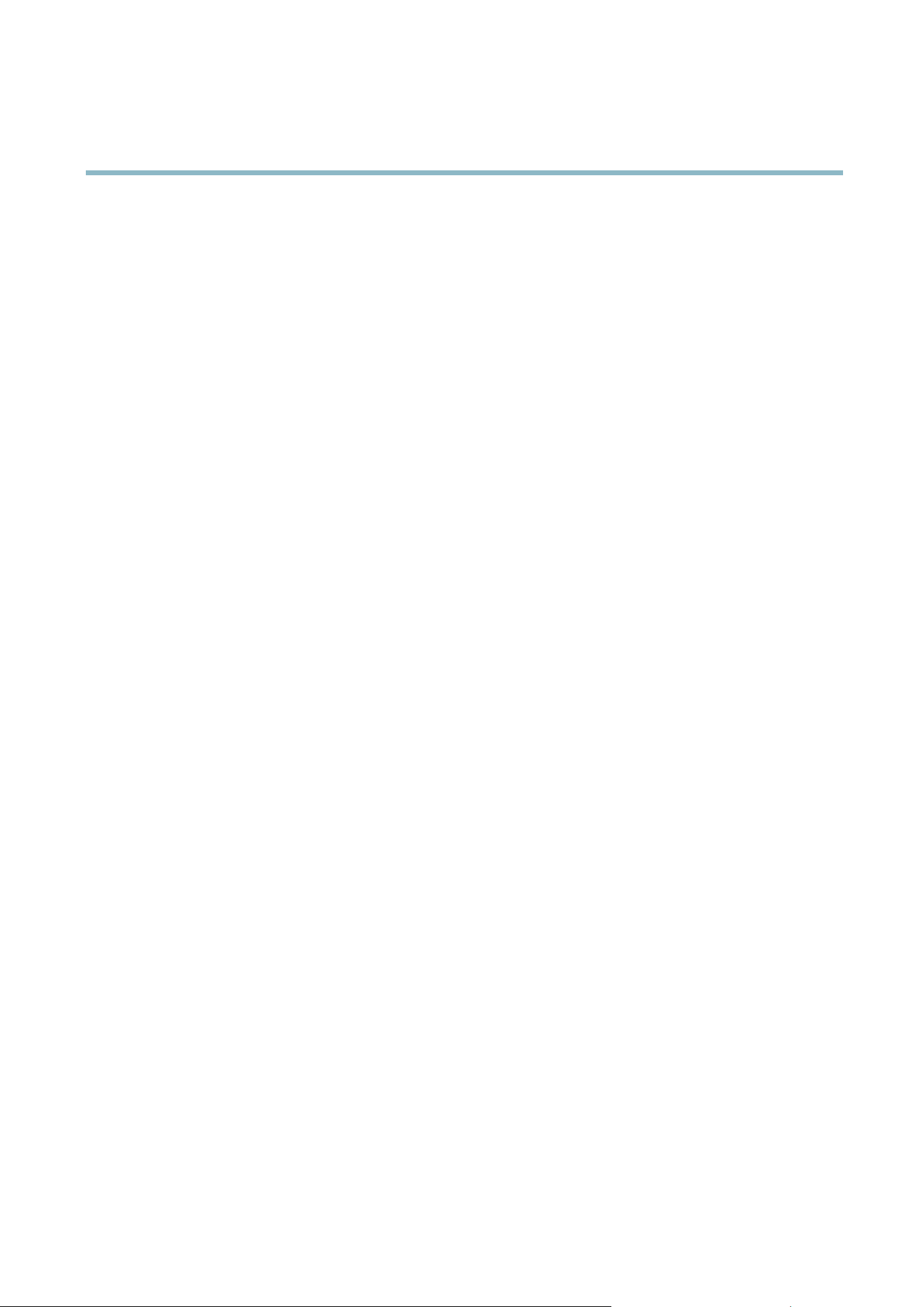
AXIS P3364–V
System Options
Maintenance
The Axis product provides several maintenance functions. These are available under System Options > Maintenance.
Click Restart to perform a co rrect restart if the Axis product is not behaving as expected. This will not affect any of the current
settings.
Click Restore to reset m ost settings to the factory default values. The following settings are not affected:
• the boot protocol (DHCP or static)
• the static IP address
• the default router
• the sub net mask
•thesystemtime
• the IEEE 802.1X settings
• the focus position
Click Default to reset all setting s, including the IP address, to the f actory default values. This button should be used w ith caution. The
Axis product can also be rese t to factory default using the control button, see
Reset to Factory Default Settings, on pag e 49
.
To reset the optics to the factory default position, click Calibrate under Optics. This may be necessary in situations where the optics
has lost its calibration during transport o r has been exposed to extreme vibrations.
To identify the p roduct or test the Status LED, click Flash LED under Identify and specify the duration in seconds, minu
tes or hours.
This can be useful for identifying the p roduct am on g o the r pro ducts ins talle d in the same location.
For information about firmware upgrade, se e
Upgrading the Firmw are , on pag e 51
.
Support
Support Overview
The System Options > Support > S
upport Overview page provid es information on troubleshooting and contact information,
should you require technical assistance.
See a lso
Troubleshooting, on page 51
.
System Overview
To g et an overview of the Axis product’s status and settings, go to System Options > Support > System Overview. Information that
can be foun
dhereincludesfi rmw are version, IP address, network and security settings, event settings, image settings and recent log
items. Many of the captio ns are links to the proper Setup page.
Logs & Reports
The System Options > Support > Logs & Reports page generates log s and reports useful for system analysis and troubleshooting. If
contacting Axis Support, please provide a va lid Server Re port with your query.
System Log - P rovides information about system events.
Access Log - Lists all failed attempts to access the product. The Access Lo g can also be configured to list all connections to the
product (see below).
Server Report - Provides information about the product status in a pop -up window. The Access Log is automa ticall y included
in the Server Report.
48
Loading ...
Loading ...
Loading ...
