Loading ...
Loading ...
Loading ...
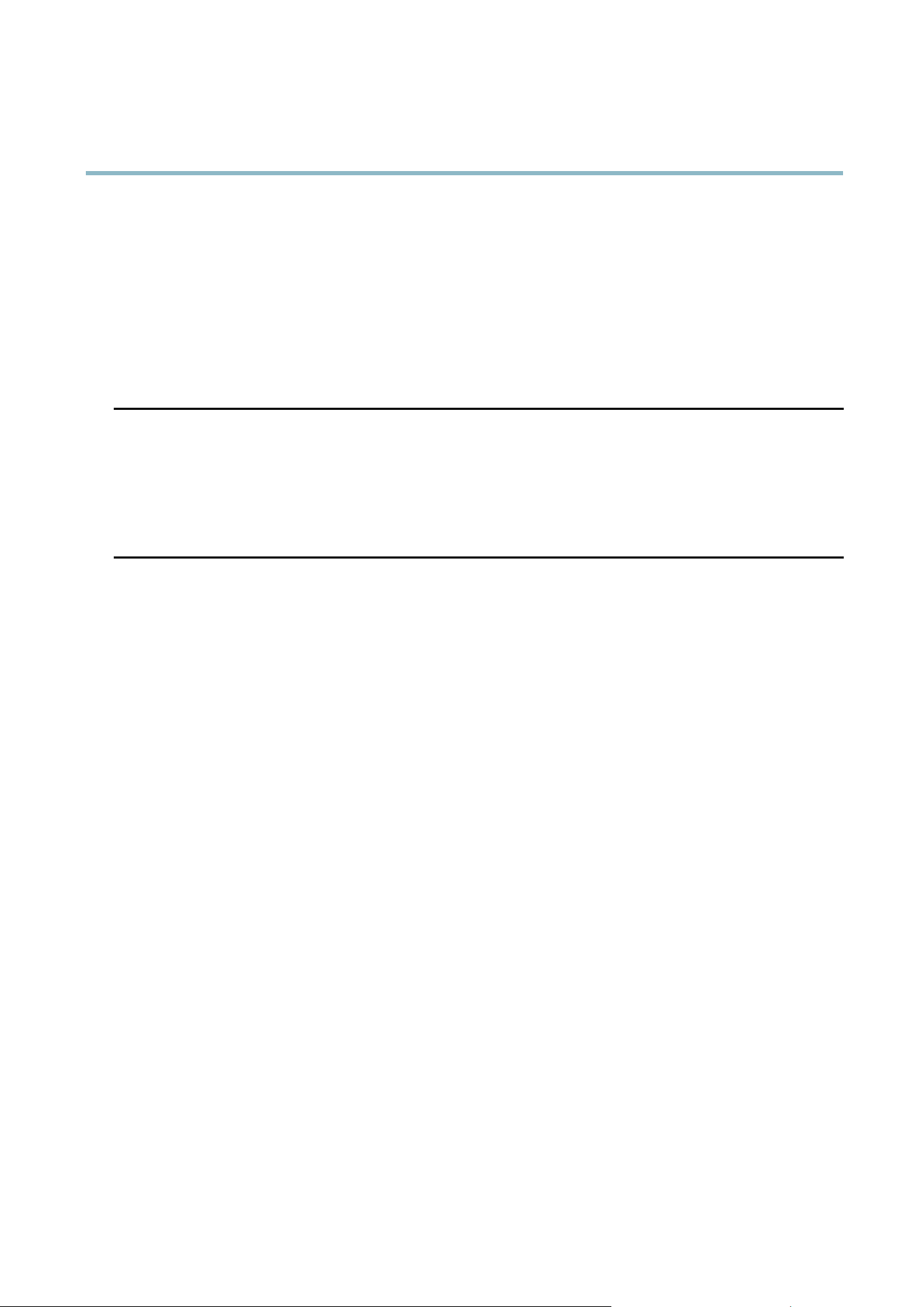
AXIS P3364–V
Troubleshooting
The IP address has been
changed by DHCP
If the product and the client are on the same network, run AX IS IP Utility to locate the pro d uct.
Identify the product using its model or serial number.
Move the Axis product to an isolated netwo rk, or to one with no DHCP or BOOTP server. Set the IP
address again, using AXIS IP U tility or ARP/Ping (see the Installation Guide). Open the Setup pages
and disabled DHCP in the TCP/IP settings. Return the product to the main n etw ork. The product
now has a fixed IP address that w ill not change.
Certificate error when using
IEEE 802.1X
For authentication to work properly, the date and time settings in the Axis product should be
synchronized with an NTP server. See
Date & Time, on page 41
.
The product is accessible locally but not externa lly
Router configuration To con fig ure your router to allow incoming data traffic to the Axis product, enable the NAT-traversal
feature which w ill attempt to automatically configure the router to allow access to the Axis
product, see
NAT traversal (port mapping) for IPv4, on page 44
. The router must support UPnP
TM
.
Firewall protection
Check the Internet firew all with yo ur network administr ator.
Default routers required
Check if you need to configure the router settings.
Problems with the H.264 format
No H.264 displayed in the
client
Check that the relevant H.264 connection m ethods an d corr ect interf ace a re ena b le d in the AMC
Control Pan el (streaming tab). See
AXIS Media Control (AMC), on page 12
.
In the AM C Control Panel, select the H.264 tab and click Set to default H.264 decoder.
Check that RTSP is enabled under System Options > Network > TCP/IP > Advanced.
No multicast H.264
displayed in the cl ient
Check with your network administrator that the multicast addresses used by the Axis product
arevalidforyournetwork.
Check with your network administrator to see if there is a firewall preventing viewing.
Multicast H.264 only
accessible by local clients
Check if your router supports multicasting, o r if the router set
tings between the client and the
product need to be configu red . The TTL (Time To Live) value may need to be increase d.
Poor rendering of H .264
images
Color depth set incorrectly on clients. Set to 16–bit or 32–bit color.
If text overlays are blurred, or if there a re other rendering problems, you may need to enable
Advanced Video Rend ering from
v the Video tab in the AMC Control Panel.
Ensure that your gr aphic
s card is using the latest driver. The latest drivers can u sua lly be
downloaded fro m the manufacturer’s website.
Color saturation is diffe re nt
in H.264 and Mo
tion JPE G
Modify the settings for your graphics adapter. Refer to the adapter’s documentation for more
information.
Lower frame rate than
expected
Reduce the number of a pplications running on the client computer.
Limit the number of simultaneous viewers.
Check with the network administrator that there is enough band wid th availa ble.
Check in the AMC Control Panel (H.264 tag) that video processing is NOT set to Decode only
key frames.
Lower the im age resolution.
53
Loading ...
Loading ...
Loading ...
