Loading ...
Loading ...
Loading ...
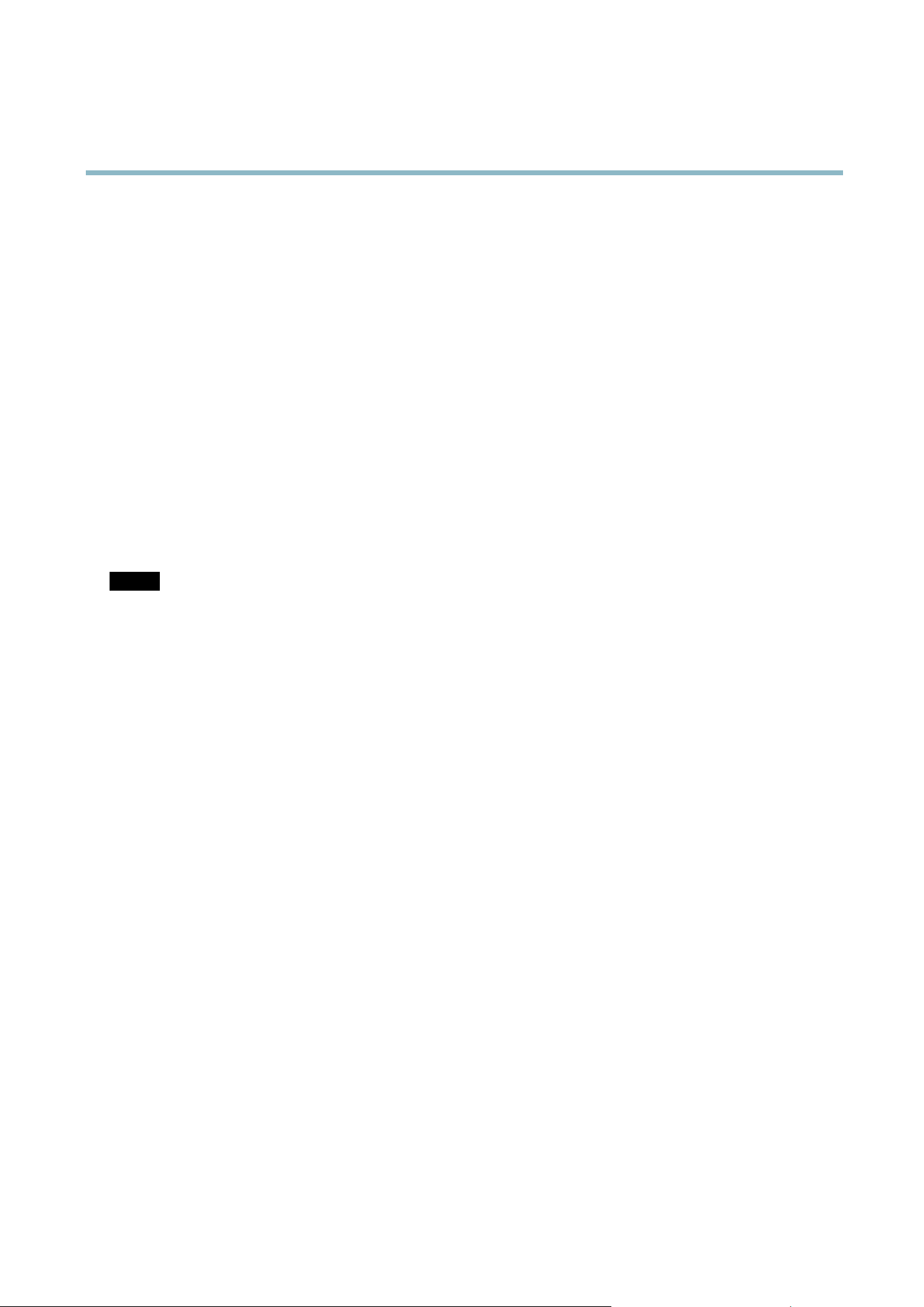
AXIS P3364–V
System Options
You can view or dow nload the server report. Downloading the server report creates a .zip file that contains a complete server report
text file in U TF–8 f orm a t. Select the Include snapshot with default image settings option to include a snapshot of the product’s
Live View that also shows the settings specified under Video Stream>Image>Image Appea rance. The server report .zip file should
always be included when contacting support.
Parameter List - Shows the product's parameters and their current settings. This may prove useful when troubleshooting or
when contacting Axis Support.
Connection List - Lists all clients that are currently accessing media streams.
Crash Report - Generate s an archive with debugging in form ation. The repo rt takes several minutes to generate.
The log levels for the System Log and the Access Log are set under System Options > Support > Logs & Reports > Configuration.
The Access Log can be configured to list all connections to the product (select Critical, Warnings & Info). If required, a different log
level can be used when sending emails.
Advanced
Scripting
Scripting allow s experienced users to customize and use their own scripts.
NOTICE
Improper use may cause unexp ected behavio r and loss of contact w ith the Axis product.
Axis strongly recomm ends that you do not use this function unless y ou understand the consequences. Axis Support does no t provide
assistance for problems with customized scripts.
To open the Script Editor, go to System Options > Advanced > Scripting. It is recommended to create a b ackup file before
customizing the scripts. If a script causes problem s , reset the product to its factory default settings , se e
page 49
.
For more information, see www.axis.com/developer
File Upload
Files, for example w e b pages and images, can b e u ploaded to the Axis product and used as custom settings. To up load a file, go
to System Options > Advanced > File Upload.
Uploaded files are accessed thro ugh http://<ip address>/local/<user>/<file name> where <user> is the
selected user group (viewer, operator or administrator) for the uploaded file.
Plain Config
Plain C on fig is for advanced users with experience of Axis product configuration. Most parameters can be set and modified from this
page. Help is available from the standard help pages.
To open Plain C on fig, go to System Op tion s > Advan c ed > Plain Config.
Reset to Factory Default Settings
This w
ill reset all parameters, including the IP address, to the factory default s ettings:
1
.
D
isconnect power from the product.
2. Press and hold the Control button and reconnect power (see
Hardware Overview, on page 4
).
3. Keep the C ontrol b utton pressed for about 15 seconds until the Status indicator flashes ambe r.
49
Loading ...
Loading ...
Loading ...
