Loading ...
Loading ...
Loading ...
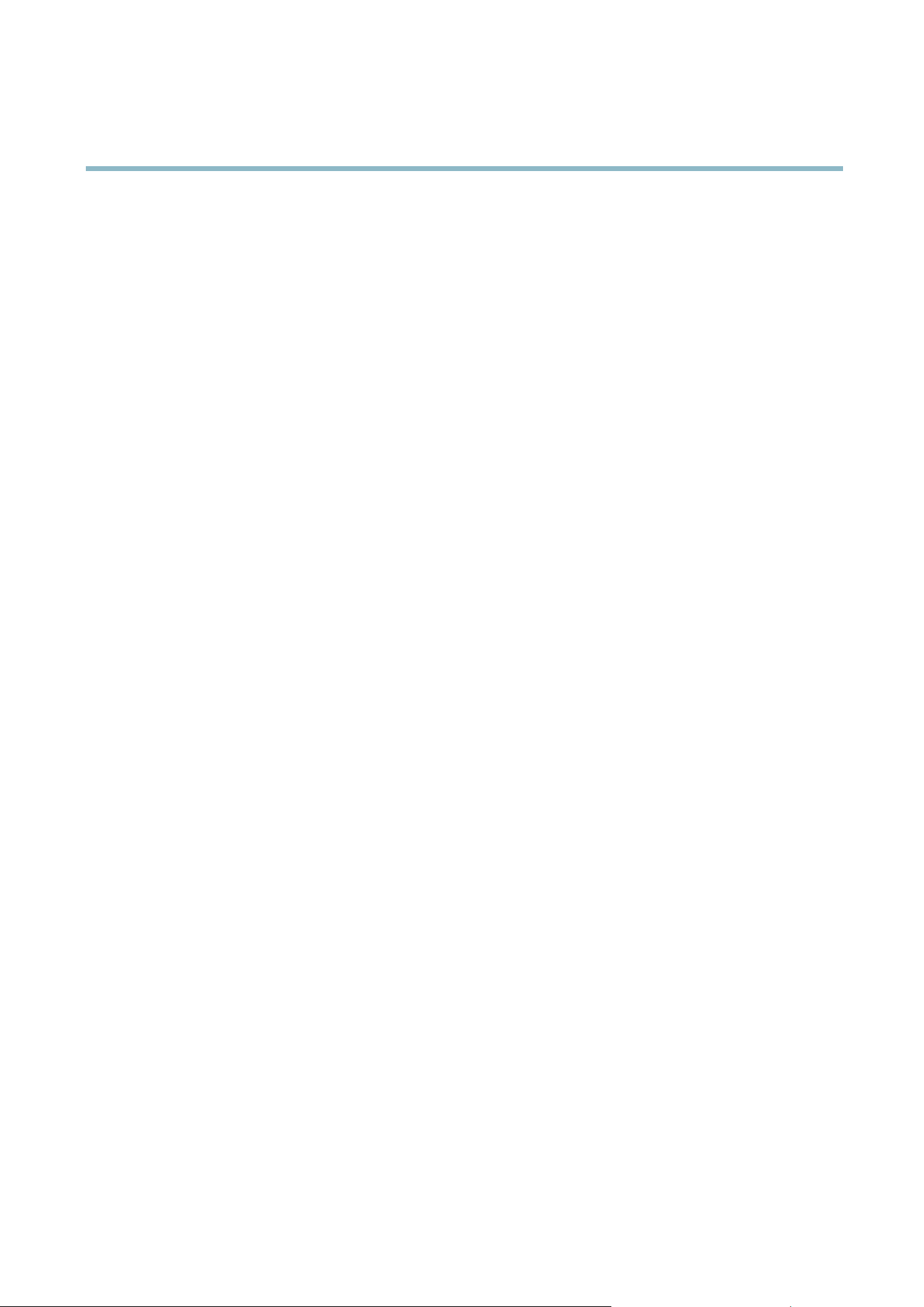
AXIS P3364–V
Events
- Recurrence — trigger the rule periodically, see
Recurrences, on page 34
. This can for example be used to
upload an image every 5 minutes.
- Use Schedule — trigger the rule according to the selected schedule, see
Schedules, on page 34
.
Available actions include:
• Day/Night Vision Mode —setdaymode(IRcutfilter on) or night mode (IR cut filter off).
• Output Port — a ctivate an I/O port to control an external device.
• Play Audio Clip —see
Audio Clips, on page 23
.
• PTZ Control
- Preset Position — go to a preset position.
- Guard Tour — start a guard tour, see
Guard T our, on page 26
.
• Record Video — record video to a selected storage.
• Send Images —sendimagestoarecipient.
• Send Notifications —sendanotification message to a recipient.
• Status LED — flash the LED indicator. This can fo r example be used to validate triggers such as motion detection during
product installation and configuration.
Setting Up an Action Rule
An action rule defines the conditio ns that must be met for the product to perform an action, f or example record video or send email
notifications. If mu ltiple conditions are defined, all must be m et to trigger the action.
The following example describes how to set up an action rule to record video to a network s hare if there is movement in the
camera’s field of vie w.
Set up motion detection and add a network share:
1. Go to Detectors > Motion Detection and configure a motion detection window , s ee
page 29
2. Go to System Options > Storage and set up the network share, see
page 47
.
Set up the action rule:
1. Go to Events > Action Rules and click Add.
2. Select Enable rule and enter a descriptive name for the rule.
3. Select Detectors from the Trigger drop-down list.
4. Select M otion Detection from the d rop-do wn list. Select the motion detection windo w to use.
5. Optionally, select a Schedule and Additional conditions,seebelow.
6. Under Actions, select Record Video from the Type d rop-do wn list.
7. Select a Stream profi le and configure the Duration settings as described below.
8. Select Network Share from the Storage drop-do wn list.
To add additional criteria, s e lect the Additional conditions option and add ad ditional triggers. To prevent an action from being
triggered repeatedly, a Wait at least time can be set. Enter the time in hours, minutes and seconds, during which the trigger
should be ignored before the acti on rule can be activated again.
33
Loading ...
Loading ...
Loading ...
