Loading ...
Loading ...
Loading ...
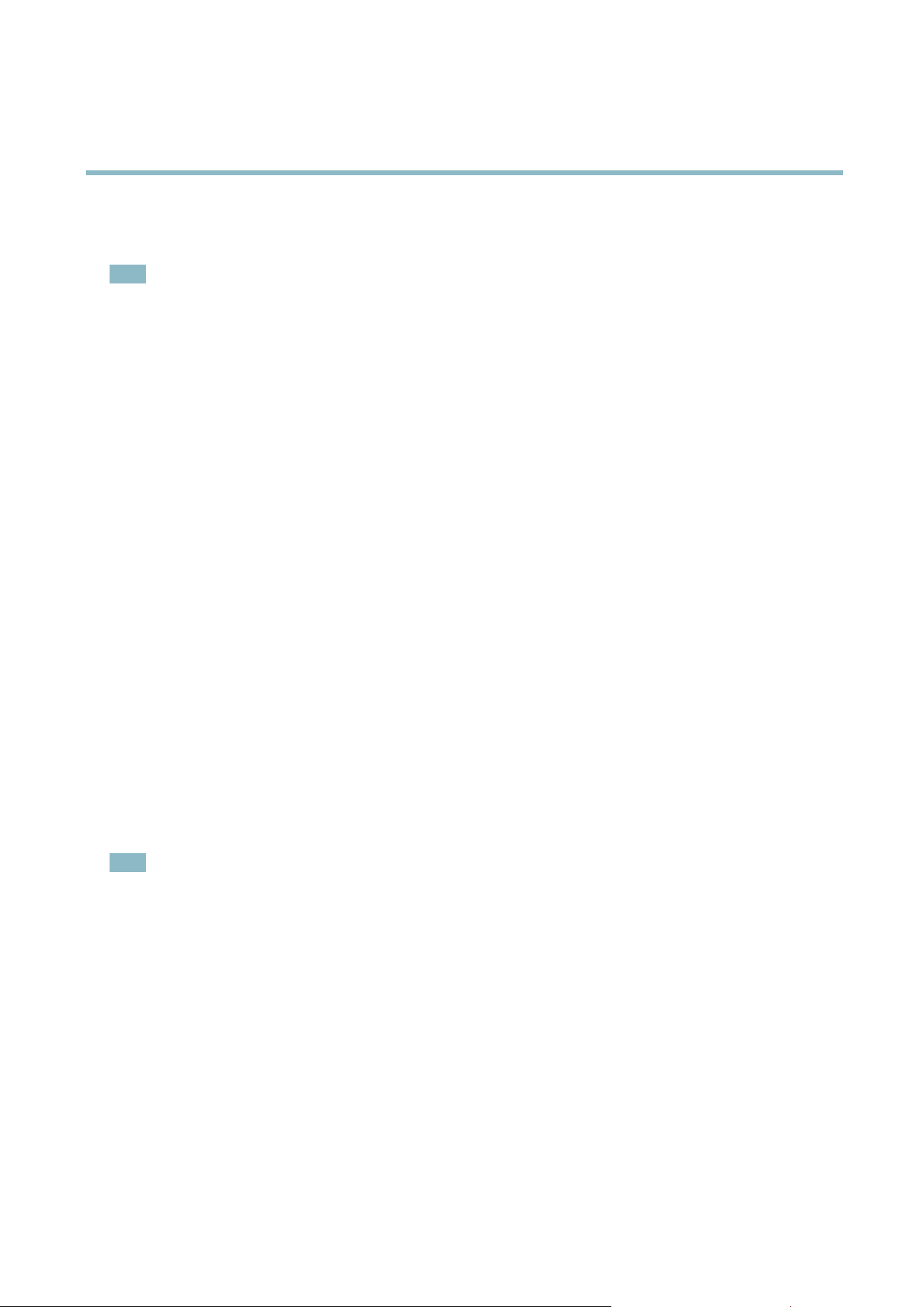
AXIS P3364–V
System Options
CA certificates - to authenticate peer certificates, for example the certificate of an authenticatio n server in case the Axis product is
connected to an IEEE 802.1X protected network.
Note
Installed certificates, except preinstalled CA certificates, will be deleted if the product is reset to factory default. Preinstalled
CA certificates that have been deleted will be re ins talle d.
A Server/Client certificate can b e self-signed or issued by a Certificate Autho rity (CA). A self-signed certificate offers limited
protection and can be used before a CA-issued certificate has been obtained.
To install a self-signed certificate:
1. Go to System Options > Security > Certificates.
2. Click Create self-signed certificate and pro vide the requested information.
To create and install a C A-signed certificate:
1. Create a self-signed certificate as described above.
2. Go to System Options > Security > Certificates.
3. Click Create certificate signing request and provide the requested information.
4. Copy the PEM-formatted request and send to the CA of your choice.
5. When the signed certificate is returned, click Install certificate and upload the certificate.
Server/Client certificate s c an be installed as Certificate from signing request or as Certificate and private key.SelectCertificate
and private key if the private key is to be upload as a separate file o r if the ce rtificate is in PKCS#12 format.
The Axis product is shipped with several preinstalled CA certificates. If required, additional CA certificate s can be installed:
1. Go to System Options > Security > Certificates
2. Click Install certificate and upload the certificate.
Audio Support
Select Enable audio support to allow clie nts to re trie ve audio s tre am s fro m the Ax is product. For information on how to con figure
audio settings, see
Audio Settings, on page 22
.
Note
Deselecting this option will disable a udio globall y in the Axis product, for configu red events and profiles with audio as w ell .
Date & Time
The Axis product’s date and time s ettings are configured under System Options > Date & Time.
Current Server Time displays the current date and time (24h clock). The time can be displayed in 12h clock in the text overlay (see
b
elow).
To change the date and time settings, select the preferred Time mode under Ne w Server Time:
• Synchronize with computer time sets date and time according to the computer’s clock. With this option, date and
time are set once and will not be u pd ated automatically.
• Synchronize with NTP Server obtains date and time from an NTP server. With this option, date and time settings are
updated continuously. For information on NTP settings, see
NTP Configuration, on page 43
.
If using a host name for the NTP server, a DNS server must be configured. See
DNS Configuration, on page 43
.
41
Loading ...
Loading ...
Loading ...
