Loading ...
Loading ...
Loading ...
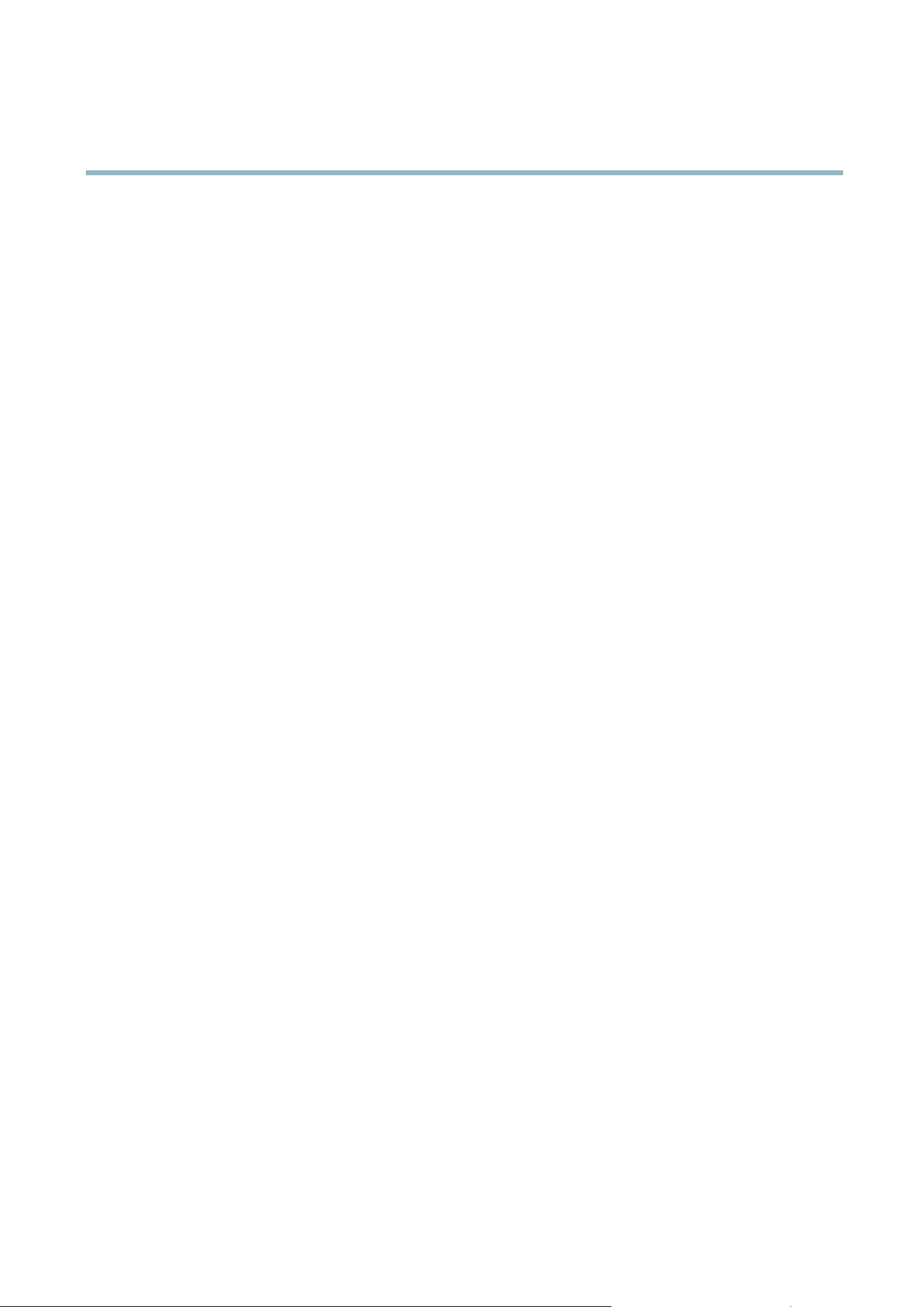
AXIS P3364–V
System Options
Mounting is done automatically when the card is inserted or whe n the product is started. A manual mount is only required if the
card has been unmounted and not ejected a nd re-inserted.
To unmount the SD card:
1. Go to System O ptions > Storage and click SD Card.
2. Click Unmount.
3. The card can now be removed.
The SD card is managed on the System O ptions > Storage pag e. Click SD Card to open Storage Management.
If the card’s status shows as failed, click Check disk to see if the problem can b e found and then try Repair. This option is only
available for S D card s with ext4. For SD cards with vFAT, use a card reader or computer to troubleshoot the card.
To avoid filling the ca rd, it is recommended to remove recordings continuously. Under Recording Settings, select Remove recordings
older than and select the number of days or weeks.
To stop writing to the card and protect recording s from being removed, select Lock under Recording Settings.
Network Share
Network share allow s you to add network storage such as a NAS (Network Attached Storage) or any server that uses C IFS (Common
Internet File System) and use them for storage of recordings.
To add a network share:
1. Go to System Options > Storage.
2. Click Network Share.
3. Enter the IP address, DNS or Bonjour name to the host server in the Host field.
4. Enter the name of the share in the Share fiel d.
5. If required, select The share requires login and enter the user nam e and password .
6. Click Connect.
To clear all record ings and data from the Axis product’s folder on the designated share, click Clear under Storage Tools.
To avoid filling the share, it is recommended to re move recordings continuously. U nder Recording Se ttings,selectRemove recordings
older than and select the number of days or weeks.
To stop w riting to the share and protect recordings from being removed, select Lock under Recording Settings.
Ports & Devices
I/O Ports
The Axis produ ct provides one input port and one output port for connection of external devices. For information o n how to connect
external devices, see
Connectors, on pag e 4
.
The I/O p orts are configured under System Op tions > Ports & D evices > I/O Ports . The ports can be given descriptive names and their
Normal states can be configured as Open circuit or Grounded circuit.
Port Status
The list on the System Options > Ports & Devices > Port Status page shows the status of the product’s input and output ports.
47
Loading ...
Loading ...
Loading ...
