Loading ...
Loading ...
Loading ...
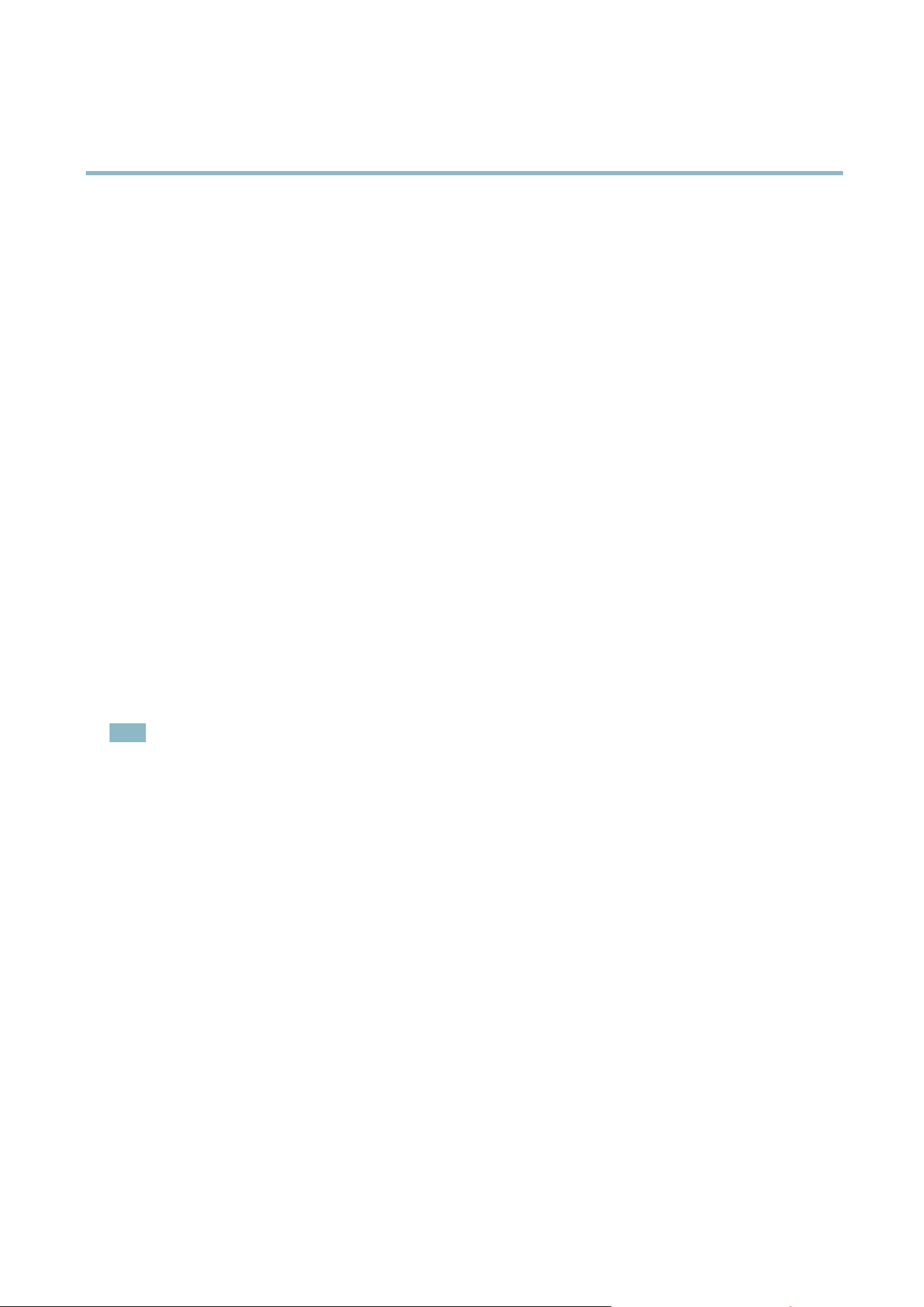
AXIS P3364–V
Recordings
Recordings
TheAxisproductcanbeconfigured to record video continuously or according to an action rule:
• To start a continuous recording, see
page 36
.
• To set up action rules, see
page 33
.
• To access recordings, see
Recording List, on page 36
.
•Toconfigure camera controlle d storage, see
Storage, on page 46
.
Recording List
Recorded videos are listed on the R ecordings > List page. The list shows ea ch recording’s start date and time, duration and the
event that triggered the recording.
To play or download a recording , follow these steps:
1. Go to Recordings > List.
2. Use the filter to narr ow the list of recordings. Enter the desired fil ter criteria and click Filter. Some filters ma y take
a long time to complete.
3. Select the recording .
4. Click Play to play the recording, or click Download to download the recording.
Multiple recordings can be downloaded at the sam e time. Select the r ecor dings and click Download. The downloaded file is a zip file
containing a minimum of three files, of which the Matroska (mkv) filesaretheactualrecordings.The recordings are time-stamped
with the date and time they w ere dow nloaded (tha t is, not the date the
recordings were made).
Note
To play record ings in Window s Media Player, AXIS Matroska File Splitter must be installed. AXIS Ma troska File Splitter
can be downloaded from www.axis.com/techsup/software
For detailed r ecor ding and video i n forma tion, select a recording and click Properties.
To remove a recording, select the recording and cl ick Remove.
Continuous Recording
The Axis product can be configured to continuo usly save video to a storage device. See
Storage, on page 46
for more information
about storage devices. To prevent the d isk from becoming full, it is recommended to configure the disk to automatically remove
old recordings.
To start a continuous recording, follow these steps:
1. Go to Recordings > Continuous.
2. Select Enabled.
3. Select type of storage device from the Disk list.
4. Select a Stream profile to use for continuous recordings.
5. Click Save to save and start the recording.
36
Loading ...
Loading ...
Loading ...
