Loading ...
Loading ...
Loading ...
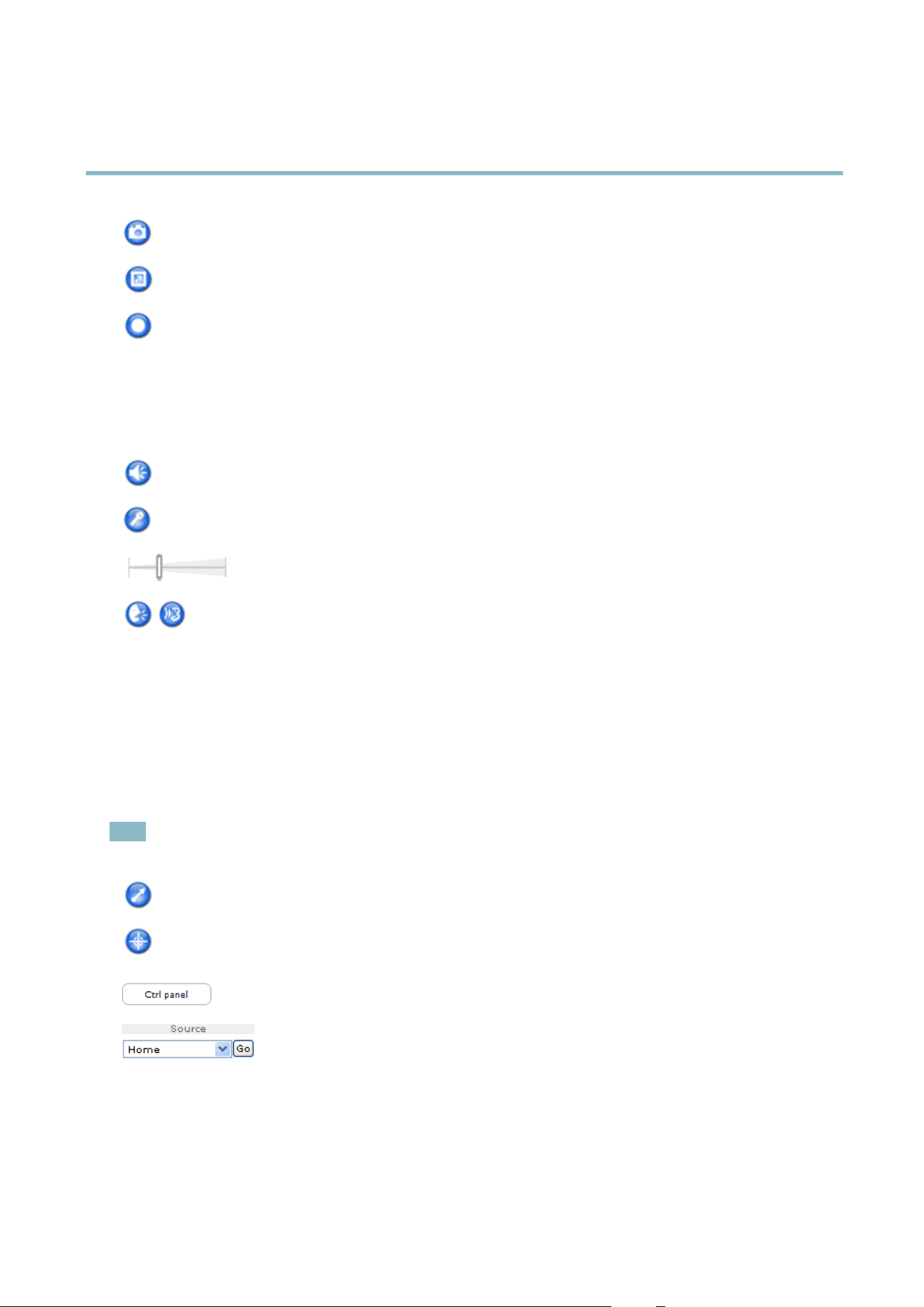
AXIS P3364–V
Accessing the Product
The Snapshot button takes a snapshot of the video image. The locationwheretheimageissavedcanbespecified
in the AMC Control Panel.
Click the View Full Screen button and the v ideo image will fill the entire screen. Press ESC (Escape) on the computer
keyboard to cancel full screen view.
The Record button is u sed to recor d the current video stream . The loca tion w h er e the reco rding is saved can be spe cified
in the AMC Control Panel.
AMC Audio Controls
AMC audio buttons control the speakers and microphone connected to the client computer. The buttons are only visible when
audio is enabled.
Speaker button — C lick to turn the speakers on or off.
Microphone button – Click to m ute or unmute the microphone. In S implex - Network Camera speaker only mode,
click this button to stop sending audio to the product.
Use the slider to control the volume of the speakers and the microphone.
Half-duplex mode
The Talk/Listen button is used to switch between sending and receiving audio. The button can be configured
from the Audio tab in the AMC Control panel:
• Push-To-Talk mode: Click and hold the button t o talk/send. Release the button to listen.
• Toggle mode: Click once to switch betwe en talking and liste ning.
Simplex – Network Camera speaker only mode
To send audio, the Talk and Microphone buttons must both be enabled. Click either button to s top audio
transmission.
PTZ Controls
The Live View page also displays Pan/Tilt/Zoom (PTZ) controls. The administrator can enable/disable controls for specified users under
System Options > Security > Users.
Note
These controls are available if dig ital PTZ is enable d in the s e lecte d vie w are a, see
View Area, o n page 19
.
Click the Emulate joystick mode button and click in the ima ge to mo ve the camera view in the directio n of the
mouse pointer.
Click the Center mode button and click in the image to center the camera view on that positio n. The center mode
button could also be used to zoom in on a specific are a. Click in the image and drag to draw a rectangle surrounding
theareatobemagnified. To zoom out, rotate the mouse wheel.
Click the Ctrl panel button to open the PTZ control panel which pro vides additional PTZ controls.
User-defined buttons can also a ppear in the Control panel. See
Controls, on page 27
.
Select a PTZ preset position to steer the came ra view to the s aved position. See
Preset Positions,
on page 26
.
10
Loading ...
Loading ...
Loading ...
