Loading ...
Loading ...
Loading ...
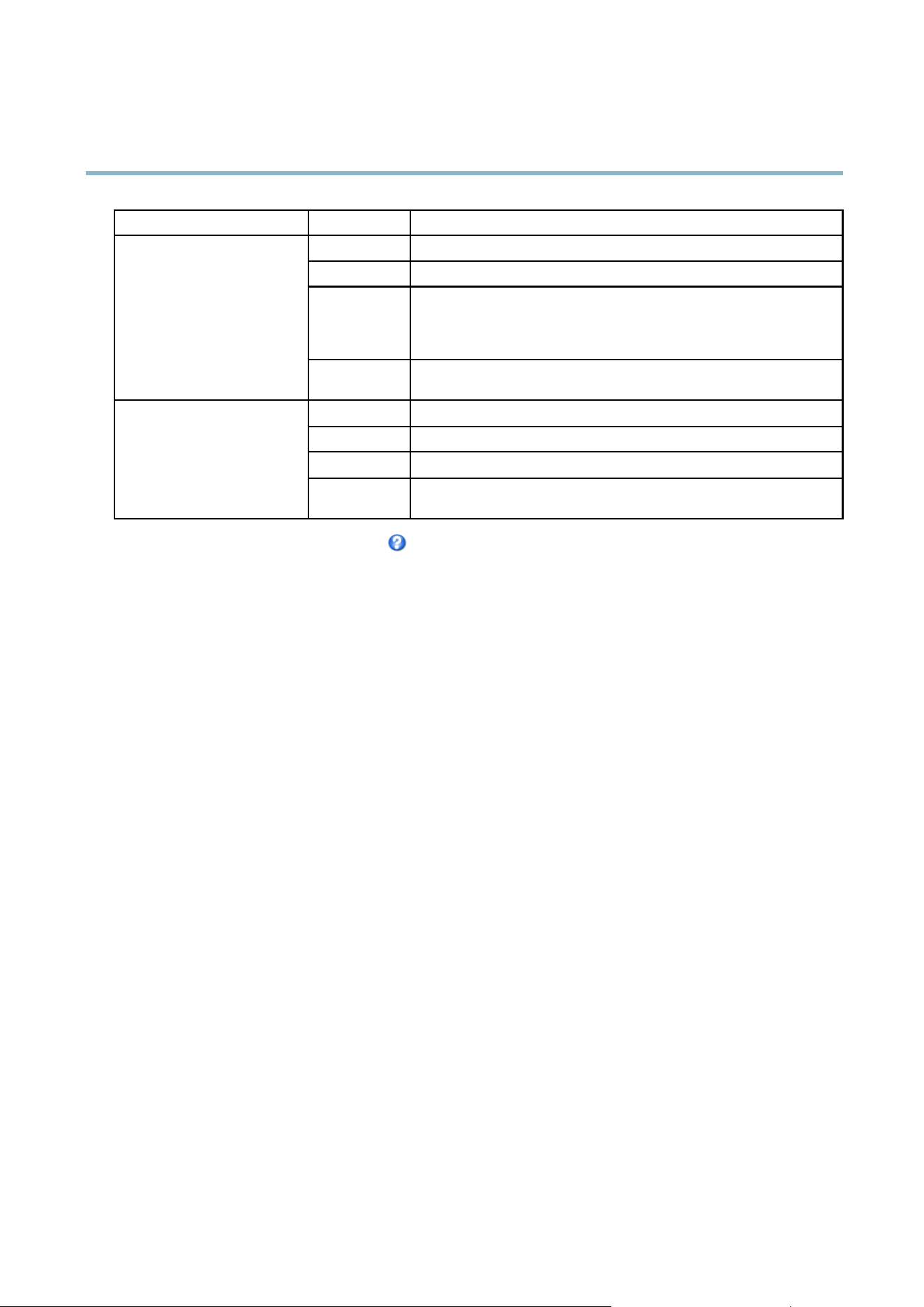
AXIS P3364–V
Live View Config
Browser Viewer Description
AMC
Recommended viewer in Internet Explorer (H.264/Motion JPEG)
QuickTime
H.264
Java applet
A slower imaging a ltern ative to AMC (Motion JPEG). Require s one of the
following installed on the client:
• JVM (J2SE) 1.4.2 or higher
• JRE (J2SE) 5.0 or higher
Windows Internet Explorer
Still image Displays still images only. Click the Refresh button in your brow se r to view a
new image
Server Push
Recommended viewer for other browsers (Motion JPEG).
QuickTime
H.264
Java applet
A slower imaging alternative to Serve r Push (Motion JPEG only).
Other browsers
Still image Displays still images only. Click the Refresh button in your brow se r to view a
new image
For more inform a tion, ple ase see the online h elp .
Viewer Settings
Options for the viewer are configured under Live View Config > Viewer Settings.
•TheShow viewer toolbar option w ill display the AXIS M edia Control (AMC) or the QuickTime viewer toolbar under the
video image in your browser.
• H.264 decoder installation. The administrator can d isable installation of the H.264 decode r included with AXIS Media
Control. This is used to prevent installation of unlicensed copies. Further decoder licenses can be purchased from your
Axis reselle r.
•SelectShow crosshair in PTZ joystick mode to ena ble a cross that will indicate the center of the im age in PTZ joystick mode.
•SelectUse PTZ joystick mode as default to enable joystick mode. The mode can be changed temporarily from the PTZ
control panel.
• You can enable recording from the Live View page. The recordings are saved to the location specified in the AMC Control
Panel. See
AXIS Media Control (AMC), on p age 12
.
User Defined Links
To display user-defined links in the Live View page, select the Show custom link op tion, give the link a name and then enter the URL
to link to. W hen d efining a web link do not remove the 'http://' from the URL address. Custom links can be used to run scripts or
activate external devices connected to the product, or they can link to a web page. Custom links defined as cgi links will run the
script in the b ackground, in a hidden frame. Defining the link as a web link will open the link in a new wind ow.
Output Buttons
An output on the Axis product can be controlled directly from the Live View page, by enabling the display of output buttons. To
display the output buttons in the Live View page, select the type of control to use for the port from the drop-down list under
Live View Config > Output Buttons:
• Pulse activates the output for a definedperiodoftime. Thepulsetimecanbe set as short as 1/100 second, and as
long as 60 seconds
• Active/Inactive displays two buttons (on/off). The output ports must first be configured under System Options> Ports &
Devices > I/O Ports.See
I/O Ports, on page 47
.
25
Loading ...
Loading ...
Loading ...
