Loading ...
Loading ...
Loading ...
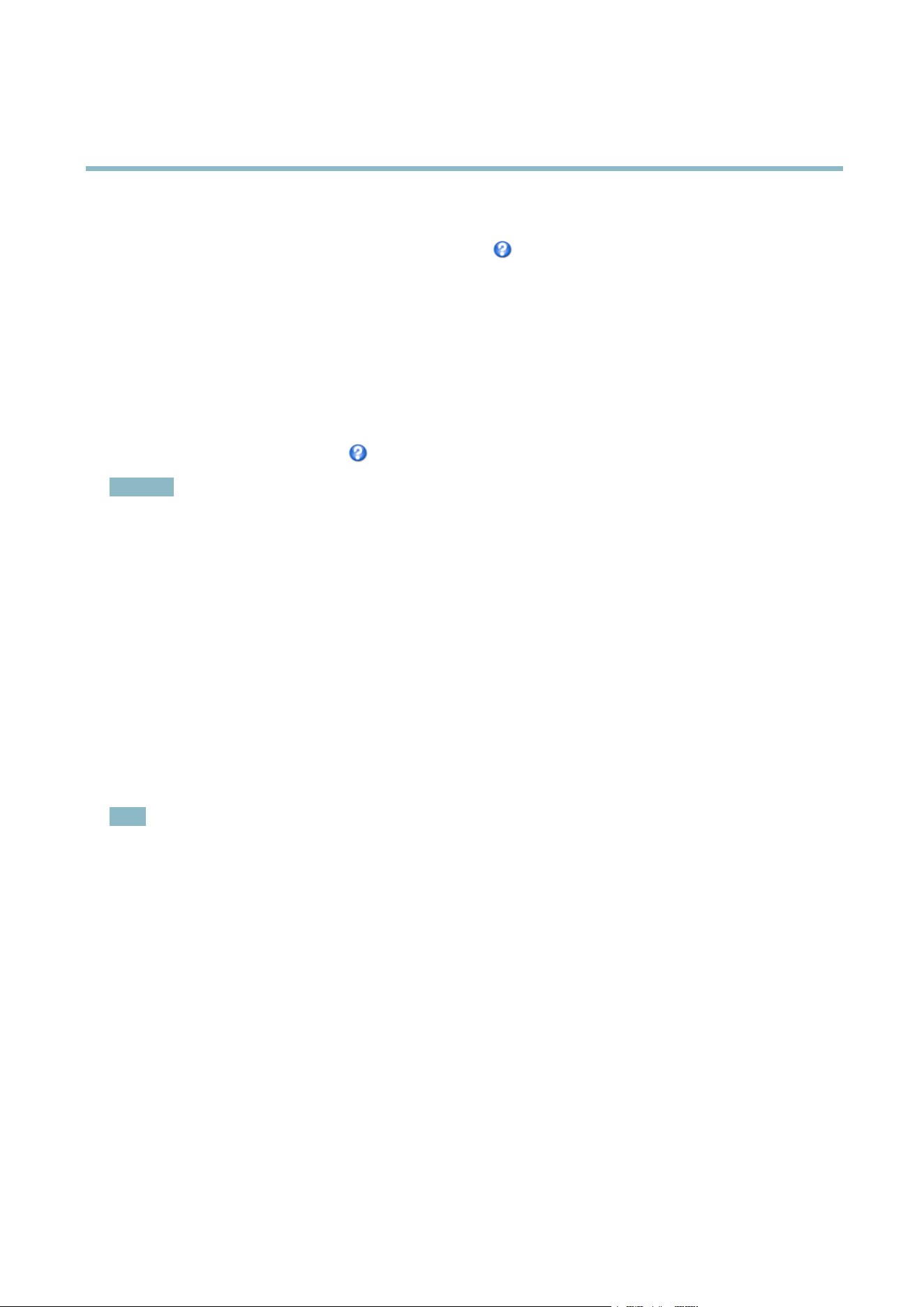
AXIS P3364–V
Video and Audio
3. Click Save.
For information about supported image formats, see the online help
.
Privacy Mask
A privacy mask is an area of solid colo r that prohibits users from v iewing parts of the monitored a rea. Privacy masks cannot be
bypassed via the VAPIX® Application Programming Inte rfa ce (API).
The Privacy M ask List (Video & Audio > Privacy Mask) shows all the masks that are currently configured in the Axis product and
indicates if they are enabled.
You can add a new mask, re-size the mask with the mouse, choose a color for the mask, and give the mask a name.
For m ore information, see the online help
Important
Adding many p rivacy masks may affect the product’s perform ance.
Focus & Zoom
Focus and zoom should only be configured when installing or reinstalling the product. For installation instructions, refer to the
product’s Installation Guide.
To set focus and zoom:
1. Install the camera as d escribed in the Insta lla ti on Guid e.
2. Go to Video & Audio > Focus & Zoom.
3. On the Basic tab, set the zoom level using the slider. The buttons < and > move the zoom position one step in either
direction. The buttons << and > > m o ve the zoom position in multiple steps in either direction.
4. Click Perform auto focus to focus the cam era automatically.
5. If more adjustments are needed, go to the Advanced tab.
Note
• C hanging the zoom level moves the fo cus position. Focus should always be adjusted after changing the zoom.
• Movements in front of the camera should be avoided during automatic focusing.
The Pixel counter shows the number of pixels in an area of the image and can be used to ensure that the size of the image
fulfills cer tai
n requirements, for example for face recognition. Use the m ouse to move and resize the pixel counter, or enter the
number of pixels in the Width and Height fields and click Apply.
On the Advanced tab, focus can be adjusted manually:
1. Click Open iris to ope n the iris to its maxim um position. This give s the smallest depth of field and provides the b est
conditions for focusing.
2. Focus is set in the Focus window. U se the mouse to move and resize the focus window.
3. Set the zoom level using the slider and click Perform auto focus to focus the camera automatically.
4. Click in the Focus position bar to focus on a desired location. The buttons < and > m ove the focus position one step in
either direction. The buttons << and >> move the focus position in multiple steps in either direction.
5. When satisfied, click Enable iris to enable the iris.
21
Loading ...
Loading ...
Loading ...
